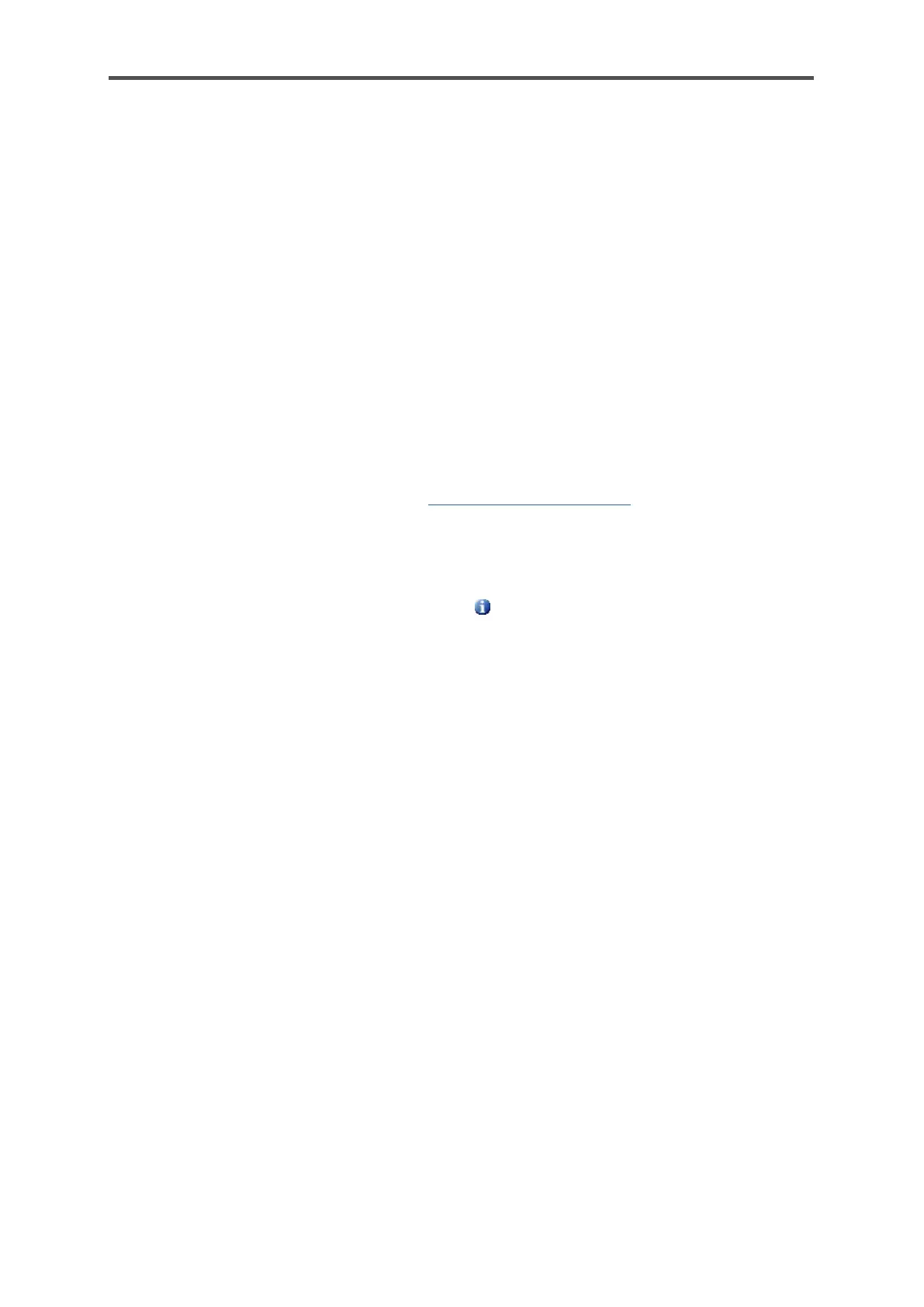Procedure in brief:
• Establish a connection to the device with enSuite.
• Select the action Transfer parameterization to device.
• Authenticate in the login dialog.
After successful login the transfer starts. After successful transmission, the device restarts automatically
and the real software update is finished.
For devices in fiscal operation, check in the Info - Software Status display whether the
parameterization conforms to the approval file contained in the device. The display shows an
identifying abbreviation for the approval file.
If both the official access rights of the parameterization and the versions of the legally relevant
software modules conform to the approval file, this text is black, whereas the text is marked red in
the case of deviations. With the hyperlink <Short term of approval file> you can obtain detailed
information on the approval.
To ensure that the desired software modules have been transferred to the device, compare the
version numbers in enSuite (Configure Software window) with the version numbers of the device.
To do this, switch to the Home display and open Info - Software Status - < Basic System or
Name of the official AFB>. Here (among other things) the basic system and the used AFBs are listed
with their version number.
Now close and seal the security switch (SSW) again, if necessary.
If errors which have no physical cause occur after the software update, the update was not
completed correctly or the device software was unsuitable for this update after all.
You can attempt to reset the change using “Restore previous state” (in the “Configure software”
window).
Then re-transfer the old, unchanged parameter set.
