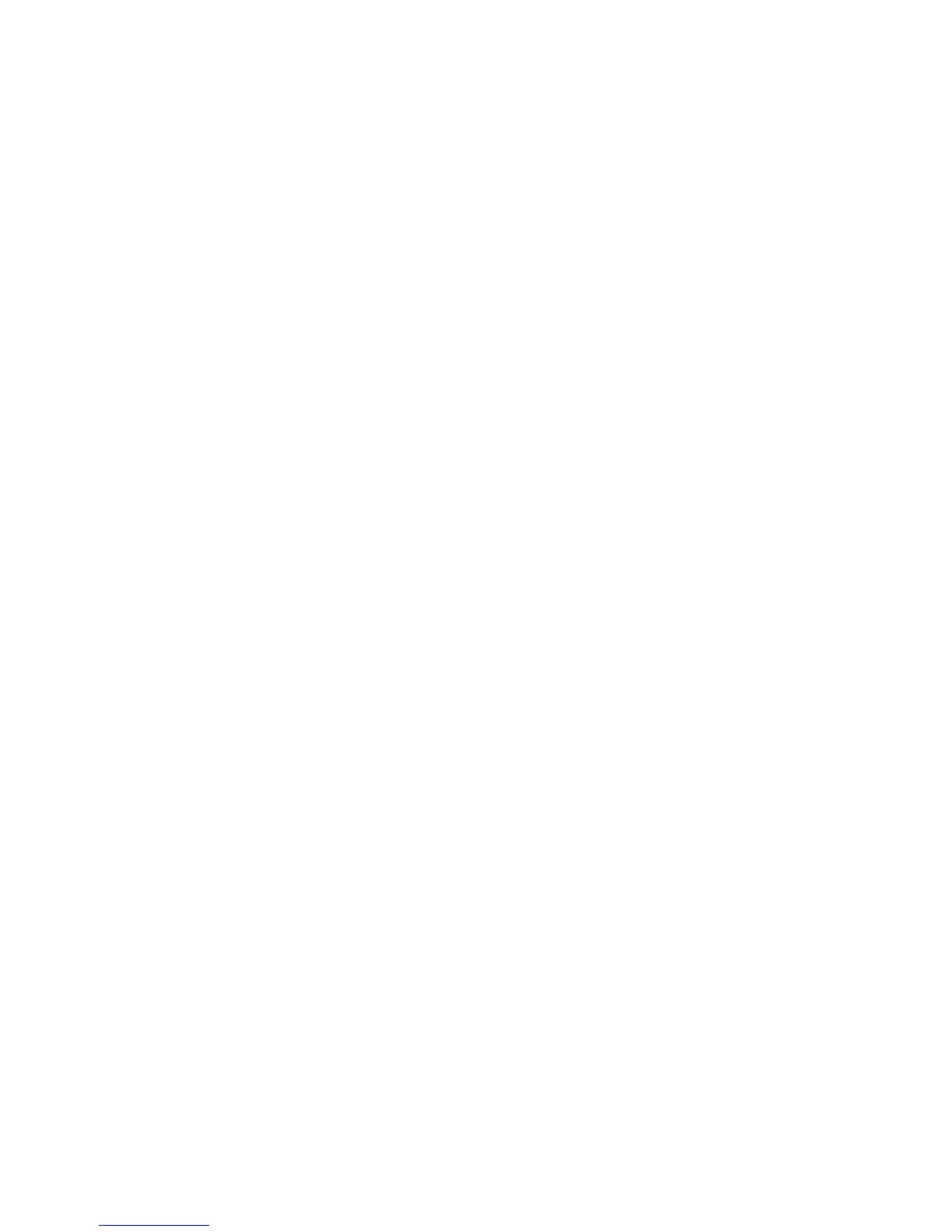a. Return to the Display Disk Configuration display.
b. Select the Display disk configuration capacity option.
Does the % Used field for the disk unit to be removed show an asterisk (*)?
No Yes
↓ You cannot use the Remove Units from Configuration function.
Go to step 2 of this procedure.
25. Return to the Work with Disk Units display.
26. Perform the following:
a. On the Work with Disk Units display, select the Work with disk unit recovery
option.
b. Select the Disk unit problem recovery procedures option.
c. Select the Analyze disk unit surface option.
d. Select the disk unit to analyze.
e. Press F10 to analyze the disk unit surface.
f. Wait until the Analyze function is complete.
Note: This takes several minutes.
Is the number of pages with errors zero?
Yes No
↓ You cannot use the Remove Units from Configuration function.
Go to step 2 of this procedure.
27. Return to the Work with Disk Units display.
28. Perform the following:
a. On the Work with Disk Units display, select the Work with disk configuration
option.
b. Select the Work with ASP configuration option.
c. Select the Remove units from configuration option.
d. Select the disk unit to be removed.
Note: If the disk unit does not display, go to step 2 of this procedure.
e. If the Confirm Continuation display appears, press the Enter key to
continue. Wait for the next display.
f. If there is enough storage in the ASP, the Confirm Remove Disk Units
display appears. If there is not enough storage, an error message display
appears.
Does any error message display appear?
No Yes
↓ Go to step 2 of this procedure.
29. Press the Enter key to verify the Remove Disk Units function.
The Remove Disk Units function takes several minutes. When it is complete, a
message appears stating whether it was successful.
Was the Remove Disk Units function successful?
Yes No
Data Recovery and General System Information
910
iSeries Model 830, 840, SB2, and SB3 Problem Analysis, Repair and Parts V5R1
