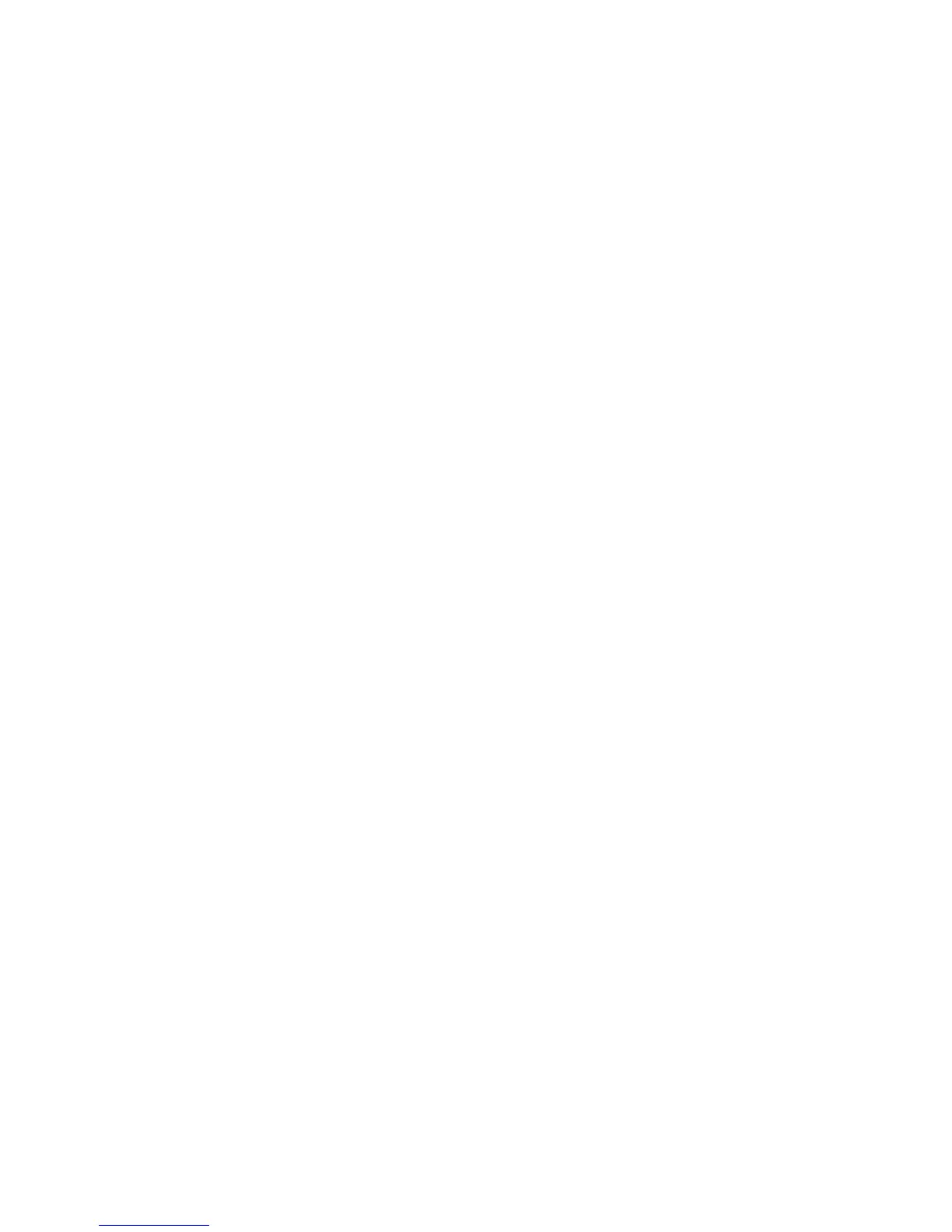↓ Go to step 2 of this procedure.
30. On the Work with ASP Configuration display, select the Display disk
configuration capacity option.
31. Press F11 twice to display non-configured units.
Is the unit you removed shown as a non-configured unit?
Yes No
↓ Go to step 2 of this procedure.
32. Do you want to exchange the disk unit now?
Note: You can exchange the disk unit at a later time because the disk unit is
removed from the configuration.
Yes No
↓ This ends the procedure.
33. Perform the following:
a. Power off the system.
b. Exchange the failing disk unit (see “Chapter 4. Removal and Installation
Procedures” on page 617).
34. Format and initialize the new disk unit by doing the following:
a. Perform an IPL to DST (see “Dedicated Service Tools (DST)” in the iSeries
Service Functions information).
b. Select the Work with disk units option on the Use Dedicated Service Tools
(DST) display.
c. Select the Work with disk unit recovery option on the Work with Disk Unit
display.
d. Select the Disk unit problem recovery procedures option on the Work with
Disk Unit Recovery display.
e. Select the Initialize and format disk unit option on the Disk Unit Problem
Recovery Procedures display.
f. Select the disk unit on the display to initialize and format.
g. Press the F10 key on the confirmation display.
h. The system initializes and formats the new disk unit. The display shows
when the status is complete (this may take 30 minutes or longer).
35. In this step, you use the ASP, unit, serial number, type, and resource name
information you recorded in step 23 of this procedure.
Perform the following:
a. Return to the Work with Disk Units display.
b. On the Work with Disk Units display, select the Work with disk configuration
option.
c. Select the Work with ASP configuration option.
d. Select the Add units to ASPs option.
e. Specify the ASP from which the disk units were removed.
f. Select the unit to add to the ASP.
g. When the Confirm Add Units display appears, press the Enter key to
continue. Wait for the next display.
36. The Add Disk Units function takes several minutes. When it is complete, a
message appears stating whether it was successful.
Was the Add Disk Units function successful?
Data Recovery and General System Information
Chapter 6. Data Recovery Procedures and General System Information 911
