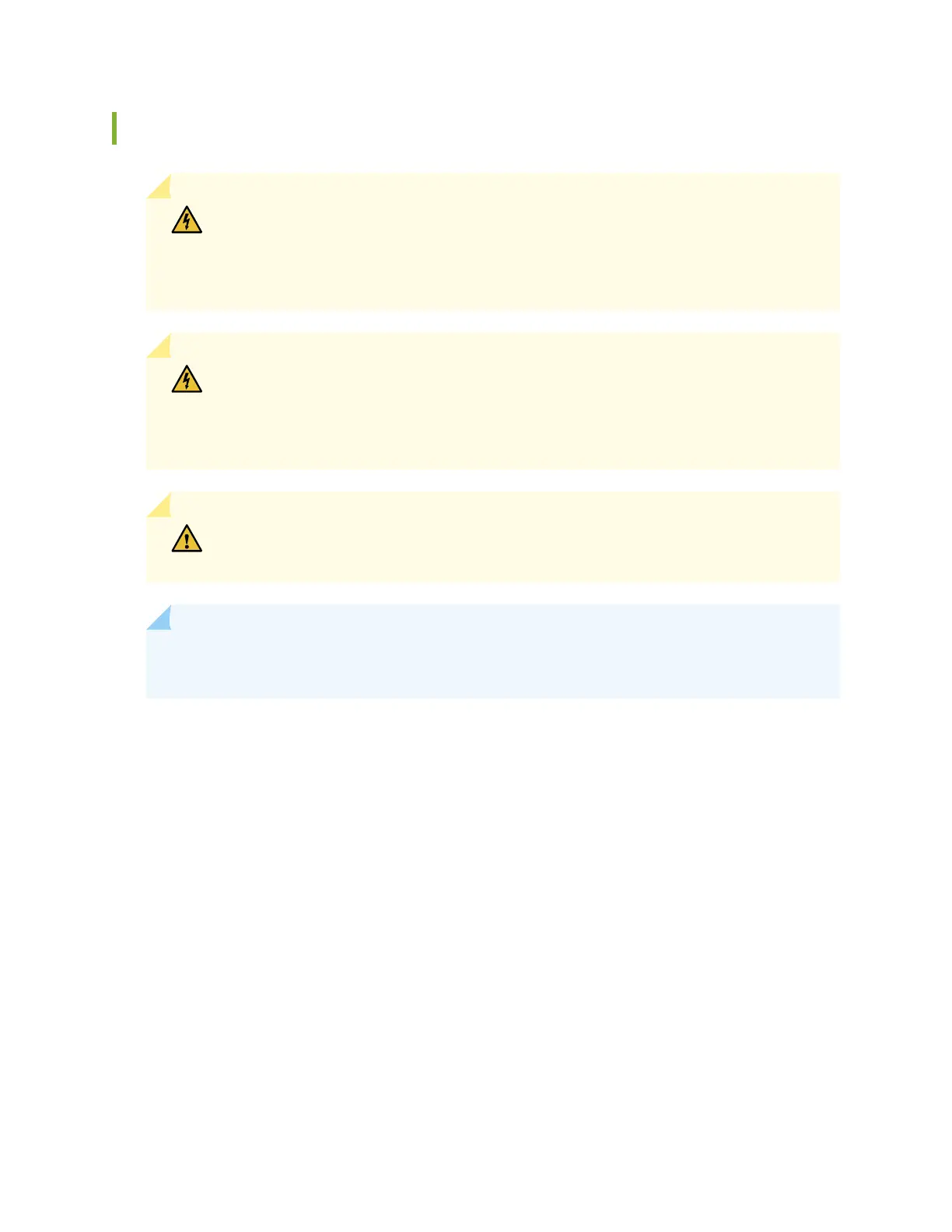Connecting Power to a DC-Powered SRX5400 Services Gateway
WARNING: Before performing DC power procedures, ensure that power is removed
from the DC circuit. To ensure that all power is off, locate the circuit breaker on the
panel board that services the DC circuit, switch the circuit breaker to the off position,
and tape the switch handle of the circuit breaker in the off position.
WARNING: To meet safety and electromagnetic interference (EMI) requirements and
to ensure proper operation, you must properly ground the services gateway chassis
before connecting power. See “Grounding the SRX5400 Services Gateway” on page 199
for instructions.
CAUTION: Do not mix AC and DC power supplies within the same services gateway.
Damage to the services gateway might occur.
NOTE: The SRX5400 Services Gateway and SRX5600 Services Gateway use the same power
supply model.
You connect DC power to the services gateway by attaching power cables from the external DC power
sources to the terminal studs on the power supply faceplates. You must provide the power cables (the
cable lugs are supplied with the device).
To connect the DC source power cables to the services gateway:
1. Switch off the dedicated customer site circuit breakers. Ensure that the voltage across the DC power
source cable leads is 0 V and that there is no chance that the cable leads might become active during
installation.
2. Wrap and fasten one end of the ESD grounding strap around your bare wrist, and connect the other
end of the strap to the ESD point on the chassis.
3. Move the DC circuit breaker on the power supply faceplate to the off (O) position.
4. Check the setting of the input mode switch. Use a sharp, nonconductive object to slide the switch to
the desired position. Set the input mode switch to position 0 for 60-A input and position 1 for 70-A
203
