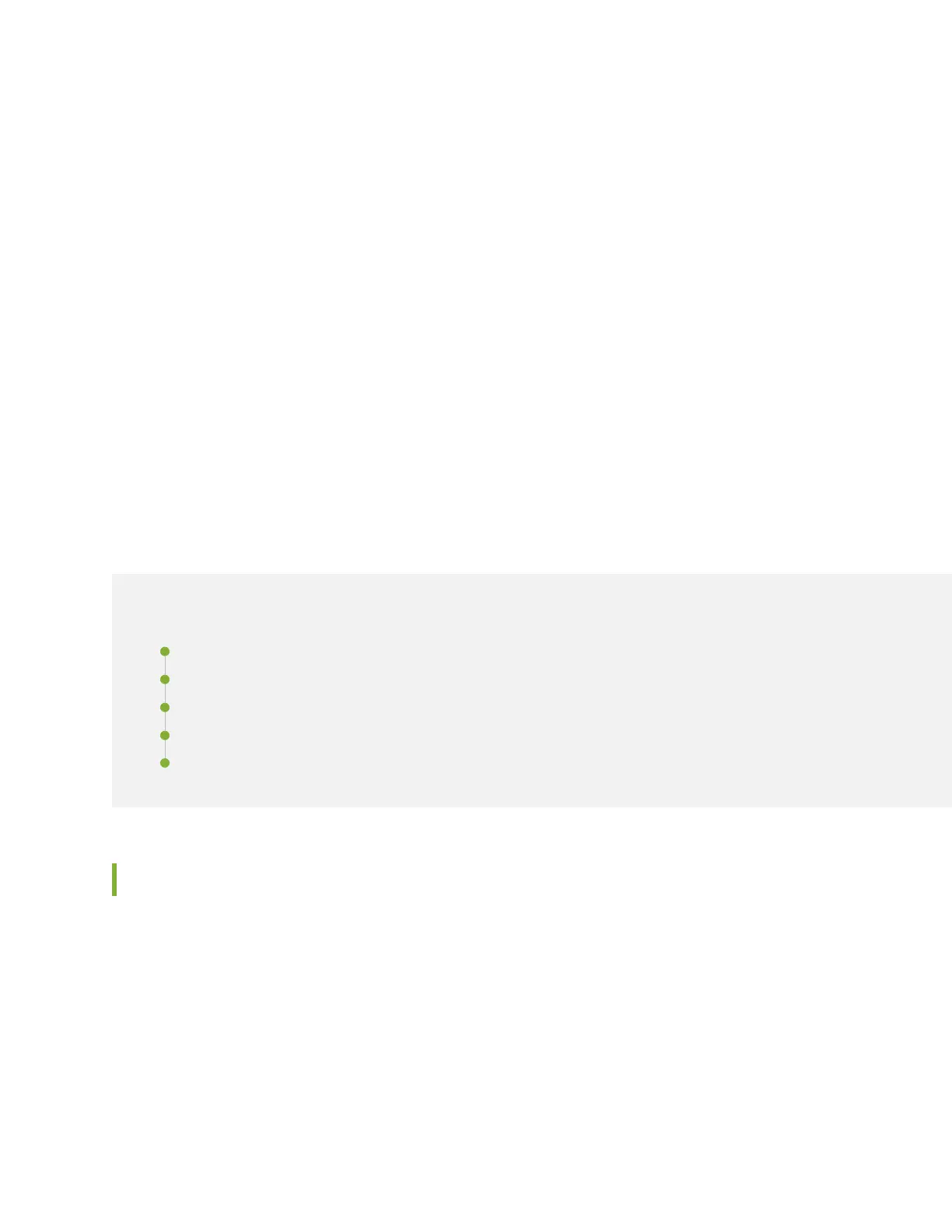14. In the CLI session for the primary node device, use the request system power off command to shut
down the services gateway. This action causes redundancy group 0 to fail over onto the other services
gateway, making it the active node in the cluster.
15. Repeat Step 7 to install SPC3s in the powered-off services gateway.
16. Power on the services gateway and wait for it to finish starting.
17. Use the show chassis fpc pic-status command on each node to confirm that all cards are online and
both services gateways are operating correctly.
18. Use the show chassis cluster status command to make sure that the priority for all redundancy groups
is greater than zero.
Maintaining the SRX5400 Cables and Connectors
IN THIS SECTION
Maintaining SRX5400 Services Gateway Network Cables | 305
Replacing the Management Ethernet Cable on the SRX5400 Services Gateway | 307
Replacing the SRX5400 Services Gateway Console or Auxiliary Cable | 308
Replacing an SRX5400 Services Gateway Network Cable | 309
Replacing SRX5400 Services Gateway Transceivers | 311
Maintaining SRX5400 Services Gateway Network Cables
Purpose
For optimum services gateway performance, verify the condition of the network cables.
Action
On a regular basis:
•
Secure excess cable in tidy loops that do not obstruct access to the services gateway. Do not allow
fastened loops of cable to dangle from the connector, because this stresses the cable at the fastening
point. Putting fasteners on the loops helps to maintain their shape.
305
