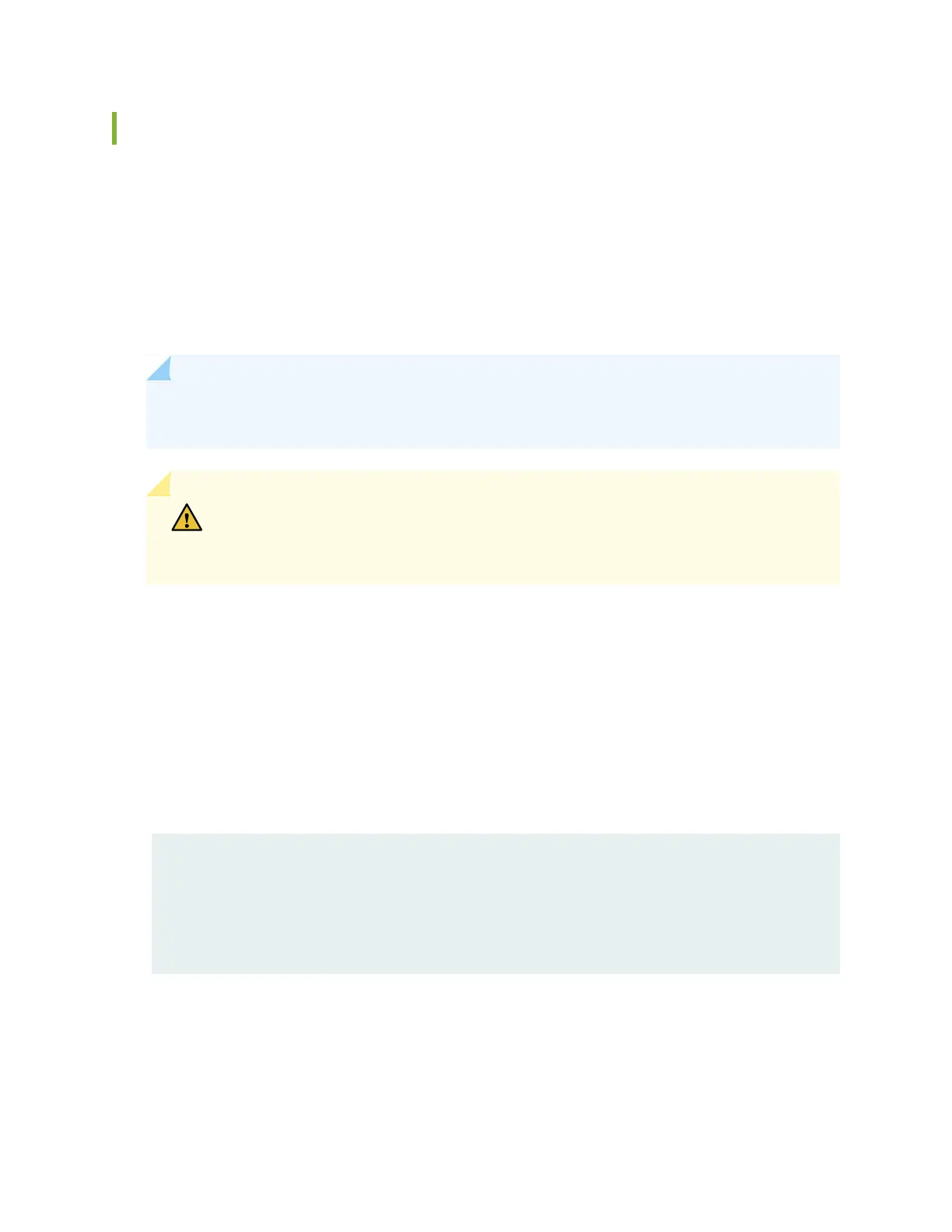SRX5400 Services Gateway Craft Interface Online/Offline Buttons
The craft interface has a row of Online/Offline buttons along its lower edge. Each button corresponds to
one slot in the card cage. The Online/Offline buttons are only supported for slots containing MPC interface
cards. You can install MPCs into slots:
•
SRX5400–Any slot except bottom slot 0
•
SRX5600–Any slot except bottom slots 0 or 1
•
SRX5800–Any slot except center slots 0 or 1
NOTE: The Online/Offline buttons are not supported for removal and replacement of SPCs or
SCB.
CAUTION: While traffic is passing through the Services Gateway, particularly if the
device is configured as part of a high availability (HA) cluster, we strongly recommend
that you do not push any of the Online/Offline buttons.
To take an MPC offline using the Online/Offline buttons:
1. Press and hold the corresponding card’s Online/Offline button on slot 1 on the craft interface. The
green OK/FAIL LED next to the button begins to blink. Hold until both the button’s LED and the MPC’s
LED are off.
2. Issue the CLI show chassis fpc command to check the status of installed MPCs. As shown in the sample
output, the value Offline in the column labeled State indicates that the MPC in slot 1 is now offline:
user@host> show chassis fpc
Slot State (C) Total Interrupt DRAM (MB) Heap Buffer
0 Online 35 4 0 1024 13 25
1 Online 47 3 0 1024 13 25
2 Online 37 8 0 2048 18 14
An MPC can also be taken offline via CLI command:
user@host> request chassis fpc slot 2 offline
37
