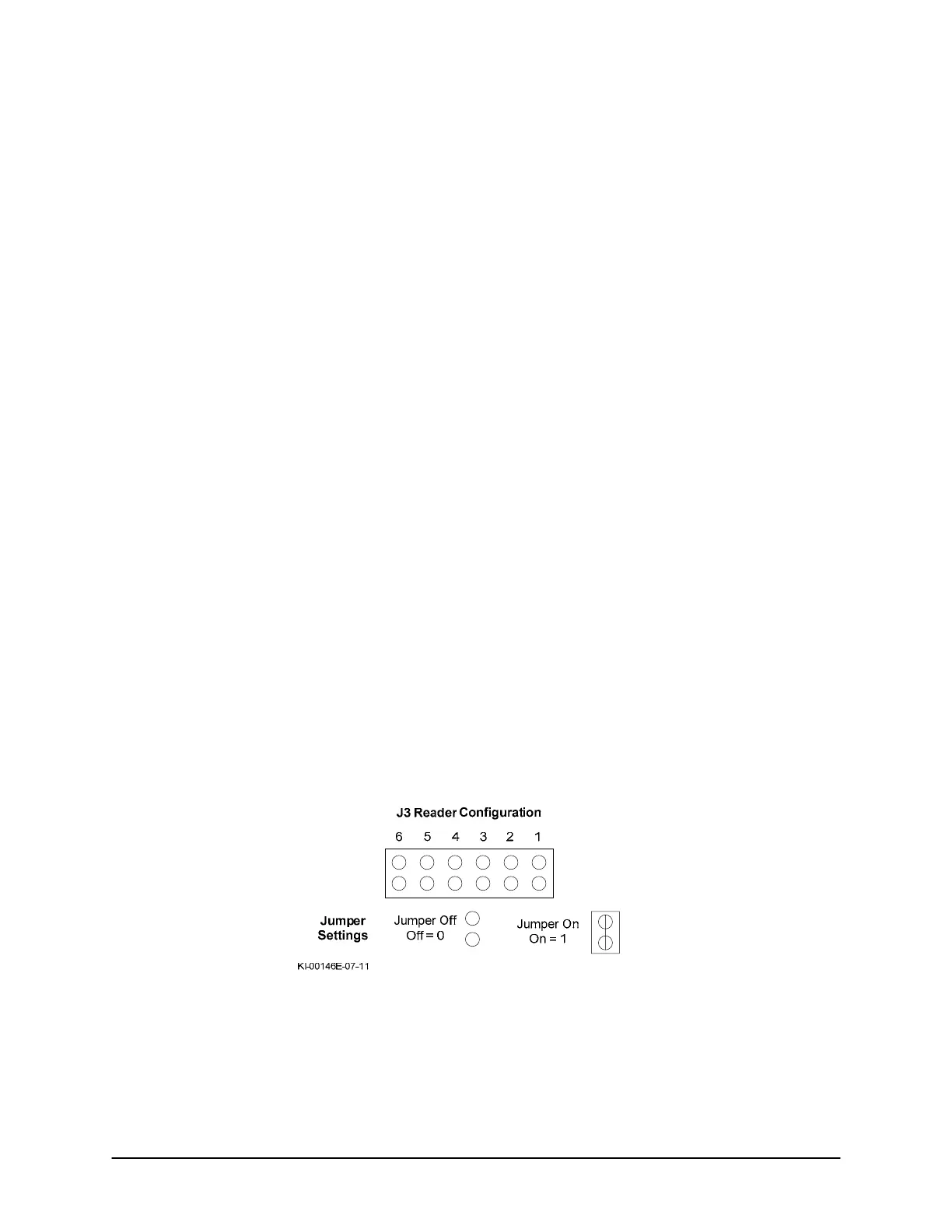Keyscan Technical Guide (PC109x - 04.12)
58
Card Number Formats
The supported card number formats fall under the following two types:
• Standard Card Number – 3 digit facility code* / 5 digit card number
• Facility code range: 1 - 255
• Card number range: 1 - 65535
• Extended Card Number – hexadecimal 0-9, A-F or decimal 0 - 9
• Hexadecimal range: 1 – FFFFFFFFFFFF
• Decimal range: 1 – 281474976710655
*The facility code may also be referred to as the site code or the batch code.
Extended Card Number – Card Enrollment
Please be advised that reader formats Ref # B, D, E, F, G, H, I, & J, listed in the following table, are referred to
as Extended Card Number reader formats. These reader formats require a different method of card enrollment
in which the Client software must make hexadecimal/decimal calculations. As opposed to merely entering the
batch and card number in the cardholder record as is the case with Standard Card Numbers, use the following
procedure to enroll a card when the control boards are configured for Extended Card Number Support. You
must also enable the site for Extended Card Number Support in the Client software’s Site Information screen.
If a high volume of cards is involved, you may wish to connect a reader close to a PC with the Keyscan Client
and use it as a designated card enrollment reader. You can access the Client help by pressing F1.
• From the Client software, select the Display On-line Transactions quick button on the main screen.
• Ensure that the On-line Transactions screen is open. Present the card at a reader.
• At the PC with the Keyscan Client, the card is listed in the transaction table. The card will show Access
Denied under Transaction Type in the On-line Transaction screen. This is normal as the card has not yet
been enrolled. Hold down the Ctrl key on the keyboard and double click on the card number under the
Card heading.
• The Cardholder Information screen opens and you will see the Card Number (hex) field is populated from
the reader scan. The card number is displayed below.
• Complete the remaining cardholder fields and then save the record.
Figure 43 – Reader Configuration Jumper J3