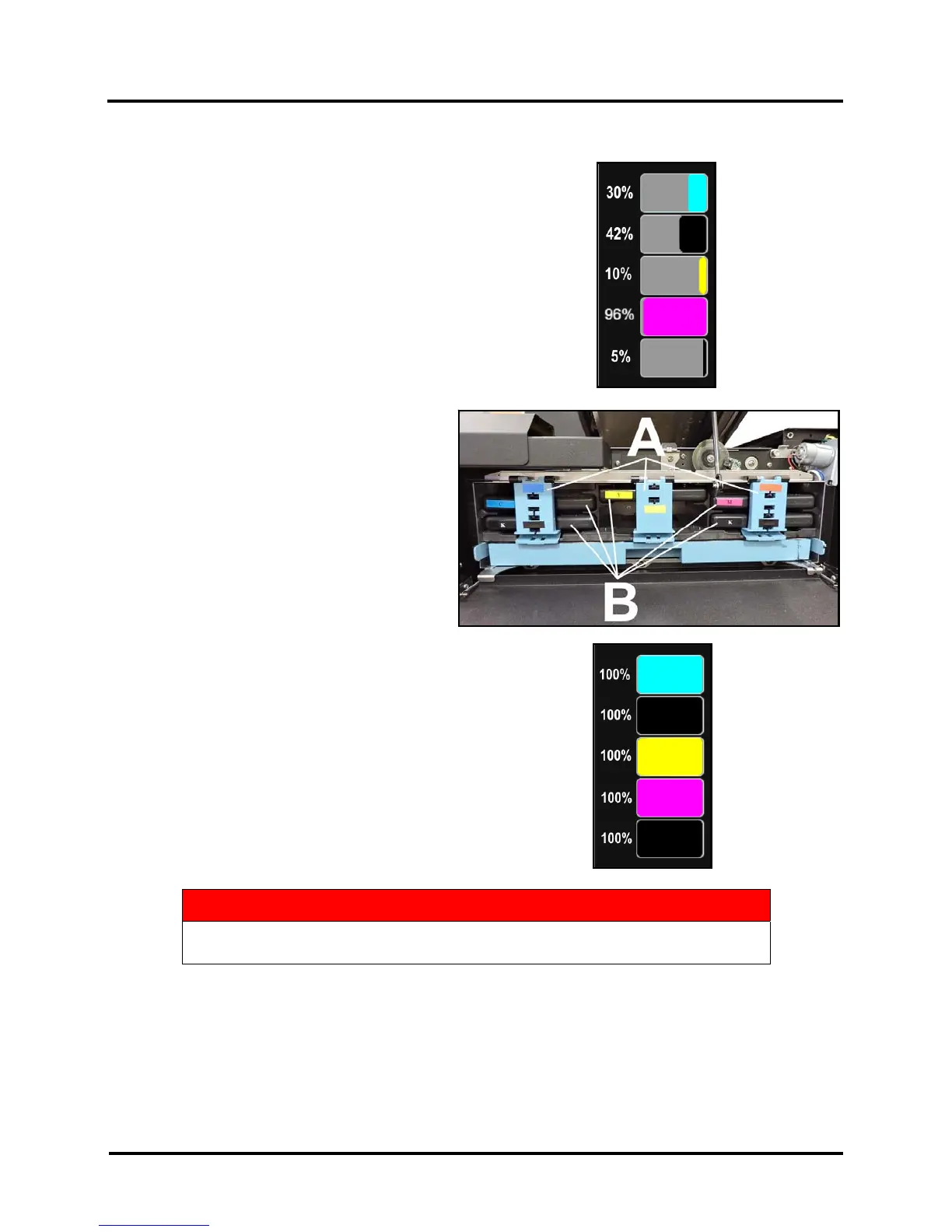SECTION 6
MAINTENANCE
116
Replace Ink Tanks
Replace Ink Tanks when ink runs out.
1. Look at the Control Panel Touchscreen. Ink Tank Status
information appears left side of the Touchscreen. Note that some
or all of Ink Tank indicators may be low or empty.
2. Open Ink Tank Door (hinged at bottom).
(Disconnects Printer communication with
Ink Tanks and allows safe installation and
replacement.) Open Ink Tank Latches [A]
and pull Ink Tank(s) [B] out of Printer.
3. Remove new Ink Tank(s)
from packaging.
4. Slide new Ink Tanks (labels up) into
appropriate color slots [B]. Close Ink Tank
Latches. INSTALLATION TIP:
Make sure Ink Tanks seat properly.
Insert Ink Tank into appropriate
Ink Station, then pull Ink Tank back about an inch and push
forward firmly to insure that Ink Nozzles penetrate seals on
Ink Tanks.
5. Close the Ink Tank Door. Ink colors fill in as Ink Tanks are
installed. If ink colors do not fill in after a few seconds, open the
Ink Tank Door and reinstall Ink Tank(s).
NOTE: If Ink Tank is installed, but Ink Tank indicator still
does not refresh, see “Cleaning Ink Tank Contacts” below.
6. When Printer stops processing and no errors appear on the
System Status screen, Printer is ready for use.
WARNING!
Ink in Ink Tanks may be harmful if swallowed. Keep new and used Ink Tanks
out of reach of children. Discard empty Ink Tanks immediately.
