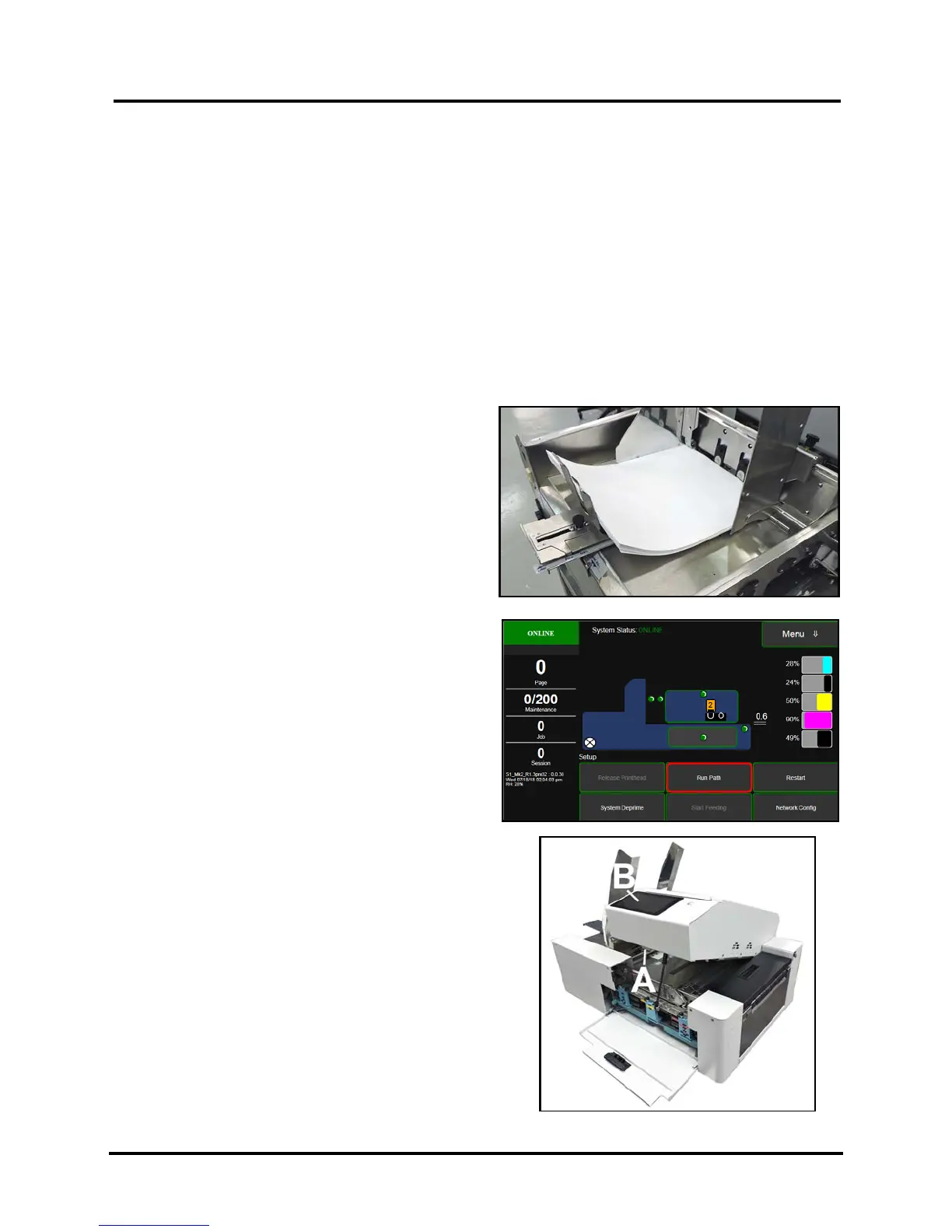SECTION 2
TROUBLESHOOTING
20
Jams in Printer
If a jam occurs, STOP the Printer. Some possible causes for jamming are:
1. Feeding more than one piece of media (double-feeding).
2. Damaged media, such as dog-eared (turned down corners).
3. Media that is not stiff enough may not be usable. Media that meets Postal stiffness requirements for
automated feeding is acceptable in Printer.
4. Envelopes caught under flap of another envelope or stick to one another.
Remove Jammed Media
Clearing a jam depends on where jam occurred.
Feed Section:
Loosen Sheet Separators and remove jammed media.
Readjust Sheet Separators to media.
Print Area:
If you are sure nothing is obstructing the paper path:
Open Touchscreen “Setup” screen. Press
“Run Path”; this will clear the media from the
paperpath without feeding more media..
Press “Clear Error”.
Press “Resume” to continue printing.
If you are not sure if the paper path is obstructed:
Open the Ink Tank Door.
Pull the Clamshell Latch [A] toward you to
unlatch the Clamshell
Raise Clamshell [B].
Clear jam, the carefully lower the Clamshell.
Misfeeds
Misfeeds can be corrected by readjusting or replacing the Sheet
Separators. See “Replacing Sheet Separators” on previous page.
