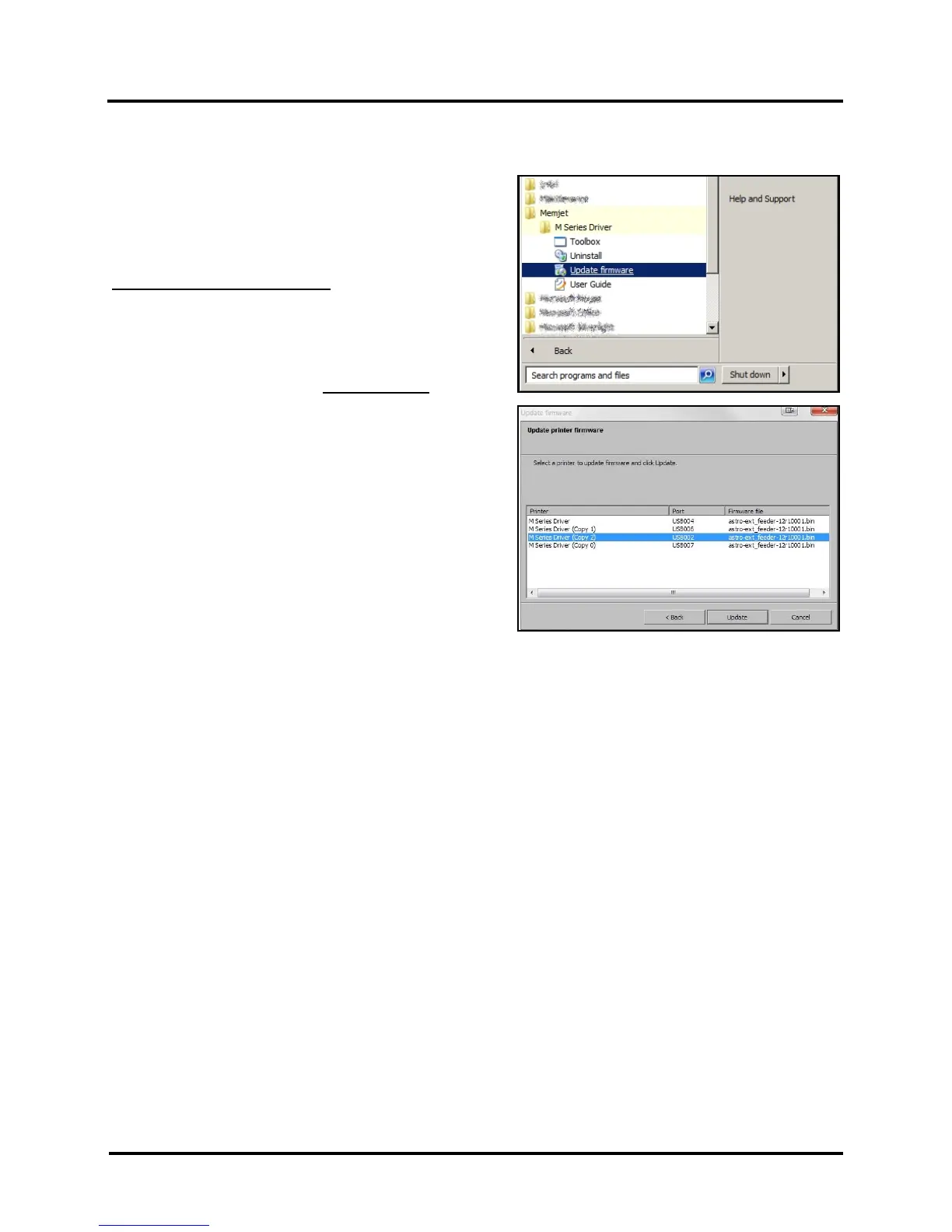SECTION 3
TOUCHSCREEN AND TOOLBOX OPERATION
34
Update Firmware
Get latest version of firmware for your Printer. NOTE: Use
this procedure to update firmware AFTER you have
updated Printer Driver. Printer Driver update procedure is
included with an “Update Package” which includes both
updated Printer Drivers and firmware updates).
How to download new firmware:
1. When you are notified that new firmware is available
for your Printer, download “*.bin” file and save it to
your desktop.
2. From Start Menu, open All Programs. Open
“Memjet” folder, then “M Series Driver”. Click
“Update Firmware”.
3. Click “Browse” button. Find and select file you just
saved to your desktop.
Click “Open”.
4. When “Update printer firmware” window opens,
select M-Series printer you want to update. NOTE:
You can only update one printer at a time.
5. Click “Update”. DO NOT touch Printer until
firmware is loaded! A message appears on screen
warning you not to unplug or shut off Printer.
6. Once firmware finishes loading (about 5-10 minutes),
Control Panel lights and Printer shuts OFF, then
restarts automatically to complete installation.
