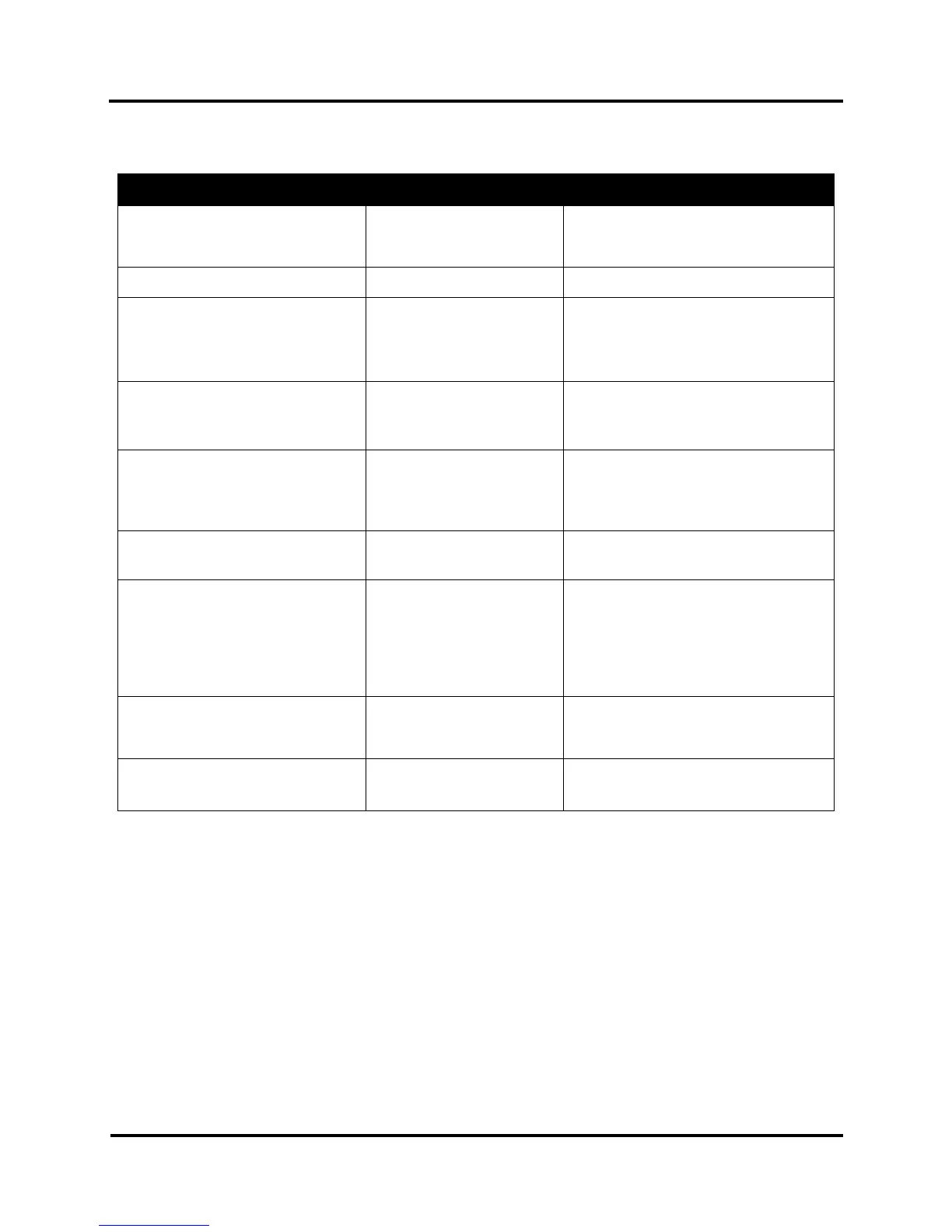SECTION 2
TROUBLESHOOTING
13
Printing Problems
CONDITION PROBLEM SOLUTION
Ink Tank installed, no Ink Level
indication in Toolbox
Ink Tank contacts dirty,
preventing Printer/Ink Tank
communication.
Remove Ink Tank(s). Clean prism and
QA Chip contacts, see Maintenance,
Cleaning Ink Tank Contacts.
Extra lines; losing data
Database problem. Check data in database program.
Improper output
(address information out of order,
misfeeding, etc.)
Wrong interface settings.
Static electricity.
Dirty Media Sensor.
Check software or database on PC.
Close software and then turn Printer
OFF and ON.
Clean Media Sensor.
Media jams
Double feeding.
Media is curled or bent.
Media is too thin.
Adjust Sheet Separators on Feeder.
Uncurl media.
Minimum thickness for media is 0.004".
No communication
Improper cabling /
connector.
Unit not receiving power.
Use proper cable (see Operator
Manual).
Check plug connections, ON/OFF switch
and fuse on back panel.
Print too light or missing
character dots
Clogged or dirty Printhead.
Running out of ink.
Check Printhead.
Replace Ink Tanks.
Blurry address
Image is not sharp.
Clean Printhead using a Cleaning Level
on the Printer Touchscreen or in the
Printer Toolbox.
Replace Ink Tanks or change Printer
resolution setting.
Check media thickness.
Split line of type
A line of type does not
match up.
Check media thickness. Minimum
thickness for media is 0.004".
Increase resolution of print.
Feeding problems
Double sheets.
Misfeeds.
Adjust Sheet Separators.
Software Problems
Refer to the manual for the application software being used.
