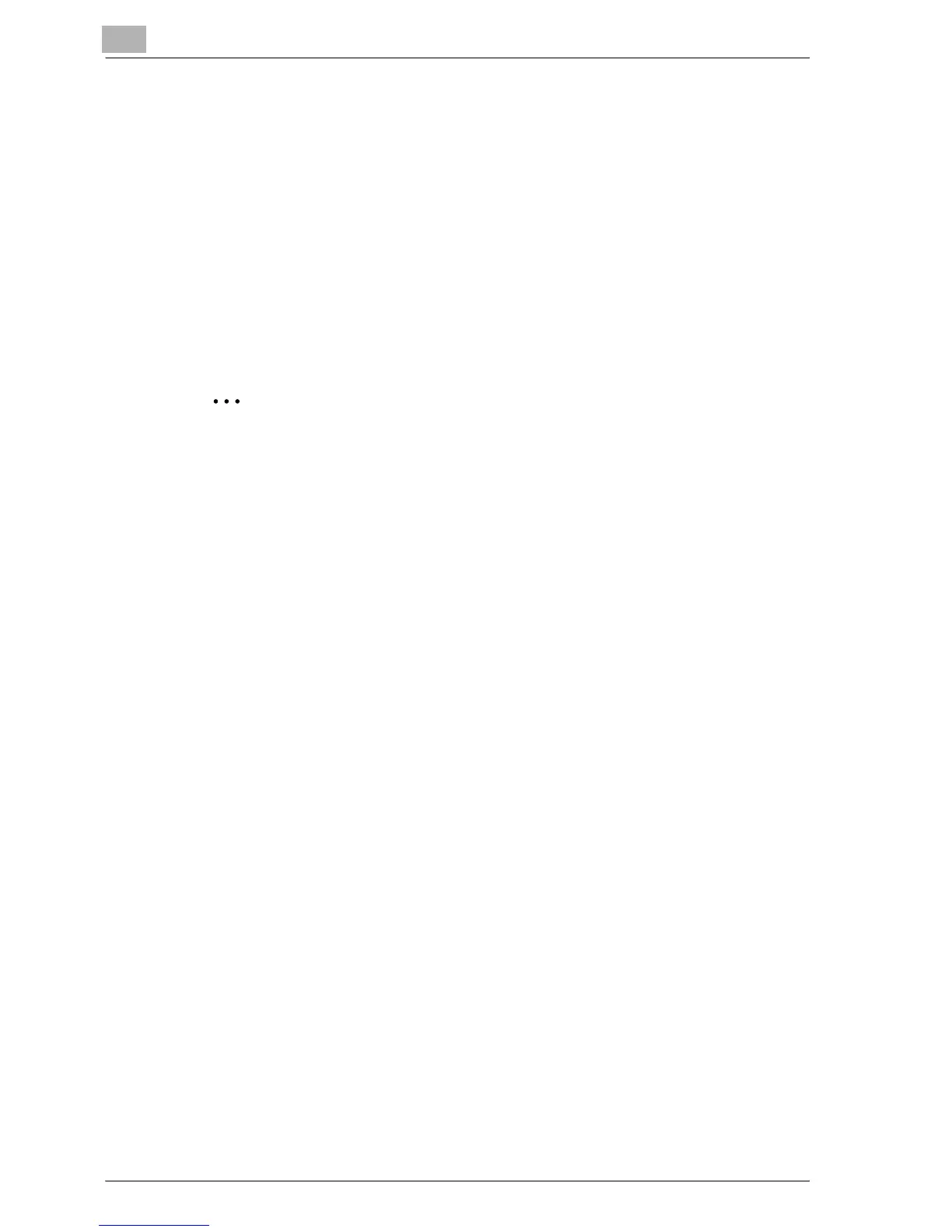5
Various printing methods
5-4 MP1020/1025/1035
4 Click the [Preferences] button or the [Properties] button to change the
printer driver settings as necessary.
– By clicking the [Preferences] button or the [Properties] button on
the Print dialog box, you can specify the settings of each model on
the printer driver dialog box that appears. For details, refer to “Set-
ting up the PCL driver” on page 6-3, “Setting up the PostScript
driver (Windows)” on page 7-3, or “Setting up the PPD driver (Win-
dows)” on page 8-3.
5 Click the [Print] button.
The Data indicator of this machine flashes.
2
Note
Changes made to the printer driver settings on the Print dialog box are
not saved. When the application is exited, the settings return to their de-
fault settings.
Do not the select the “Collate” check box on the Print dialog box.