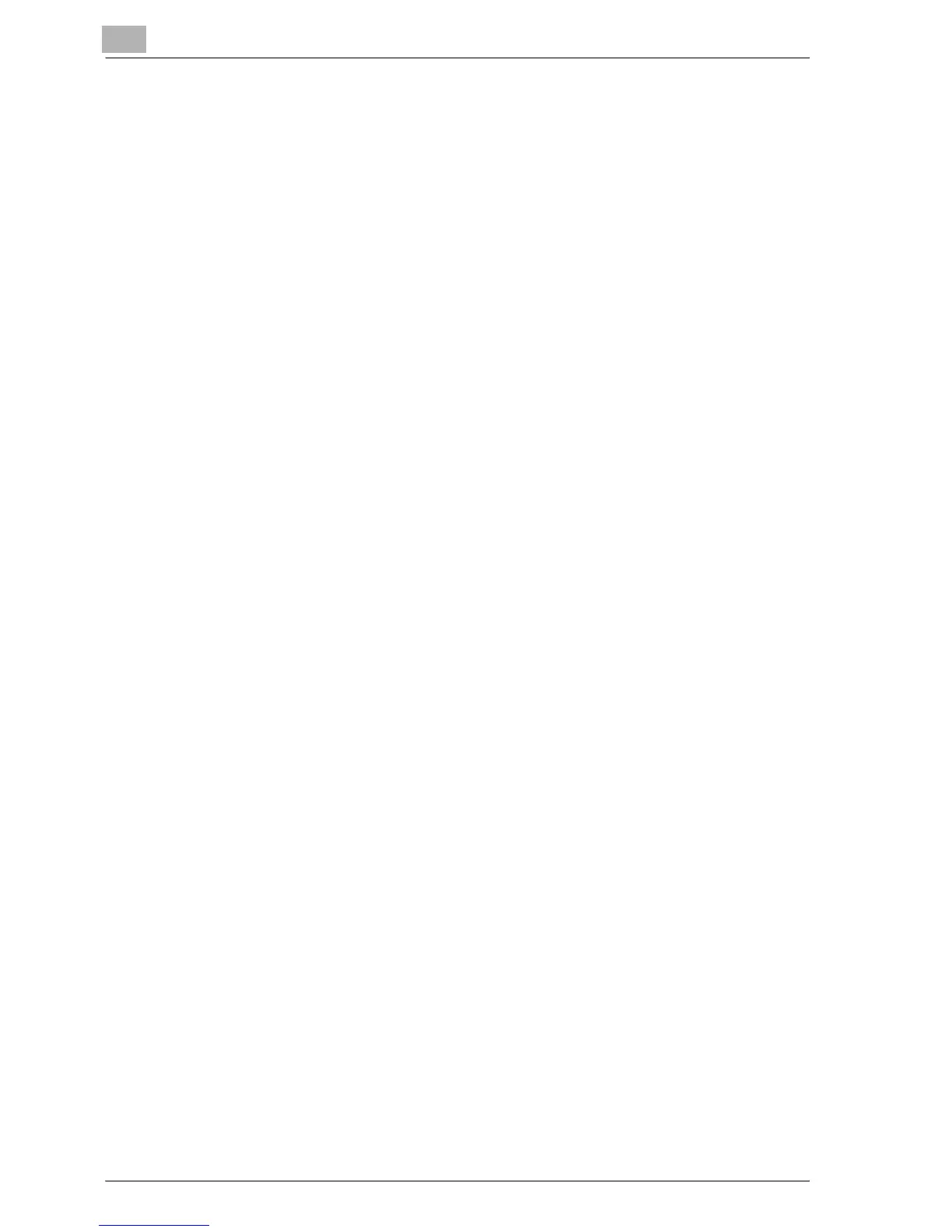4
Setting up network printing
4-24 MP1020/1025/1035
10 Click the [Browse] button, specify the folder on the CD-ROM that con-
tains the printer driver, and then click the [OK] button.
– PCL driver: User Software CD-ROM “Driver\Drivers\ ” folder
– PostScript driver: PostScript Printer Driver CD-ROM “Driver\Driv-
ers\ ” folder
11 Check that the printer name is displayed in the “Printers” list, and then
click the [Next] button.
12 Select whether to set the printer as the default printer, and then click
the [Next] button.
13 Click the [Finish] button to exit the Add Printer Wizard.
Once the settings for the printer have been specified, you can use the
printer in the same way as a default local printer. Also, if you set up the
printer for sharing in Windows, it can be used as a network printer by
other Windows computers over the network.