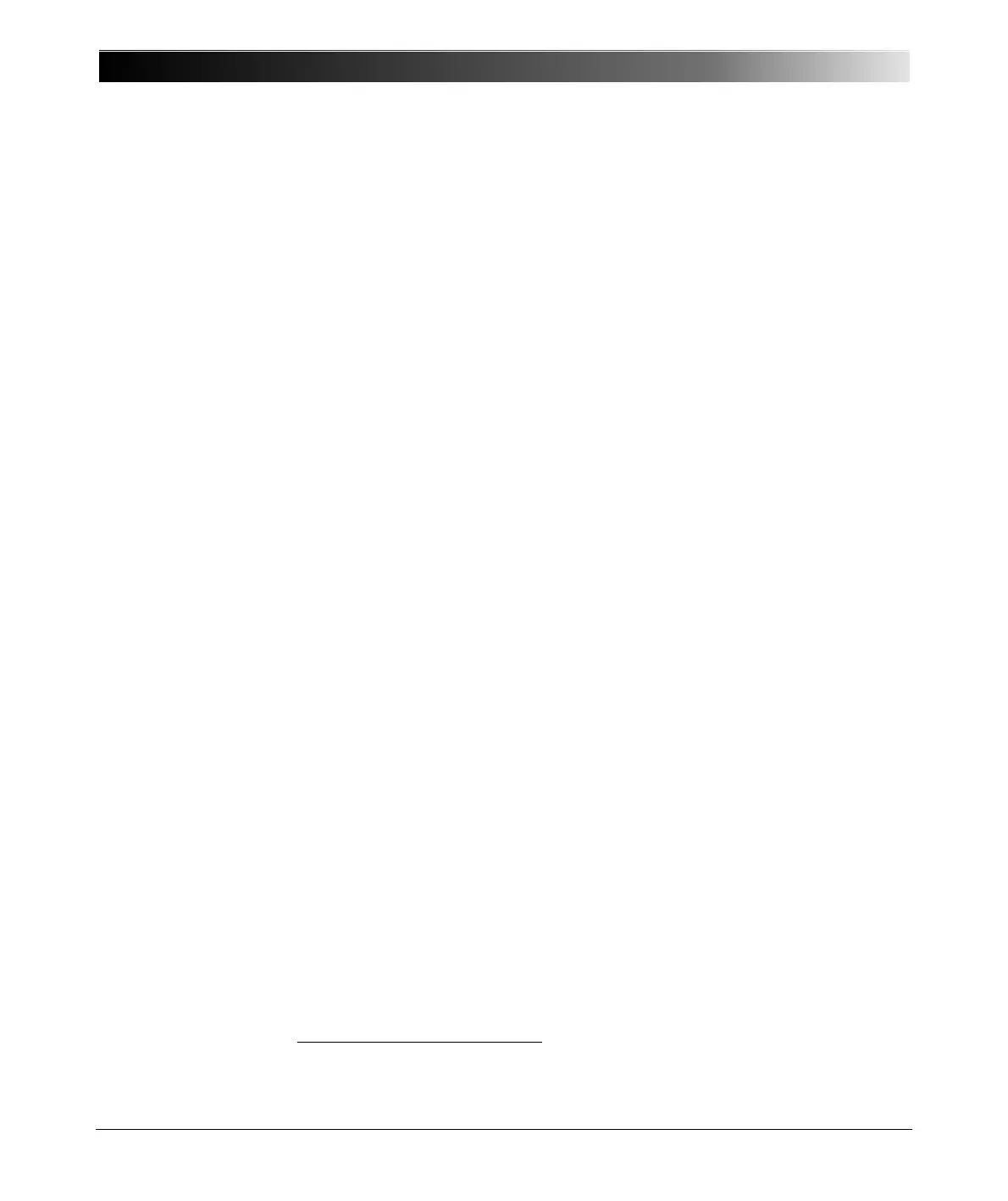CPC 100 V1.41
11 - 6
1. Direct connection from CPC 100 "PC" port to the PC
Connect and disconnect the 10BaseT connection cable several times and
check whether the "link indicator" LED
1
near the PC’s port turns on and off.
If you still don’t get a connection, try another 10BaseT connection cable.
If that still does not work, connect CPC 100 "Network" port and your PC to a
network hub (as shown in Figure 2 on page 2 of this chapter).
If the link indicator LED works but you still cannot establish communication,
try to deactivate firewall and/or antivirus software on your computer since
applications like these may interfere and prevent proper communication.
If it still does not work, call the OMICRON hotline (+43 5523 507-333).
2. Connection of CPC 100 and PC via a network hub
Connect and disconnect the 10BaseT connection cable several times and
check whether the "link indicator" LED near the PC’s port turns on and off.
If you still don’t get a connection, try another 10BaseT connection cable on a
different port of the hub.
If the link indicator LED works but you still cannot establish communication,
try to deactivate firewall and/or antivirus software that is installed on your
computer since applications like these may interfere and prevent proper
communication.
If it still does not work, call the OMICRON hotline (+43 5523 507-333).
Note: In general, a communication is established quicker, however,
under certain circumstances it may take up to 2 minutes until a
proper communication is set up. During this phase, we recommend
to click CPC Explorer’s F
IND button from time to time
1. LED close to your PC’s Ethernet connector that displays data traffic by going on and off.
Note: In general, a communication is established quicker, however,
under certain circumstances it may take up to 2 minutes until a
proper communication is set up. During this phase, we recommend
to click CPC Explorer’s F
IND button from time to time
