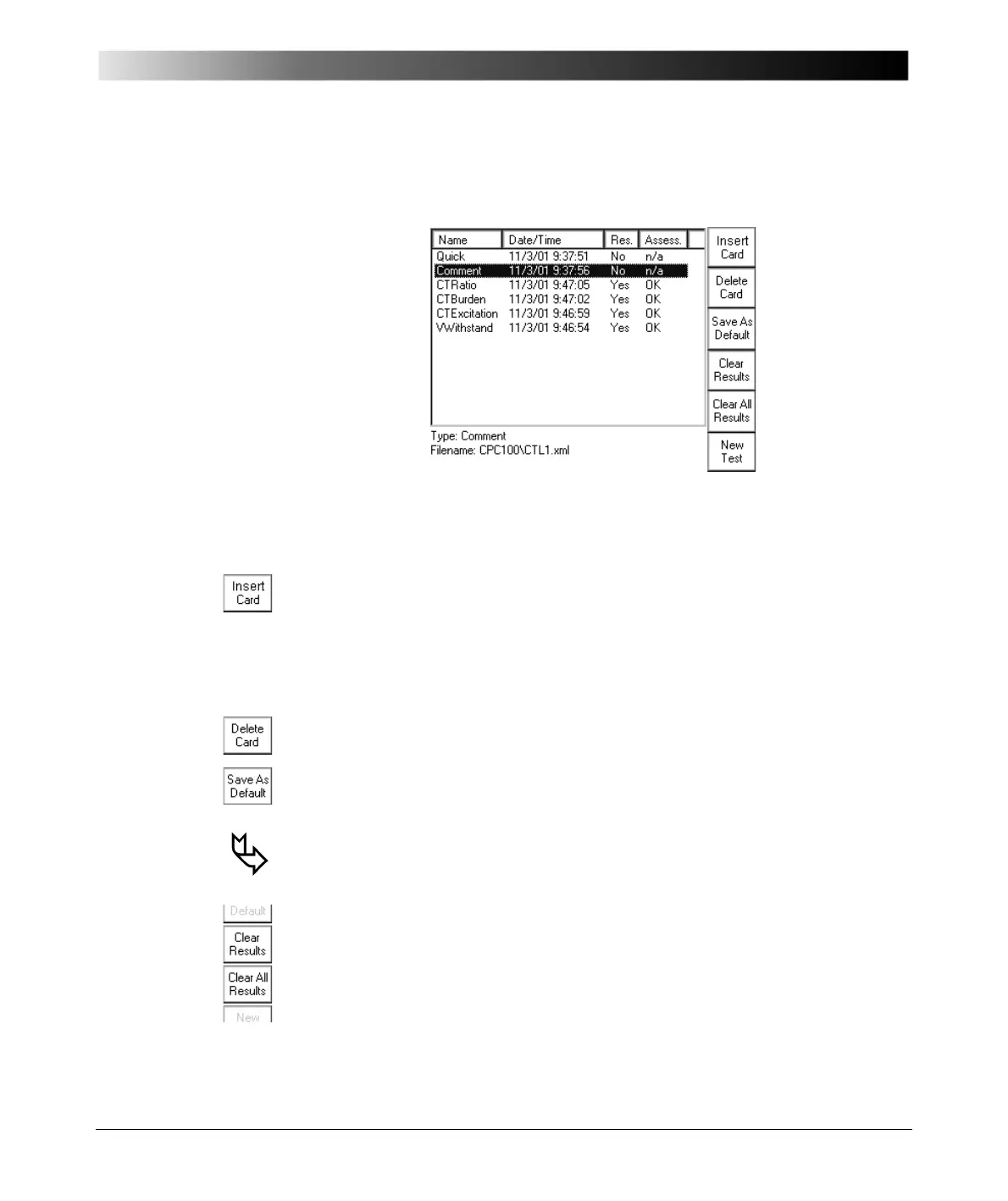Introduction
2 - 31
Test Procedure Overview
Figure 21:
Test Procedure
Overview
The Test Procedure Overview lists all test cards of the currently active test
procedure in a list box showing the card’s name, its creation date and time,
whether test results are available and the test card’s assessment status.
Pressing I
NSERT CARD switches to the Insert a new test card dialog. After
inserting a new test card, the software automatically switches to the Test Card
View, inserting the test card of your choice after the last selected test card in the
Test Card View.
Pressing E
SC at Insert a new test card brings you back to the previous view
without inserting a new test card.
D
ELETE CARD deletes the currently highlighted test card from the test
procedure.
With S
AVE AS DEFAULT, Test Procedure Overview provides a function to
save the current test procedure as the test procedure default, that is the
default the CPC 100 software will start with in future.
To learn more about defaults, refer to section ”Creating Defaults and Templates”
on page 42 of this chapter.
Unlike in Test Card View, where all context-dependent menu keys apply for that
particular card only, the Test Procedure Overview has an additional menu item
that applies for all test cards: whereas C
LEAR RESULTS clears the test results
of the currently highlighted test card only ("Comment" in Figure 21), C
LEAR
A
LL RESULTS applies to all test cards, that is, clears the results of all cards
listed in the Test Procedure Overview.
After both C
LEAR RESULTS and C LEAR ALL RESULTS, re-start the test in
the Test Card View by pressing the I/O (test start/stop) push-button.
