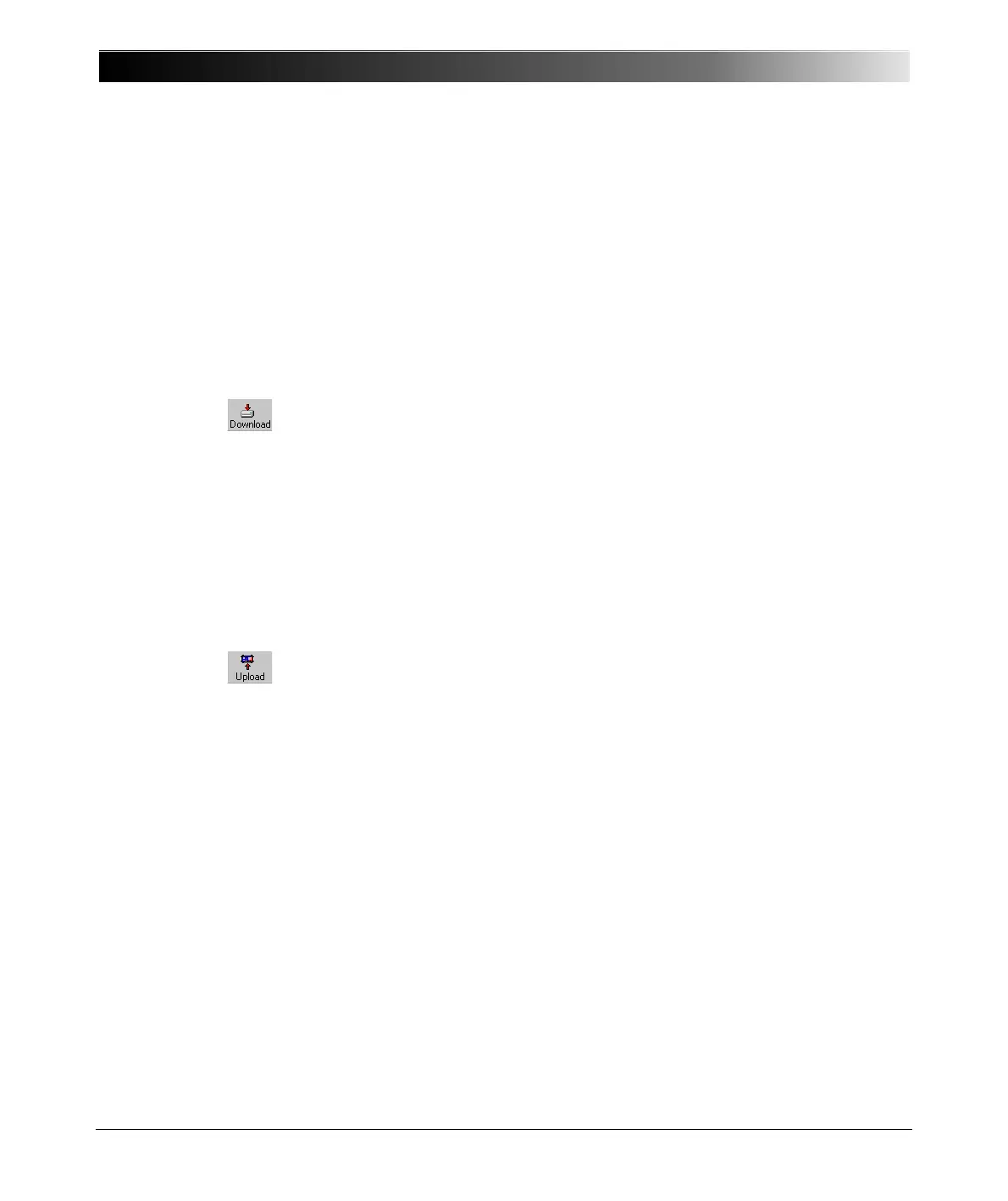CPC 100 V1.41
13 - 12
Transferring Files and Folders
With CPC Explorer, you can transfer single files, folders as well as entire folder
trees between CPC 100 and your PC.
Downloading files from CPC 100 to your PC
1. In the bottom left-hand side pane of CPC Explorer, highlight the target folder
for the download.
2. In the top left-hand side pane of CPC Explorer, highlight the file or folder of
your choice on CPC 100.
3. Click the D
OWNLOAD button or select N ETWORK |DOWNLOAD.
The file or folder will be downloaded from CPC 100 to your PC.
Uploading files from your PC to CPC 100
1. In the top left-hand side pane of CPC Explorer, highlight the target folder for
the upload.
2. In the bottom left-hand side pane of CPC Explorer, highlight the file or folder
of your choice on CPC 100.
3. Click the U
PLOAD button or select N ETWORK |UPLOAD.
The file or folder will be uploaded from your PC to CPC 100.
Note: If a folder is highlighted for transmission, the selection is recursive,
that is, all of its subfolders will also be downloaded.
Note: If a folder is highlighted for transmission, the selection is recursive,
that is, all of its subfolders will also be uploaded.
