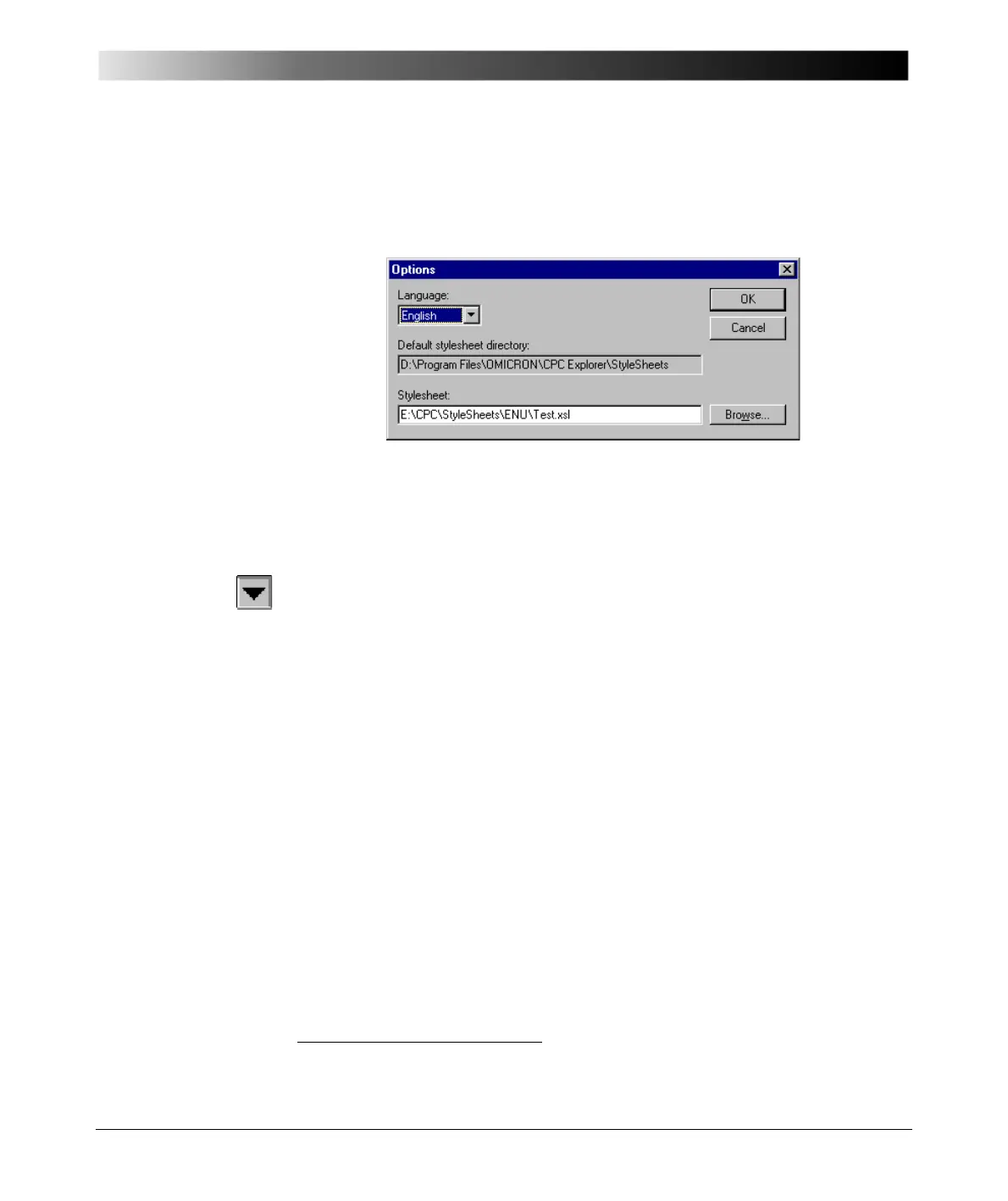CPC Explorer
13 - 15
Options
Figure 10:
Options dialog box
Select the pull-down menu item T OOLS | OPTIONS.
The O
PTIONS menu provides two features to customize the CPC Explorer user
interface:
1. Language
You can change the language of the CPC Explorer user interface "on the fly".
Click on the "down" symbol of the combo box to display the available
languages, select the language of your choice, and click O K .
CPC Explorer re-starts automatically showing the user interface in the
selected language.
2. Default Stylesheet
Stylesheets describe how test reports are represented on screens or in print.
A stylesheet contains formatting information, and offers the possibility to
influence the presentation of test reports.
Upon request, OMICRON can provide you with customized XSL
stylesheets
1
.
To apply a stylesheet, enter the path to this file into the entry field
"Stylesheet", or click B
ROWSE to search for it.
To finish and to close the Options dialog box, click O K .
You can specify your own stylesheet in order to customize the HTML
representation of the test reports in the right-hand side pane.
This documentation, however, will not describe how to create new
stylesheets. For more detailed information about XML, XSL and HTML
please refer to specialized literature and/or special websites, or contact the
OMICRON customer support.
1. EXtensible Stylesheet Language
