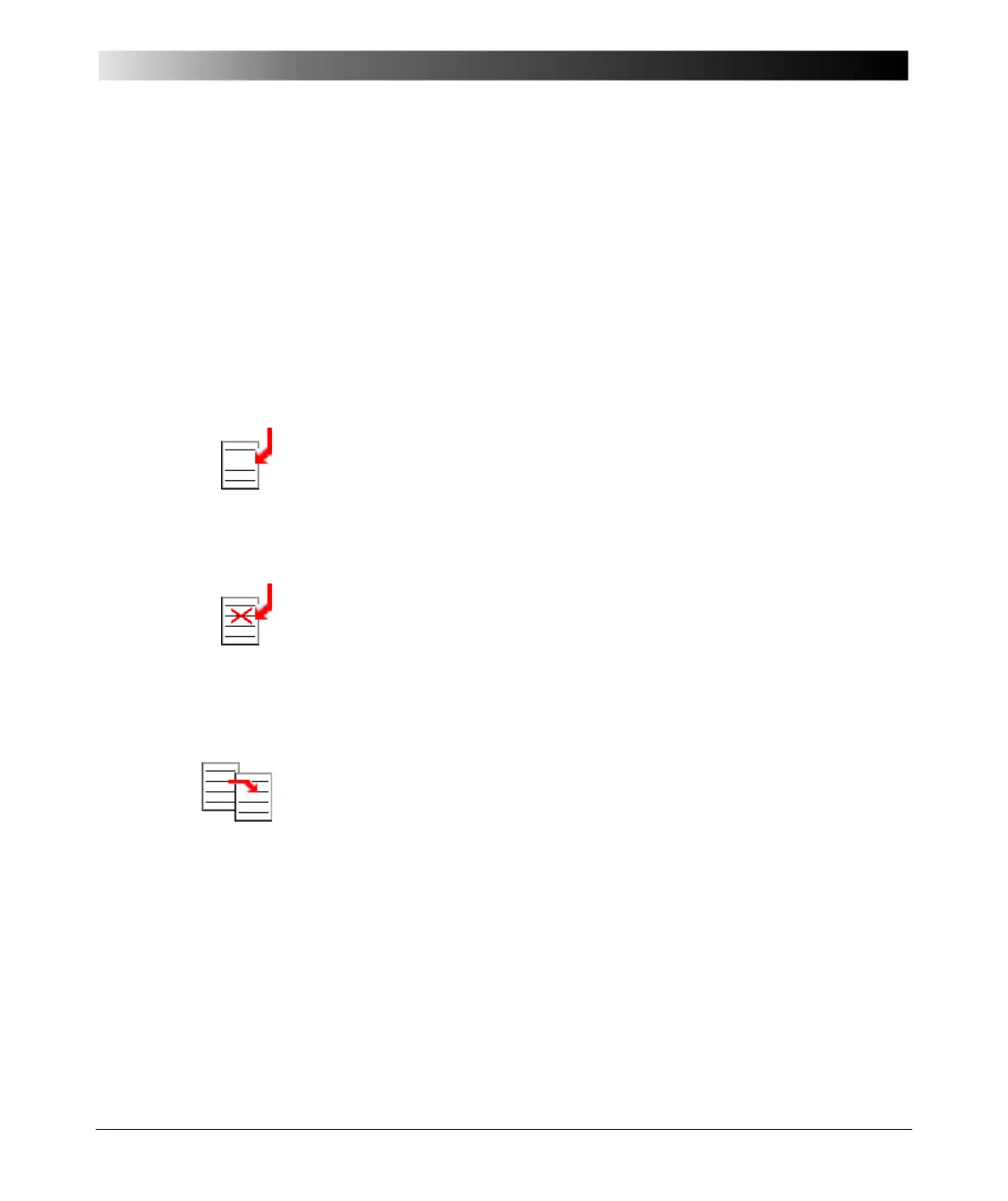CPC Editor
14 - 7
Copying a Test Card
In most cases, it is easier to copy/paste an existing and already parametrized
test card, and to rename it accordingly, than to start a new one from the
beginning.
To copy a test card either
– right-click the list view pane to open the shortcut menu and click C
OPY
– or select E DIT | COPY.
This copies the selected test card to the Clipboard.
You now have three choices.
1. Insert the test card from the Clipboard into your list view:
– either right-click the list view pane to open the shortcut menu and click
I
NSERT COPIED TEST CARD...
– or select I
NSERT | COPIED TEST CARD....
Note that the inserted test card is positioned in the list right before the
currently selected test card.
2. Paste the test card from the Clipboard into the list view overwriting a
test card of your choice:
– either right-click the list view pane to open the shortcut menu and click
P
ASTE
– or select E DIT | PASTE
Note that the selected test card is overwritten by the one pasted from the
Clipboard.
3. Paste the test card from the Clipboard into the list view of another
running instance of CPC Editor:
change to the other running instance of CPC Editor, or start CPC Editor once
more and
– insert the test card either via the shortcut menu item I
NSERT COPIED
T
EST CARD. . . or the pull-down menu item I NSERT COPIED TEST
C
ARD...
– or overwrite the selected test card with the test card from the Clipboard
either via the shortcut menu item P
ASTE or the pull-down menu item
E
DIT | PASTE.
