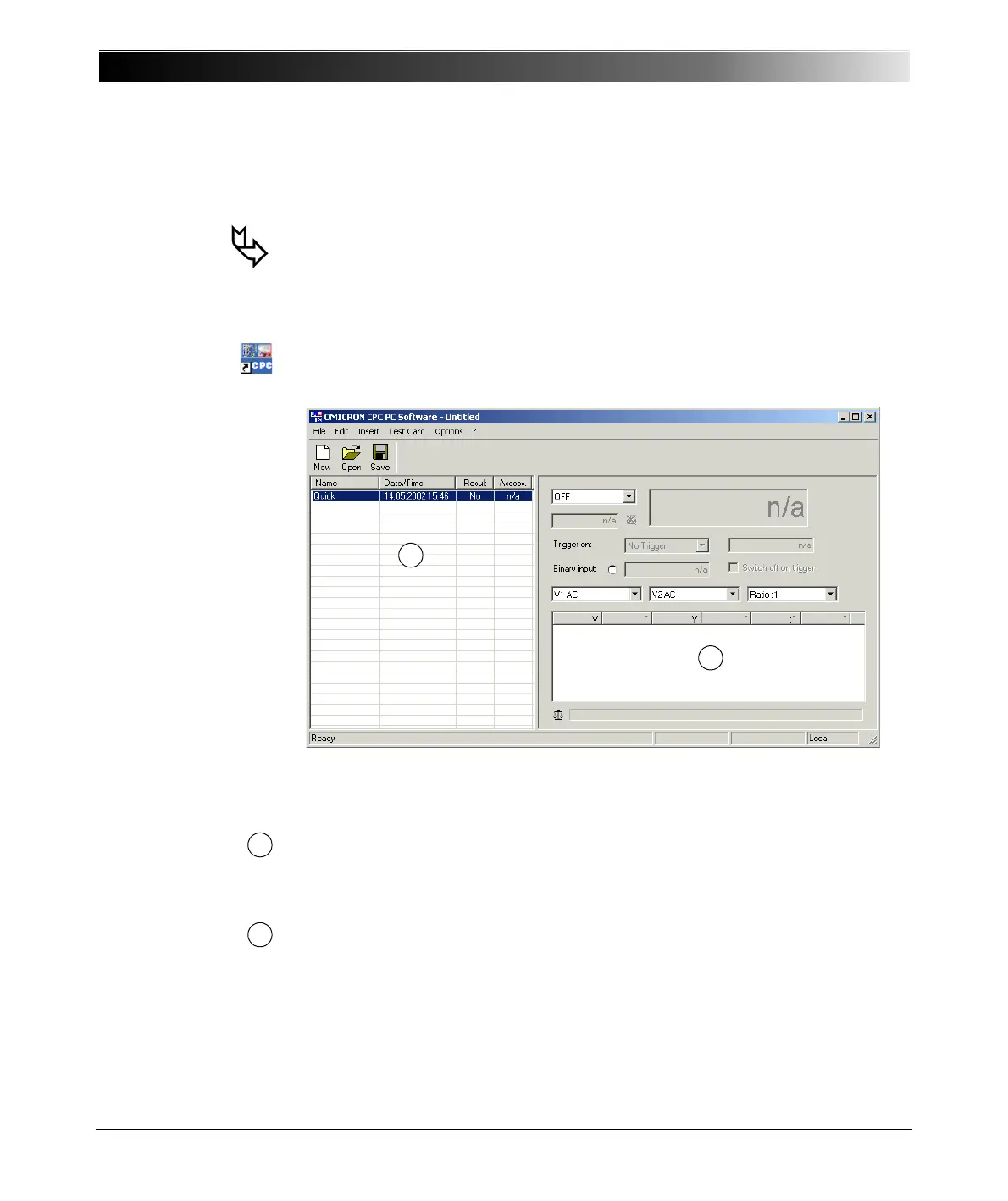CPC 100 V1.41
14 - 4
Working with CPC Editor
To start CPC Editor, double-click the CPC Editor icon on your desktop, or click
on S
TART |PROGRAMS |CPC EDITOR.
Figure 1:
CPC Editor user
interface holding one
blank Quick test card
Apart from the pull-down menus and the toolbar, the CPC Editor interface
consists of two panes:
• The left-hand side list view pane resembles the Test Procedure Overview of
the CPC 100 software (refer to ”Test Procedure Overview” on page 2-31),
and lists test cards showing the card’s name, its creation date and time,
whether test results are available and the test card’s assessment status.
• The right-hand side test card pane resembles the user interface of the
selected test card as it is laid out in the CPC 100 software. Here, the test
card-specific parameters are specified.
Note: This section describes CPC Editor-specific functionality only.
Since the user interfaces and the functionality of the CPC Editor test
cards largely resemble the actual test cards in CPC 100, all
information about the definition and meaning of the single test card
parameters can be found in the chapters of the respective test cards.
