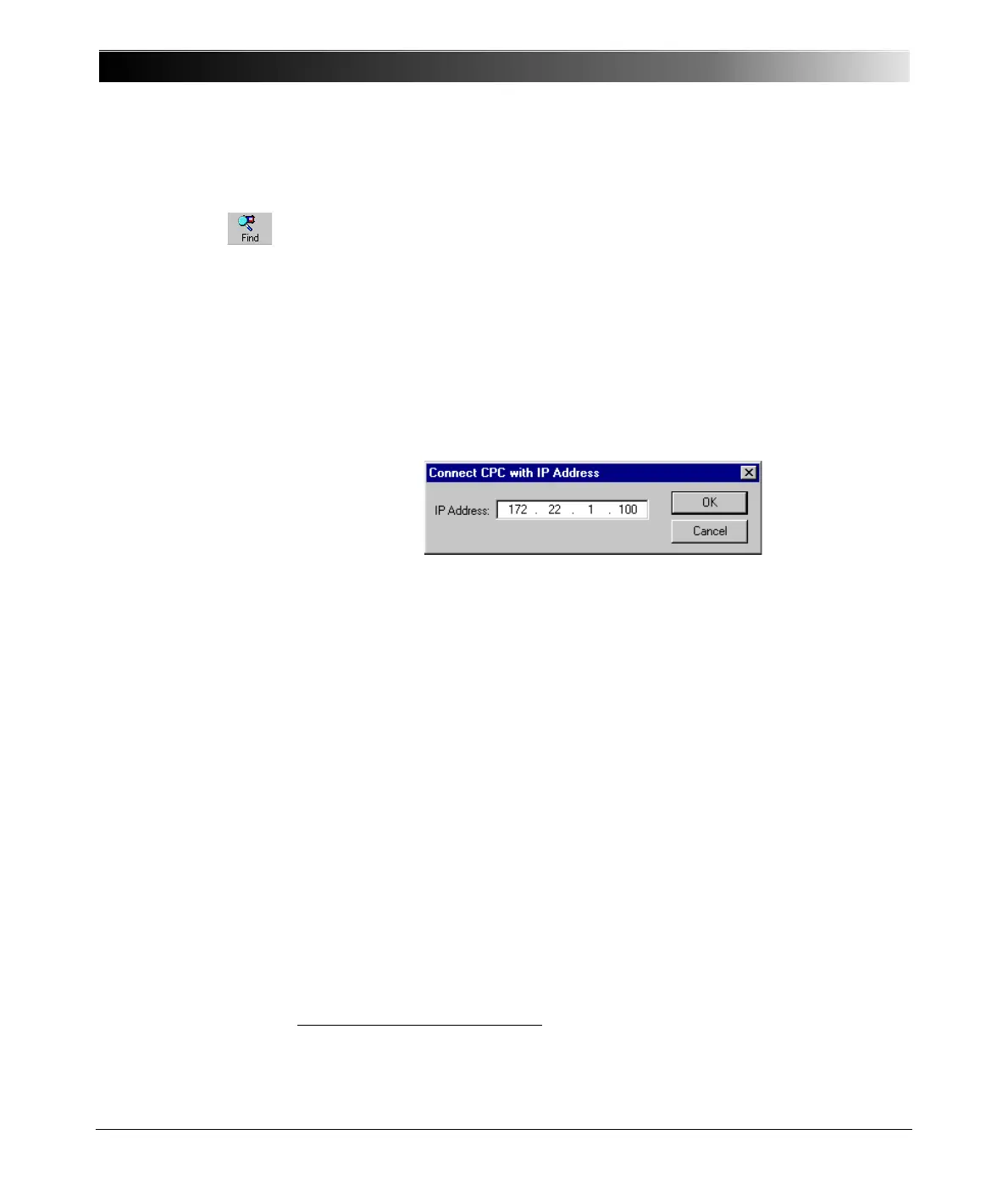CPC 100 V1.41
13 - 6
Finding Connected CPC 100 Units
To refresh the display of the currently connected CPC 100 test units, click the
F
IND button or select N ETWORK | FIND CPC(S ).
Generally, the "Find" function will detect any CPC 100 unit as long as this unit is
situated within the same subnet as the PC.
If a CPC 100 is to be detected that is in a different subnet as the PC, the IP
address of this unit has to be entered manually.
To do so, select N
ETWORK | CONNECT CPC WITH IP ADDRESS...
In the Connect CPC with IP Address dialog box enter the corresponding
address and click O K .
Figure 2:
Connect CPC with IP
Address dialog box -
connecting to a
CPC 100 of a different
subnet
Viewing Files
Viewing test reports
The tests generated by CPC 100 are saved in XML
1
format for portability
reasons. In the right-hand side pane, CPC Explorer displays the test report in
HTML format
2
(visual rendering).
This HTML representation is generated from the XML test data automatically by
means of a stylesheet (also refer to ”Default Stylesheet” on page 15 of this
chapter).
Note: CPC 100 test sets operating with software version 1.12 or older have
to be connected by using the method of manually entering the
IP address, too. They are not found automatically.
1. XML = EXtensible Markup Language
2. HTML = HyperText Markup Language
