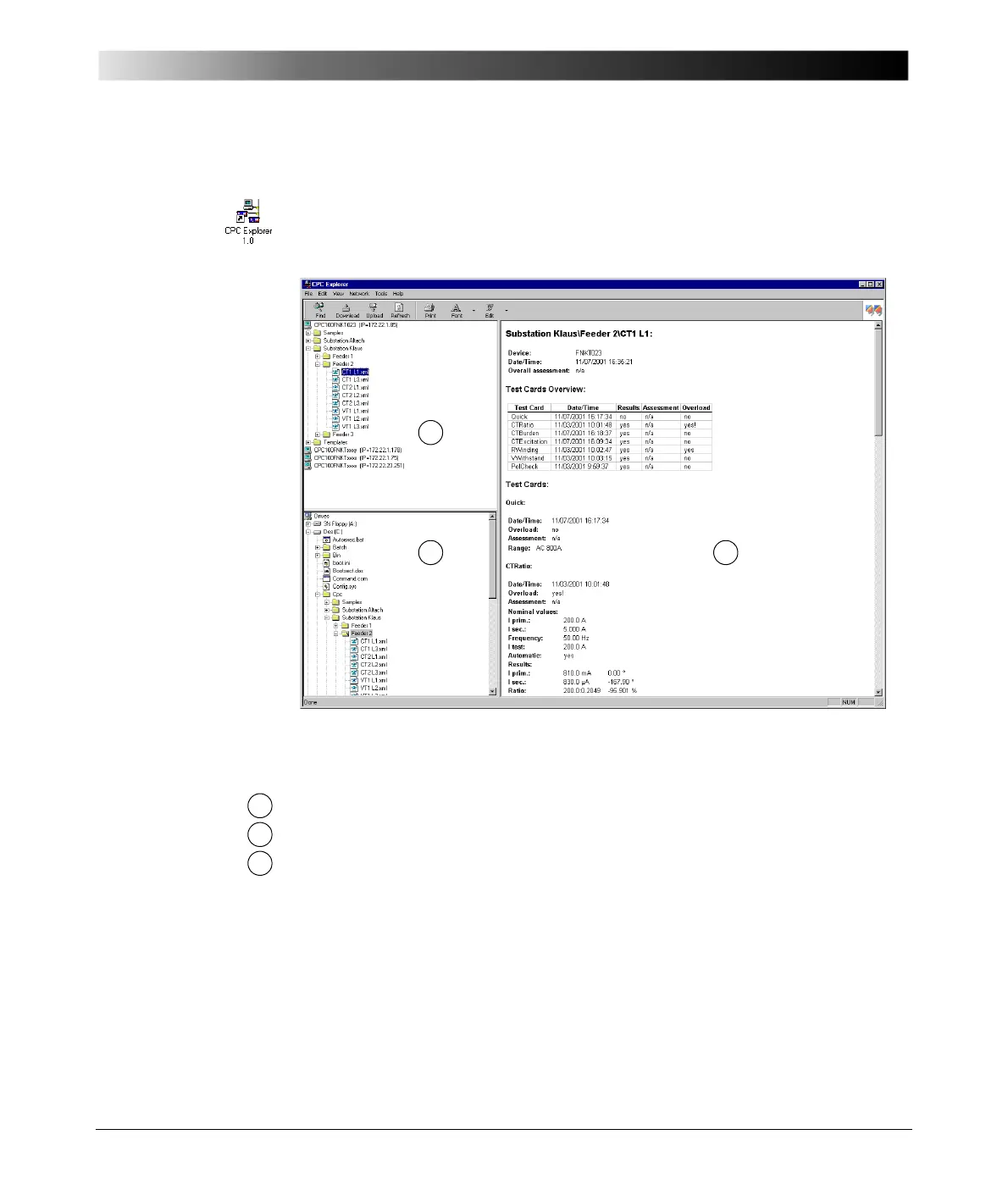CPC Explorer
13 - 5
Starting CPC Explorer
Double-click the CPC Explorer icon on your desktop, or click on
S
TART |PROGRAMS |CPC EXPLORER.
Figure 1:
CPC Explorer user
interface
Apart from the pull-down menus and the toolbar, CPC Explorer interface
consists of three panes:
• the top left-hand side pane displays the files of all connected CPC 100 units
• the bottom left-hand side pane displays the files of the PC
• the right-hand side pane displays the contents of any CPC 100 HTML or XML
document selected in either one of the left-hand side panes.
Navigate through the tree structure in the left-hand side panes as you would in
Windows Explorer. Double-clicking a closed folder or clicking on the plus sign
beside it opens it. Double-clicking an open folder or clicking on the minus sign
beside it closes it.
