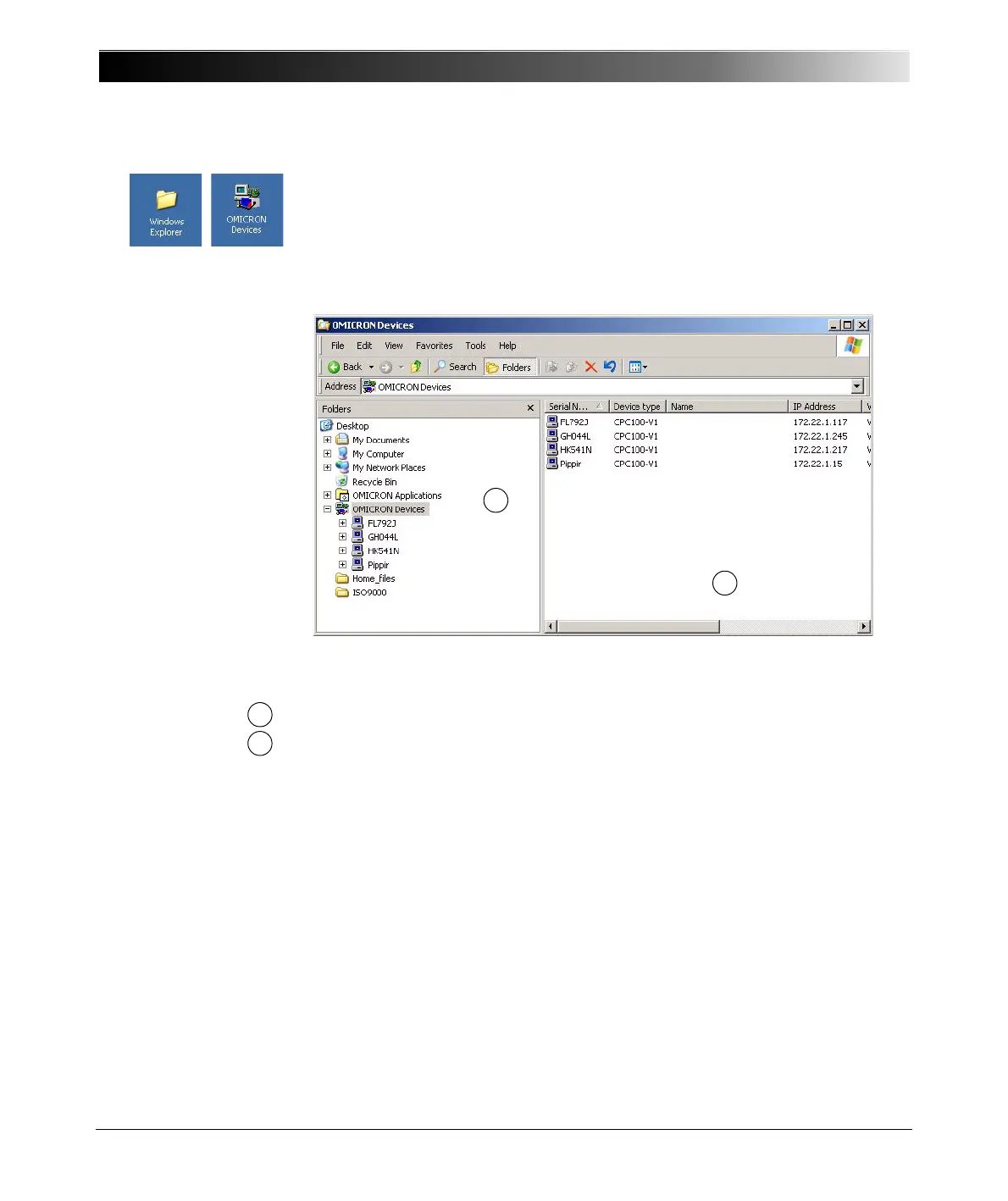CPC 100 V1.41
12 - 4
Starting the OMICRON Device Browser
Double-click the OMICRON Device Browser icon on your desktop or start the
Windows Explorer and click on OMICRON Devices.
Note: You can only see a connected CPC 100.
Figure 1:
OMICRON Device
Browser user interface
Apart from the pull-down menus and the toolbar, the OMICRON Device Browser
interface consists of two panes:
• the left-hand side pane displays the available devices
• the right-hand side pane displays the contents of any device selected in the
left-hand side pane
Navigate through the tree structure in the left-hand side panes as you would in
Windows Explorer. Double-clicking a closed folder or clicking on the plus sign
beside it opens it. Double-clicking an open folder or clicking on the minus sign
beside it closes it.
