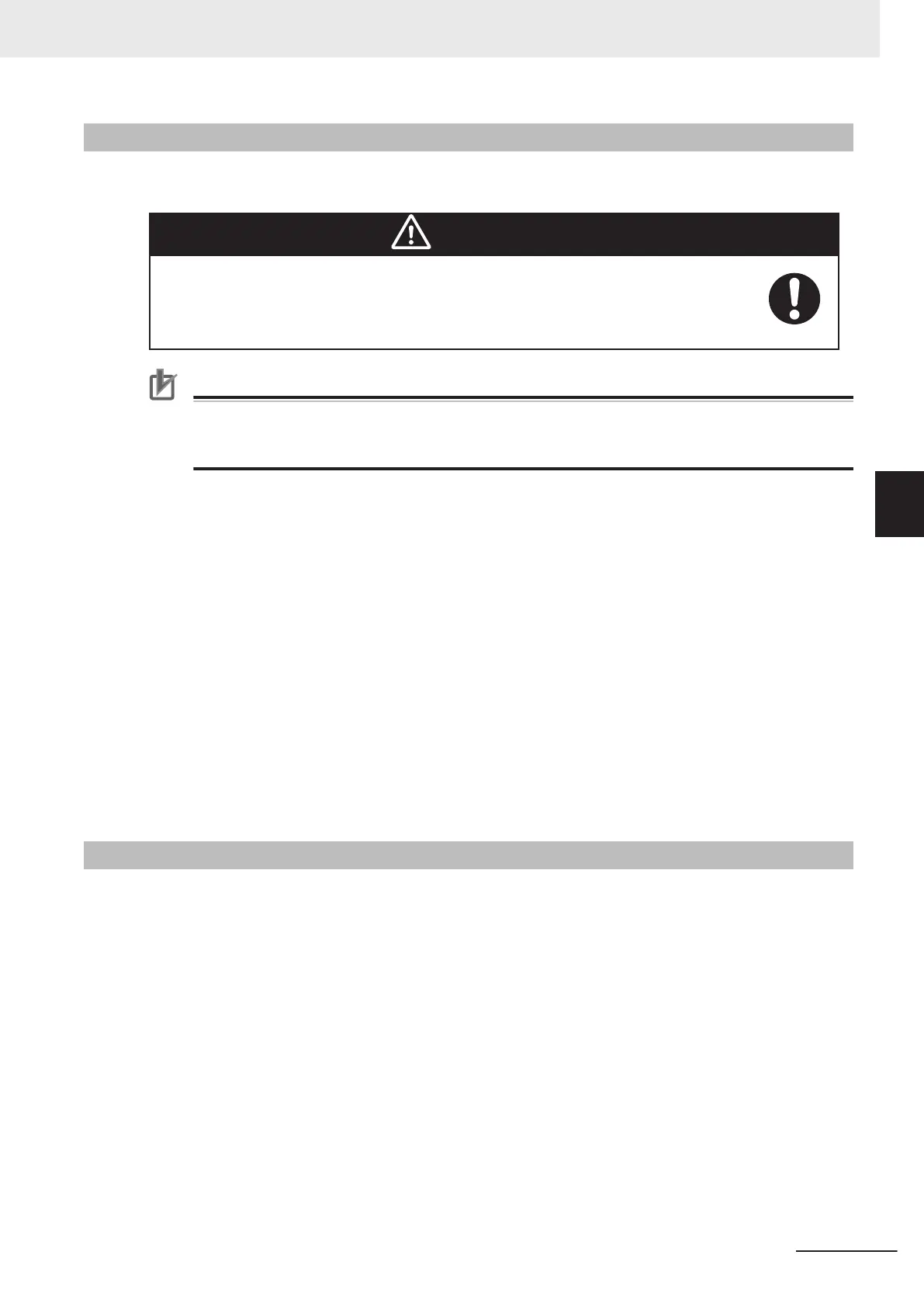4-5-1
Physical Barriers
Use physical barriers together with logical barriers (map restrictions) to prevent the AMR from ap-
proaching any fall hazards or other critical locations that are within its operating area.
CAUTION
Although the AMR's software provides the option of using the map features to keep
the AMR within its designated workspace, poor or improper localization may result in
incorrect path planning. To ensure safety, you must always install physical barriers
where there is a risk of property damage or personal hazard.
Precautions for Correct Use
Using the Fleet Manager or map features is not a substitute for physical methods of preventing
collisions, such as interlocked gateways or barriers. It is the user's responsibility to provide a
physical method of preventing collisions where necessary.
Such areas may include:
• The edge of a loading dock or ramp.
• Entrance to downward stairs.
• Any other vertical drop that exceeds the AMR's maximum step height.
• Fire doors, firefighting equipment, access to stairways and exits, and all emergency shutdown
switches in the facility.
Required characteristics of physical barriers are listed below.
• The barrier must be attached to a solid wall or floor and should be strong enough to stop a fully-
laden AMR traveling at maximum speed.
• The barrier must extend around the hazard completely.
• Mark all physical barriers to make sure that the AMR's Safety Laser Scanners can detect them easi-
ly.
• Barriers must extend above and below the laser's sensing plane, particularly if the floor is not flat.
• Barriers should be flat and perpendicular to the Safety Laser Scanner sensing plane.
4-5-2
Logical Barriers
In addition to physical barriers, use MobilePlanner to create Forbidden Areas or Lines as logical barri-
ers on the workspace map to prevent AMRs from closely approaching a fall hazard. These map fea-
tures assume proper AMR localization. These restrictions must be continuous so that the AMR cannot
plan a path around the logical barrier. If the AMR is not able to properly localize its current position, it
may enter the Forbidden Areas. You must always install physical barriers where there is a risk of prop-
erty damage or safety hazard.
You can also use the configuration parameters FrontPaddingAtSlowSpeed and FrontPaddingAtFast-
Speed to increase the AMR's safety clearances. This causes the AMR to decelerate as it approaches
a hazard. Refer to Fleet Operations Workspace Core User's Manual (Cat. No. I635) for more informa-
tion.
4 Operation
4-9
AMR (Autonomous Mobile Robot) MD-series Platform User's Manual (I681)
4-5 Workspace
4
4-5-1 Physical Barriers
