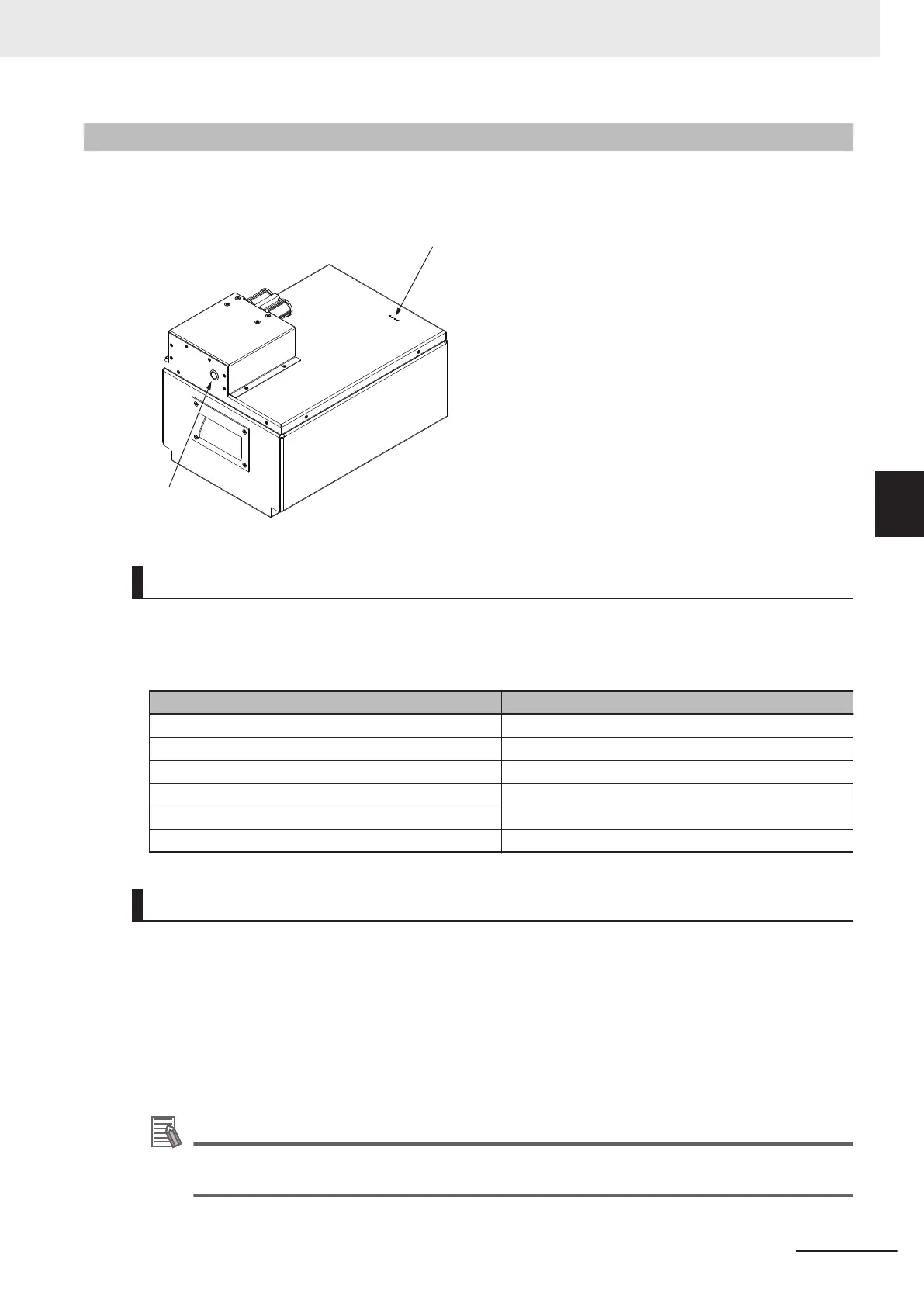4-12-1
Battery Indicators and Controls
The battery has four LED indicators that display the charge level and one button to control the ON /
OFF state.
Battery LED Indicators
The LED indicators provide information about the charge level when the battery is ON. Use the infor-
mation below to understand LED indicator charge levels.
Refer to Battery Pushbutton on page 4-21 for more information about the battery ON / OFF state.
LED State Indication
Four LEDs ON Charge level is 75% to 100%.
Three LEDs ON Charge level is 50% to 74%.
Two LEDs ON Charge level is 25% to 49%.
One LED ON Charge level is 11% to 24%.
One LED Flashing Charge level is 1% to 10%.
Zero LEDs ON Charge level is 0% or battery is OFF.
Battery Pushbutton
The battery pushbutton is used to turn the battery ON and OFF.
The pushbutton is an alternate operation (two-position) type. When the pushbutton is in the extended
position, the battery is OFF. When the pushbutton is in the retracted position, the battery is ON.
When the battery is ON, the battery LED indicators are active. In this state, the battery consumes elec-
tricity and can be depleted. The battery should not remain ON during long periods of storage or unuse.
When the battery is OFF, the battery LED indicators are inactive. Turn the battery OFF for long periods
of storage or unuse.
Additional Information
The battery must be ON when charging. Ensure the battery pushbutton is in the retracted posi-
tion (depressed) before attempting to charge.
4 Operation
4-21
AMR (Autonomous Mobile Robot) MD-series Platform User's Manual (I681)
4-12 Battery and Charging
4
4-12-1 Battery Indicators and Controls
