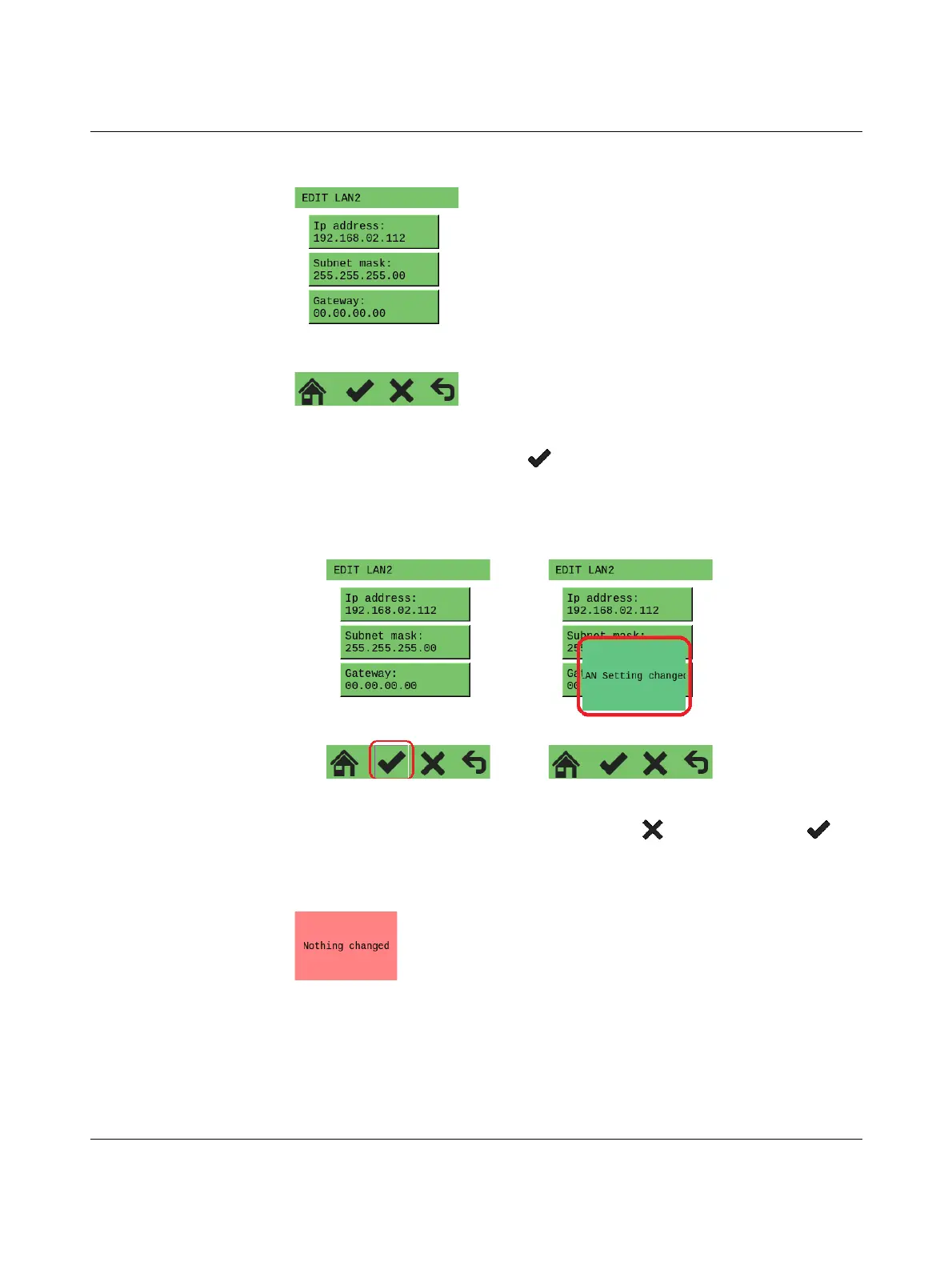RFC 4072S
166 / 272
PHOENIX CONTACT 108580_en_02
The following menu appears:
Figure 7-5 “CONFIG DETAILS, … EDIT LAN2” menu: LAN2 IP address
• Confirm your entries by tapping .
The activated symbol appears as a pressed button when it is tapped. This change in appear-
ance is a visual indicator that tapping has been recognized by the system (A in Figure 7-6).
An additional dialog on the display shows that the change has been accepted (B).
Figure 7-6 “CONFIG DETAILS, … EDIT LAN2” menu: LAN2 IP settings changed
• If you do not want to apply your settings, press the button instead of the but-
ton.
The following message is displayed:
Figure 7-7 “CONFIG DETAILS” menu: nothing has been changed
In this example, the settings for the gateway and the subnet mask are not changed. If nec-
essary, proceed as described above for the IP address.
Changes to IP settings are stored in the parameterization memory. The changes will only
take effect once the RFC has been restarted.
