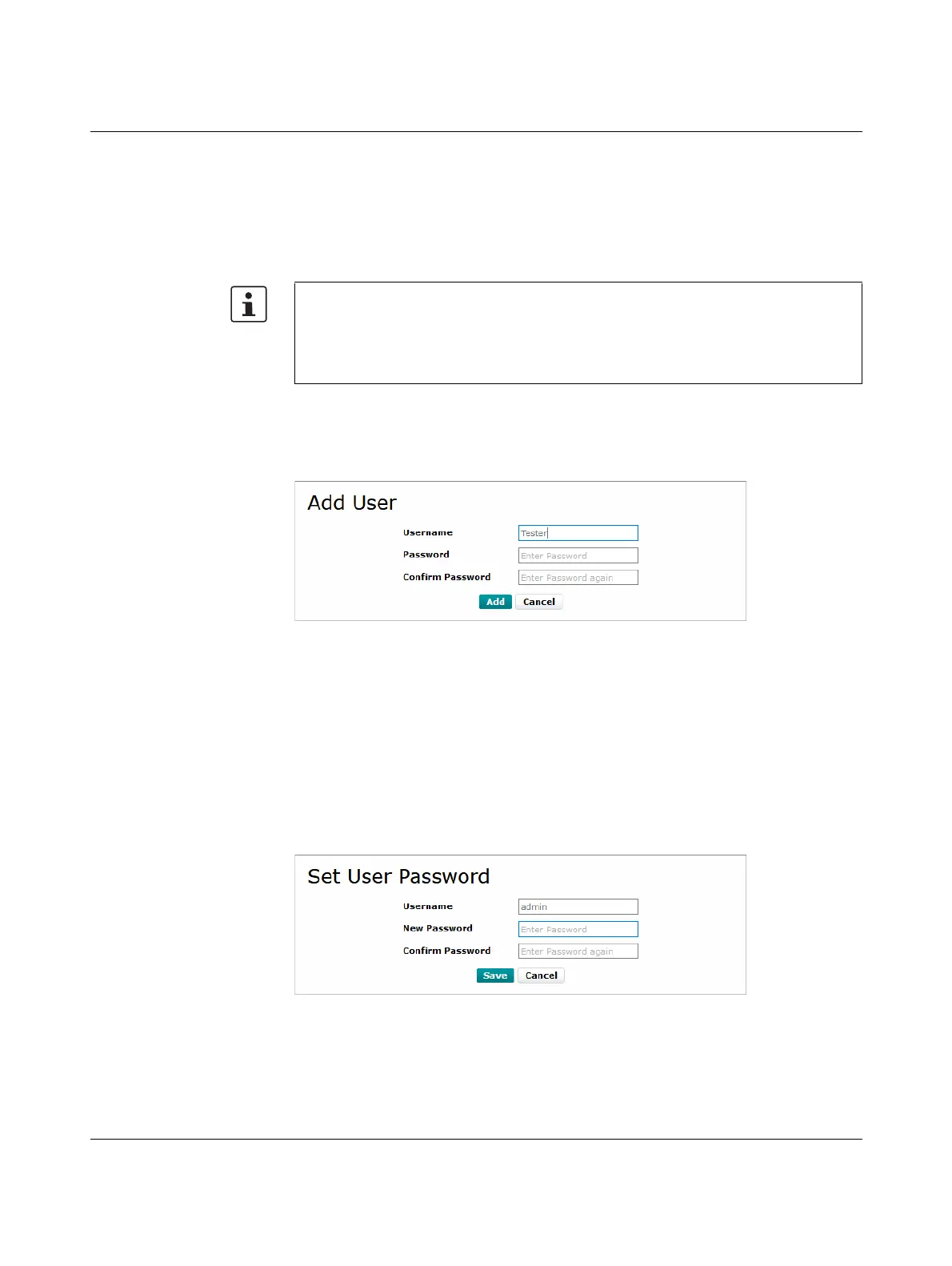RFC 4072S
208 / 272
PHOENIX CONTACT 108580_en_02
User management On the “User Authentication” page, the access data of all users who are authorized to
access the RFC 4072S is managed and the required access permissions are assigned to
each user.
The access data of all newly created users is stored on the SD card.
If the SD card is inserted into another RFC 4072S, the access data stored on the SD card is
used for access to the controller.
Adding a user Proceed as follows to add a user:
• Click on the “Add User” button on the “User Authentication” page.
The “Add User” dialog opens.
Figure 9-12 “Add User” dialog
• Enter the desired user name in the “Username” input field.
• Enter the desired new password in the “Password” input field.
• Re-enter the desired password in the “Confirm Password” input field.
• To add the user in the User Manager, click on the “Add” button.
Setting a password Proceed as follows to change a user password:
• Click on the “Set Password” button in the row of the desired user on the “User Authen-
tication” page.
The “Set User Password” dialog opens.
Figure 9-13 “Set User Password” dialog
Please note when inserting the SD card into another RFC 4072S:
If you have changed the administrator access data after logging into WBM for the first time,
the modified access data stored on the SD card is used for accessing the controller. It is
no longer possible to log in with the “admin” user name and the administrator password
printed on the device in this case.
