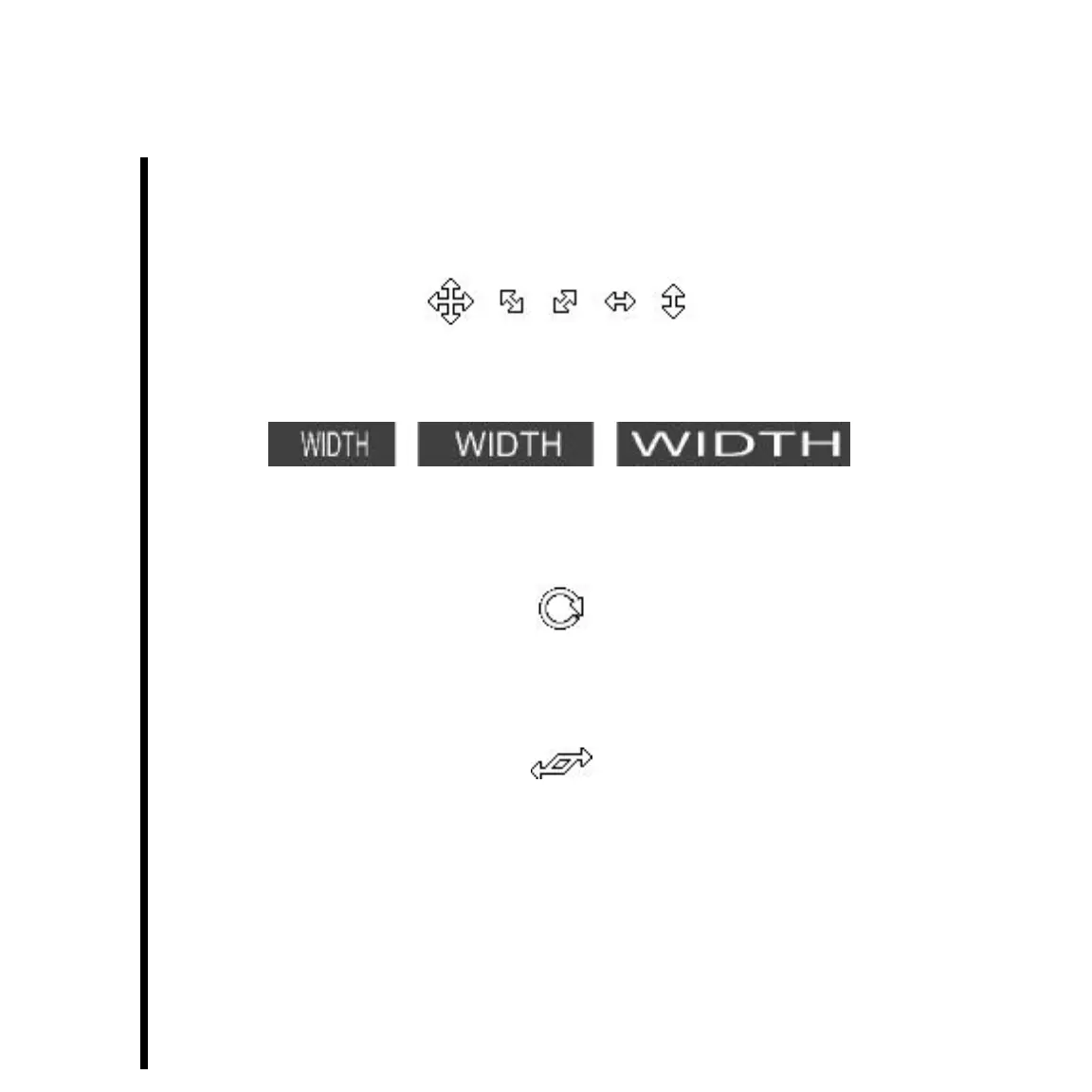102
Chapter 5: Using TitleDeko
Resizing
Corner handles control height and width together; middle handles on the right or left
control width only; middle handles on the top or bottom control height only. Hold down
Ctrl while dragging a corner handle during scaling to constrain the aspect ratio.
In the following example, the word in the center has not been changed. The widths of the
words on the left and right are narrowed and expanded respectively.
Rotating
The Rotate cursor indicates rotating is enabled. It appears anywhere on the selection box,
except at the upper right handle.
Skewing
The Skew cursor appears only when you position it on the upper right handle. Use the
Skew function to make objects appear slanted.
Using And Modifying Looks And Styles
Applying a look changes the appearance of text and objects. A look consists of a face,
edge and shadow. Each of those has a variety of parameters you can also adjust.
A style includes a look, plus any other formatting or transformations that can be applied to
text or objects. For example, styles can include typeface, size, and rotation in addition to a
look.