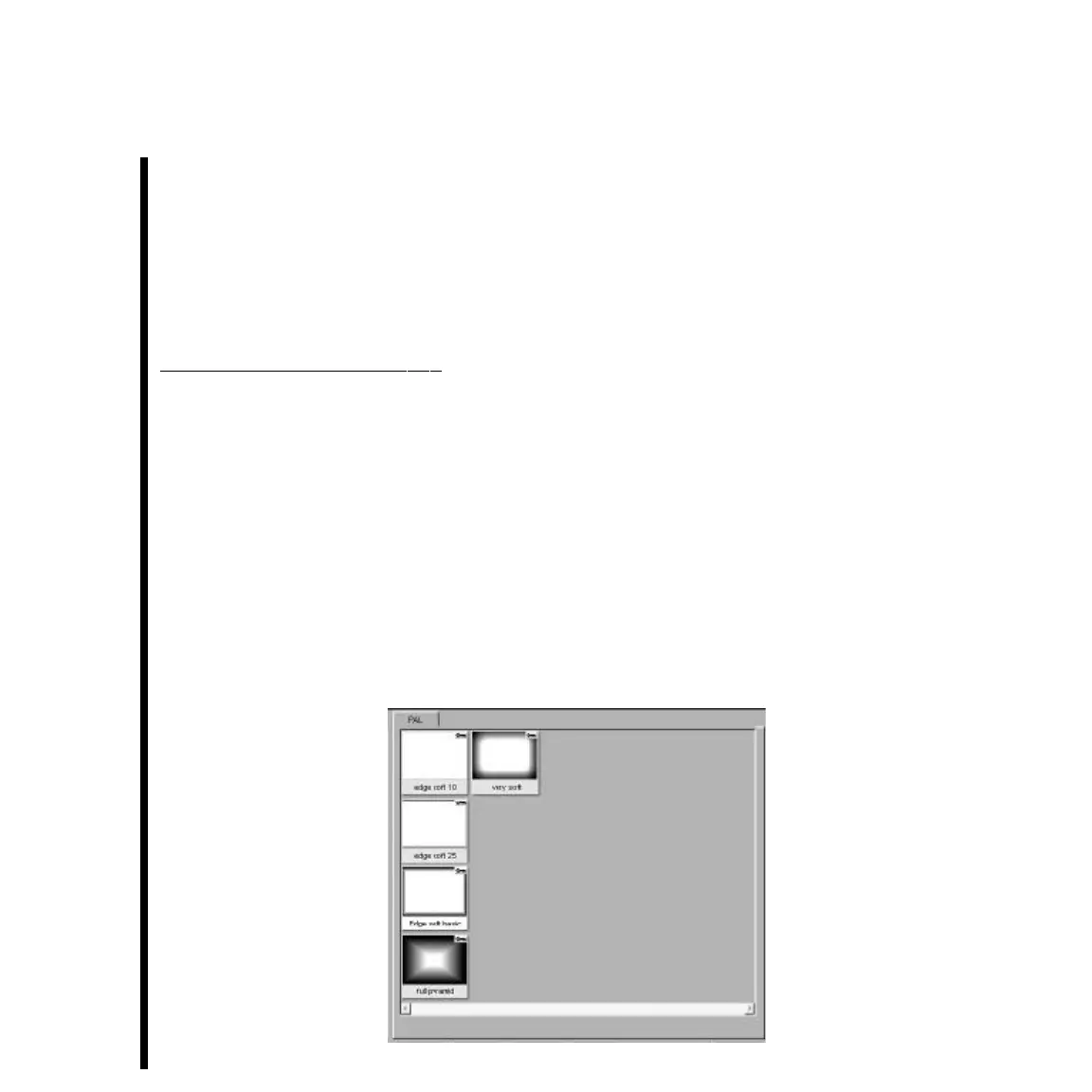136
Appendix A: TARGA 3000 Effects Guide
• Gamma -- Modify the gamma function on the curve via sliders.
• Posterize -- Create a posterize look via modifications directly on the curve.
• Softness -- Modify the softness on the alpha curve via sliders.
• Straight lines -- Straight line based curve which fits between points defined on the graph.
Modifying The Graph Directly -- You can modify the graph directly by adding and
deleting points. <Ctrl>+<left mouse click> adds a point. <Shift>+<left mouse click>
deletes a point. The graph will form around the defined points based on the curve type
selected.
Softness And The Graphic Input
You will have noted that there is no “softness” button on the 2D resize elements. Softness
is applied by placing a graphic on the key input of the Transform. The degree of softness
can then be adjusted by changing the softness curve (or clip and gain) on the alpha color
curve. There are a number of different type of softness graphics that are shipped with the
TARGA 3000 which appear in the graphics directory. Additional graphics can be added
by using setup to add additional directories. These graphics can be used in creative ways
to add sophisticated borders or other types of effect.