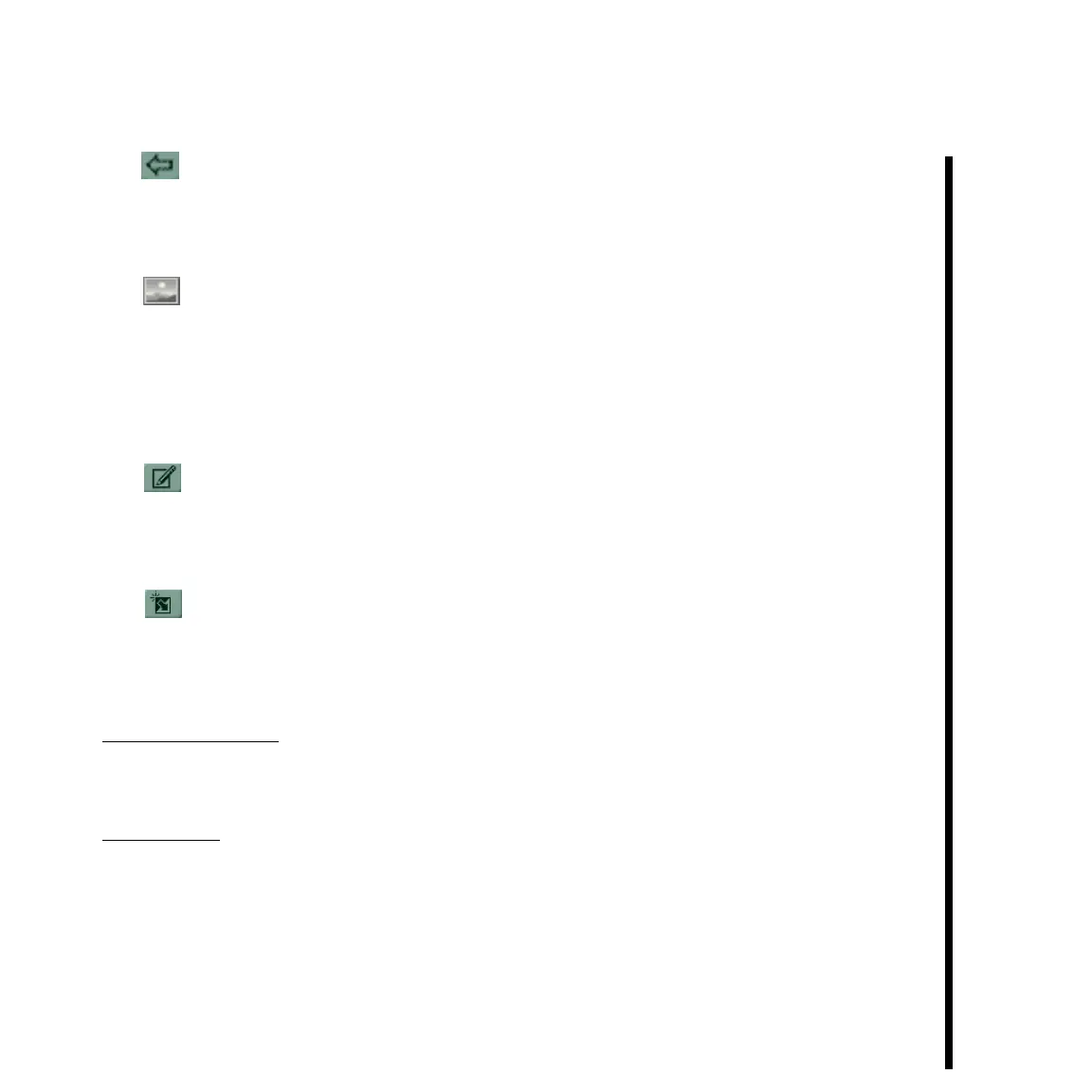47Pinnacle Systems TARGA 3000
Toggle Effect Direction -- This button is used to set the effects direction for the effect to
play. (For example, a roll effect could be set from up to down, or from down to up. Or, a
crawl effect could be set for left to right, or right to left.) Click this button once for one way,
and then again click again for the other way.
Show Actual Sources -- This button causes the video source to either be displayed or not
displayed on the output monitor with the effect. Click this button once to display source with
the effect, and then again click again for no source input with the effect.
Note: When an effect is first placed on the Adobe Premiere timeline, the “Show Actual Sources”
button will not be enabled (i.e., activated) for that effect. Once the effect that was placed on the
timeline is “edited,” the “Show Actual Sources” button will be enabled.
Edit The Effect -- Click this button if you want to edit (i.e., change) the effect. When
this button is clicked, the “TARGA Effects Editor” Panel is displayed. The TARGA Effects
Editor Panel allows you to customize effects, and its usage is detailed in “Appendix A:
TARGA 3000 FX Guide” within this manual.
Create New Effect -- Click this button if you want to design (i.e., create) a new effect.
When this button is clicked, the “TARGA Effects Editor” Panel is displayed. The TARGA
Effects Editor Panel allows you to customize effects, and its usage is detailed in “Appendix
A: TARGA 3000 FX Guide” within this manual.
Effect Percent Area -- Use this to set the percentage (i.e., length of the effect that is to be
actually used within the video. You can either use the slider control or type in values for
both the start and end of the percent to be used.
Setup Button -- Click this button to save or add an effect to the Picker Area. Effects
added or saved are displayed within the Picker for later selection. The effects are
organized into categories. Each subdirectory forms a category and is reflected by a tab
mark (e.g., Basics Tab). Each effect is a *.pky file, and the software will scan the
C:\TARGA Files\Pinnacle Systems\TARGA 3000\ (Tab Name) in search of *.pky effect
files. If for any reason the contents of a tab name directory get changed (e.g., you want to
add some effects that are from the Pinnacle Systems web site), you merely have to hit
“Setup” to update the TARGA 3000 Effects Panel.