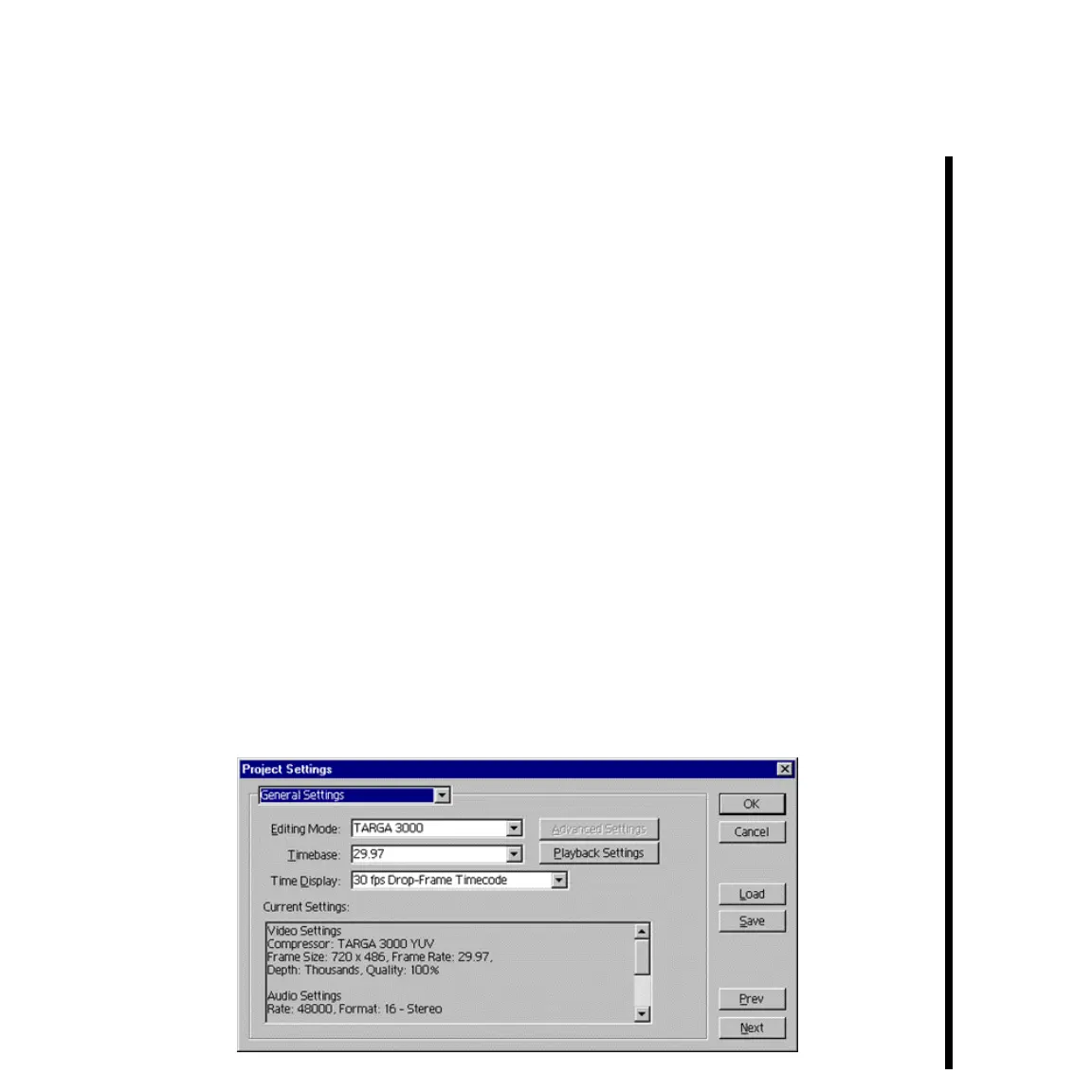83Pinnacle Systems TARGA 3000
— From the pull-down menu of the Export Movie Settings dialog window, select
“General Settings” and check the settings. The Range should be “Entire Project.”
“Export Video,” “Export Audio,” and “Open When Finished” should be checked.
The Current Settings should be what you have previously selected for this tutorial.
Click SAVE, name your video, and then click OK. Click OK again to close the Export
Movie Settings dialog window.
The frames will appear on the output monitor during the compile. It may take some time
to compile the entire video, but Premiere will update you frequently on how long it may
take. While the compile is taking place, you can watch the render on the output monitor
(or abort if things don't look right.) When Premiere is finished, the new video will open in
a clip window, and also be saved on your hard disk.
— In the lower left corner of the Movie Window is the play button. Click this once to
watch the video you’ve just created on your video monitor.
Saving Your Capture Settings
Before you finish, you need to save your Project Settings.. You may recall that at the
beginning of Lesson 2 you created various “Project Settings” for the video that you played
in Lesson 3. The Project Settings you created can be saved and used again when you are
making more videos, thus saving you from creating the same Project Settings again. The
Project Settings can be saved as follows:
— Open the Project Settings dialog window by pulling down the PROJECT MENU,
scrolling to the SETTINGS submenu, and selecting GENERAL. A dialog window similar
to the one below will be displayed: