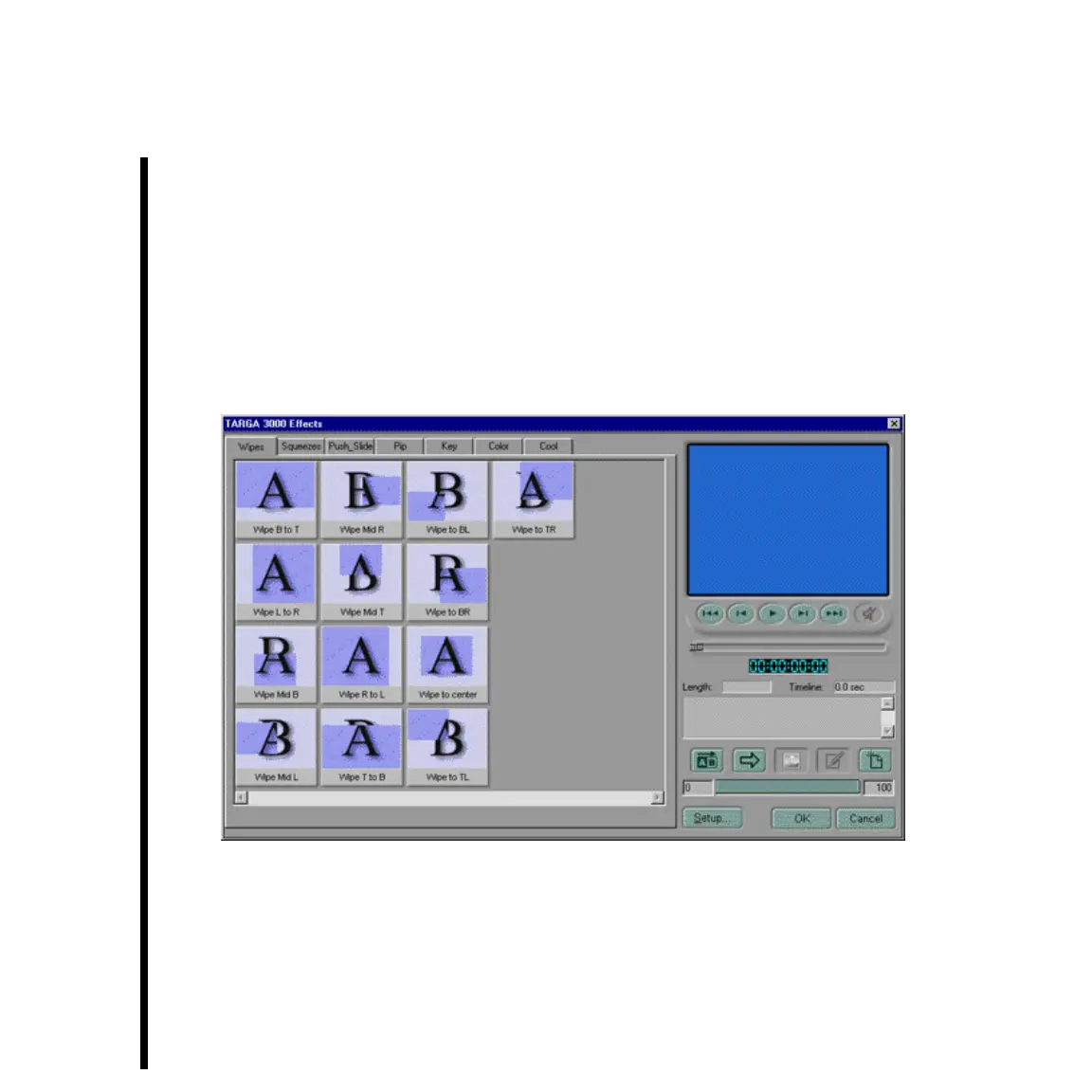44 Chapter 2: TARGA Specific Control Panels Within Adobe Premiere
TARGA Effects Panel
(Transitions and Filters Picker)
TARGA 3000 provides a number of additional transitions and filters. These transitions
have been specially enhanced for acceleration when used with the TARGA 3000 card. The
TARGA 3000 Transitions can be selected from within the transition selection panel of your
video-editing application (e.g., Adobe Premiere). Moving the TARGA 3000 transition
from the transition selection panel of your video-editing application to the Timeline
Window, or double clicking the TARGA 3000 transition within the Timeline Window, will
bring forth the TARGA Effects Panel for transitions. Then, click on the transition effect
(e.g., Crawl) that you would like to activate and use.
The TARGA Effects Panel for TARGA Filters looks exactly like the panel for transitions.
The panel for filters is accessed by right-clicking on a video-clip within the Timeline
Window of the video-editing application. A pop-up menu will be display with “Filters...”
as one of the selections. Select “Filters...” to bring forth the video-editing application’s
Filters Window, and then select TARGA 3000 Filters to bring forth the TARGA Effects
Panel for TARGA 3000 Filters.