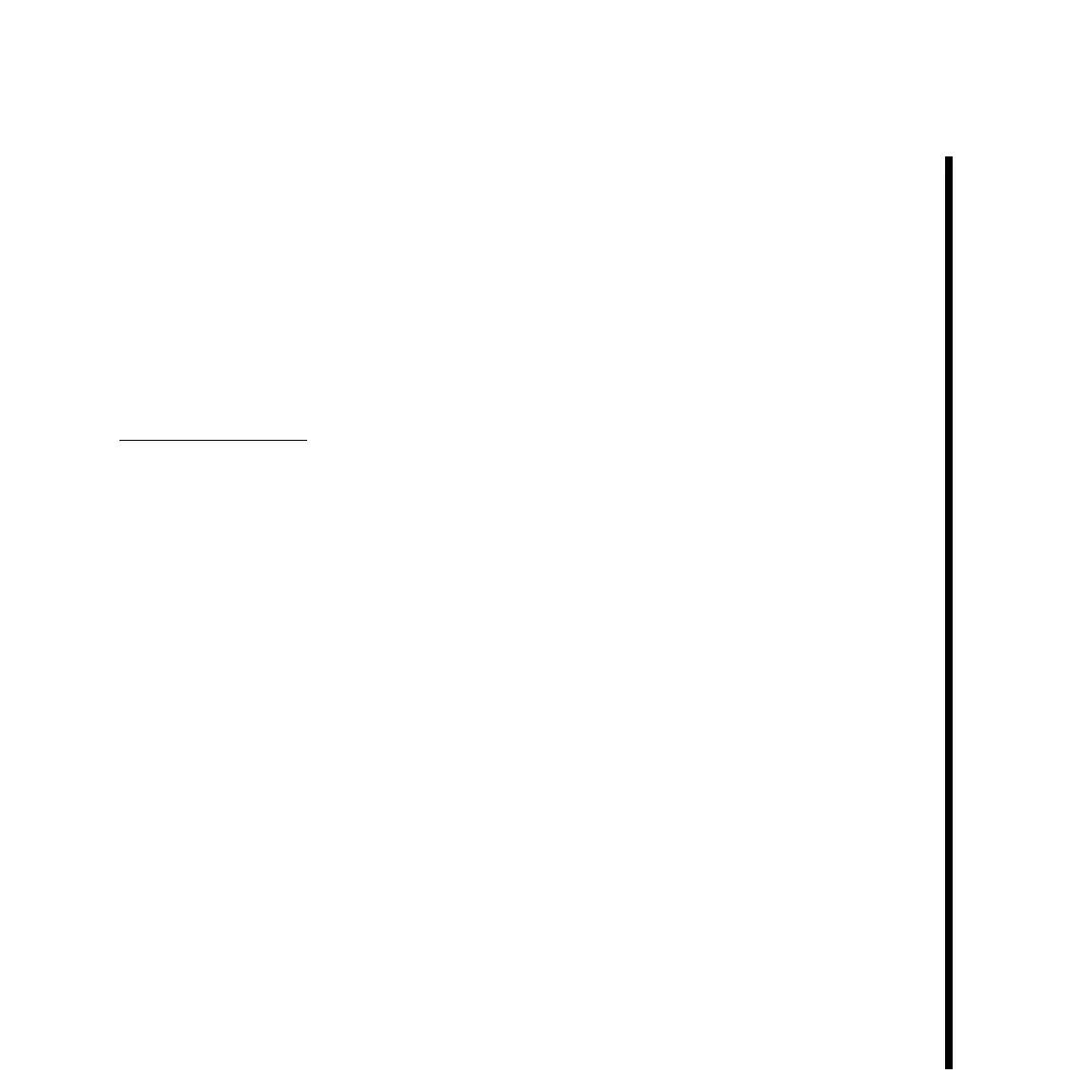57Pinnacle Systems TARGA 3000
—Reset Timer -- If you are in Timer mode, this will, upon starting up ProVTR, reset the VTR’s
timer to zero (00:00:00). One reason to do this is to set a reference for ProVTR. By
rewinding the tape, then resetting the timer, you have a reference point that will be accurate to
within a few frames throughout the tape.
—PAL/EBU -- If you are using a PAL/EBU (European) VTR, check this box. A time base of
25 frames per second will be used. For NTSC VTR’s this box should not be checked. Failure
to correctly set this feature will result in inaccurate time code capture.
Digitize Adjustments -- This section of ProVTR setup provides help in calibrating the
time code for frame-counting purposes.
—Additional -23 Frame Time Code Offset -- TARGA 3000 requires a large time code offset.
This option is designed to make time code calibration very easy for you. The value this
option gives when enabled (checked) for time code calibration is valid for most VTRs. Refer
to your video-editing application’s user guide for more information on calibrating time code
—Poll VTR While Digitizing -- Because video-editing applications such as Adobe Premiere do
not count frames while digitizing, ProVTR must communicate with the video deck to let the
video-editing application know the current time-code number of the VTR. This is necessary
so that the application can be told when to stop at the out point. The additional access to the
serial port may burden the CPU of your computer, causing additional overhead that can cause
dropped video frames. To combat this, ProVTR offers an alternate method of counting
frames. With this box enabled (checked), ProVTR will simulate counting frames, ensuring
zero CPU overhead while digitizing. The default setting for this is enabled.
Note: Enabled or disabled, over-recording (the recording of additional frames at the end of the
capture) will occur. This over-record is typically 1 to 5 frames; your results may vary. Also, with time
code simulation, the over-record may be greater as the clip length increases. Checking this box will tell
ProVTR to periodically poll the VTR during batch capture, minimizing the over-record.
3. Once you have made the settings appropriate for your system in the ProVTR setup
dialog window, click the “Setup” button. Signals are then sent to the VTR, and if a