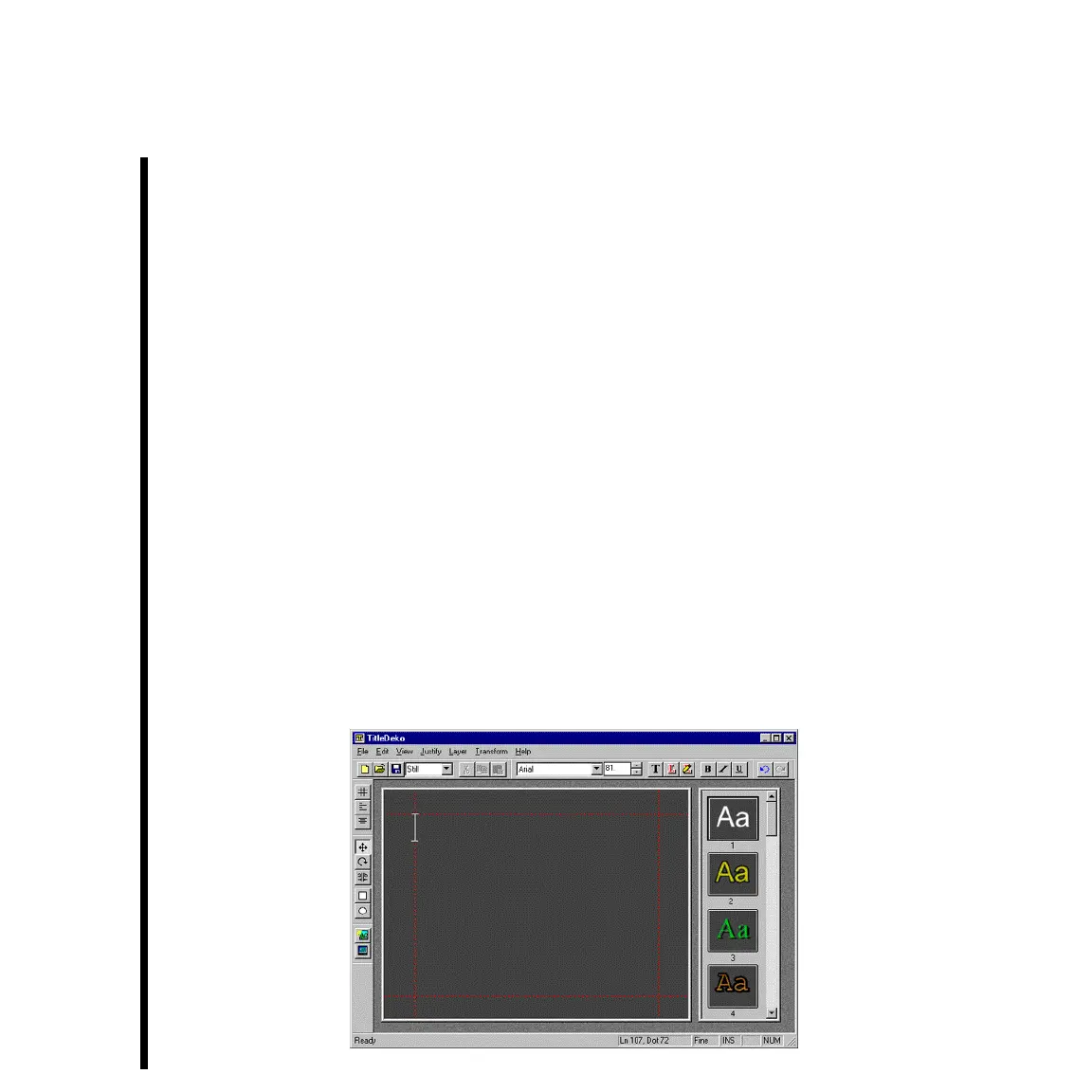112 Chapter 6: Basic TitleDeko Tutorial With Adobe Premiere
Set Adobe Premiere Scratch Disk Preferences
Your video needs to be recorded onto the fastest drive available to achieve the best quality
video capture and playback, and with TARGA 3000 this will be the drive array configured
into your system for video and audio. In Adobe Premiere incoming video, audio, and
temporary files are recorded to your Scratch Disks.
— Choose your scratch disk by pulling down the FILE MENU, scrolling to the
PREFERENCES submenu, and selecting SCRATCH DISKS/DEVICE CONTROL.
— Set the “Temp/Captured Movies” and “Video Preview Temps” to your video disk volume.
Also make sure that “Audio Preview Temps” are set to the audio scratch drive. All temp
drives that you select should already be optimized.
Start-Up TitleDeko
TitleDeko appears in a separate window with its own user interface. It creates titles that are
inserted into your Adobe Premiere project. You can also save titles separately to use in
other Premiere projects. TitleDeko can be opened from the Adobe Premiere Main Menu
bar, Timeline, or Project window.
— Launch TitleDeko from the Premiere Main Menu bar (Project » Create » TitleDeko).
The TitleDeko text entry window will open and a text I-Beam cursor will be displayed
in that window.