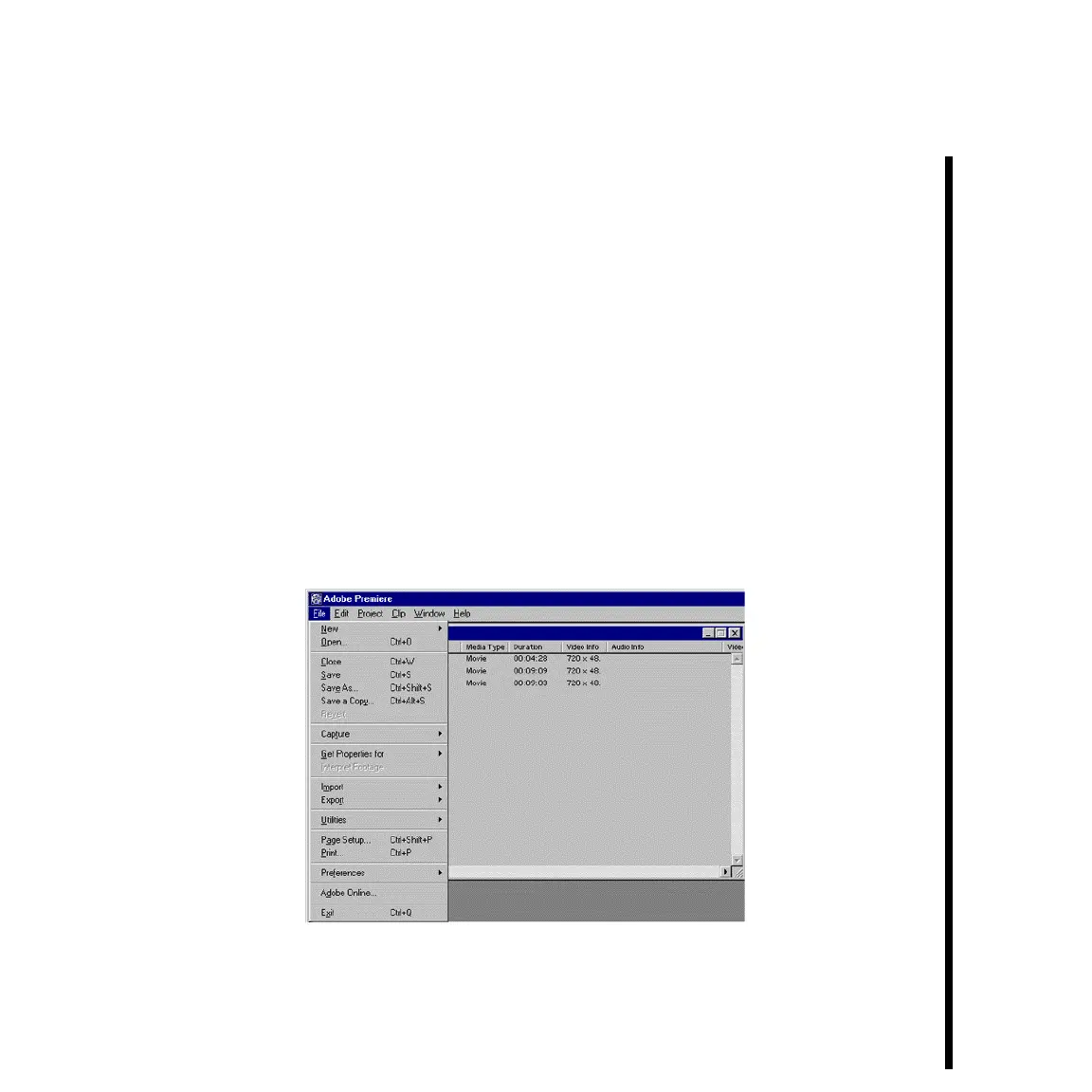77Pinnacle Systems TARGA 3000
LESSON 2: MAKING VIDEOS
Videos made in Adobe Premiere with TARGA 3000 are created from captured video clips.
To begin making a video, you must first assemble the clips you wish to use into a Project
file. The Project Window displays the clips in the Project file while you perform the
various tasks of making your video.
— To load a clip into Premiere for use in a video, select the File Menu > Import >File
command (or press the <CONTROL> key and “I” key). This will open the usual
Windows File Load dialog box. Use this to locate the clips you made earlier in this
tutorial.
— Select one of the three clips you made, and click OPEN. Notice the clip appears as a
thumbnail in a Project Window similar to the one shown below with information such
as clip duration, audio settings, and resolution. Repeat this process for the other two
clips that you made.
— The Project Window should be active. From the FILE menu select SAVE, give your
project a file name, and then click the SAVE button.
Once you’ve selected the clips you want to use, you need to assemble them in the Timeline
Window.
— If the Timeline Window is not displayed on your screen, select “Timeline” from the
Windows menu within Adobe Premiere.