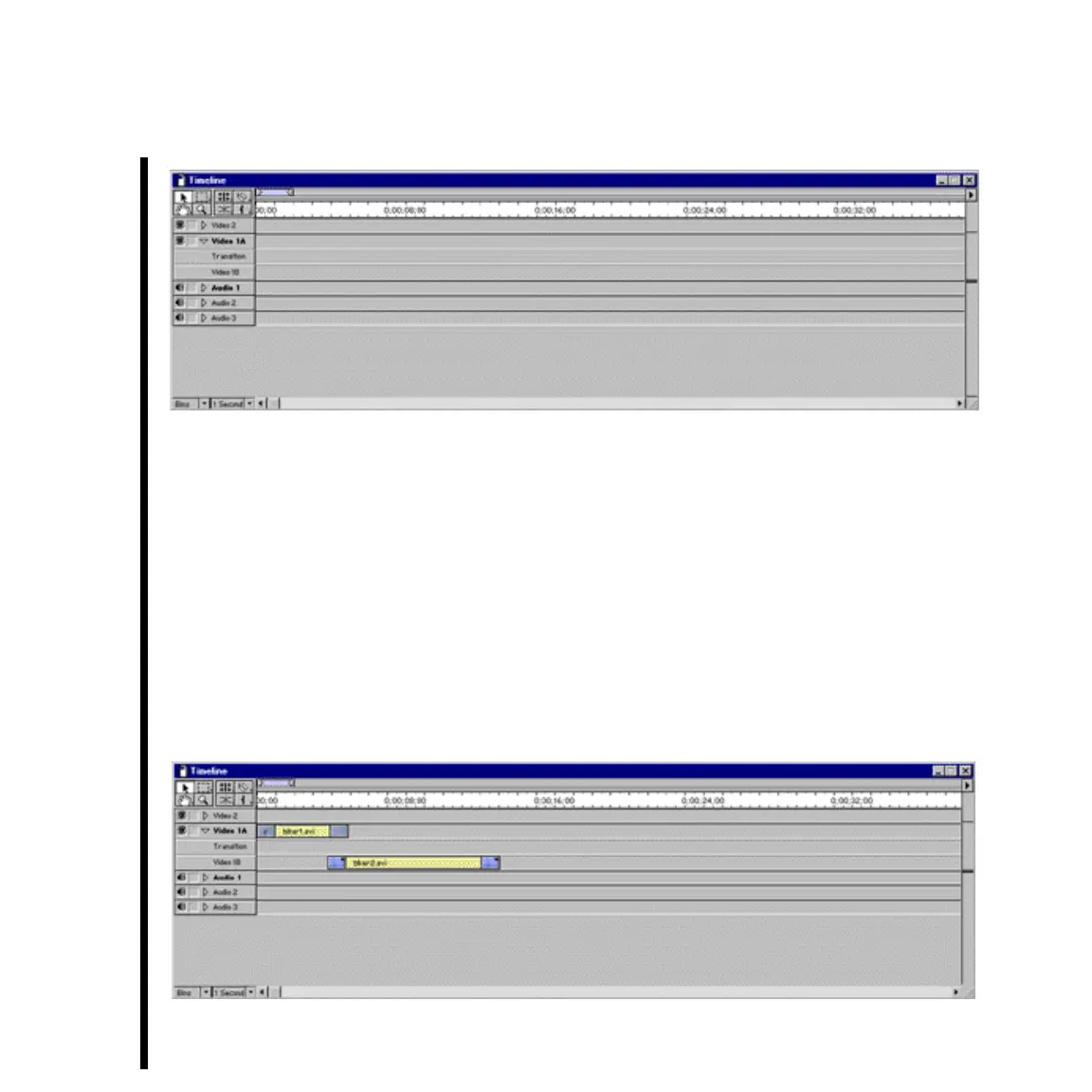78 Chapter 4: Basic TARGA 3000 Tutorial With Adobe
Note: If the Video 1A track is not collapsed (Transition track not shown), click on the triangle so that it
points downward (as shown in the illustration above).
The simplest way to place a clip in the Timeline Window is to drag and drop from the Project
Window. When you place the mouse pointer over a video thumbnail, you will notice the
pointer turns into a hand. Click and hold left the mouse button to “grab” a clip so you can
drag it to the Timeline Window.
— Grab the first clip from the Project Window and drag it to Video Track “A” in the
Timeline Window. Position the clip all the way to the left of the window.
— Repeat this step with the second clip, but place the clip on Track “B,” and leave a short
overlap with the clip on Track “A.” The Timeline Window should then look similar
to this: