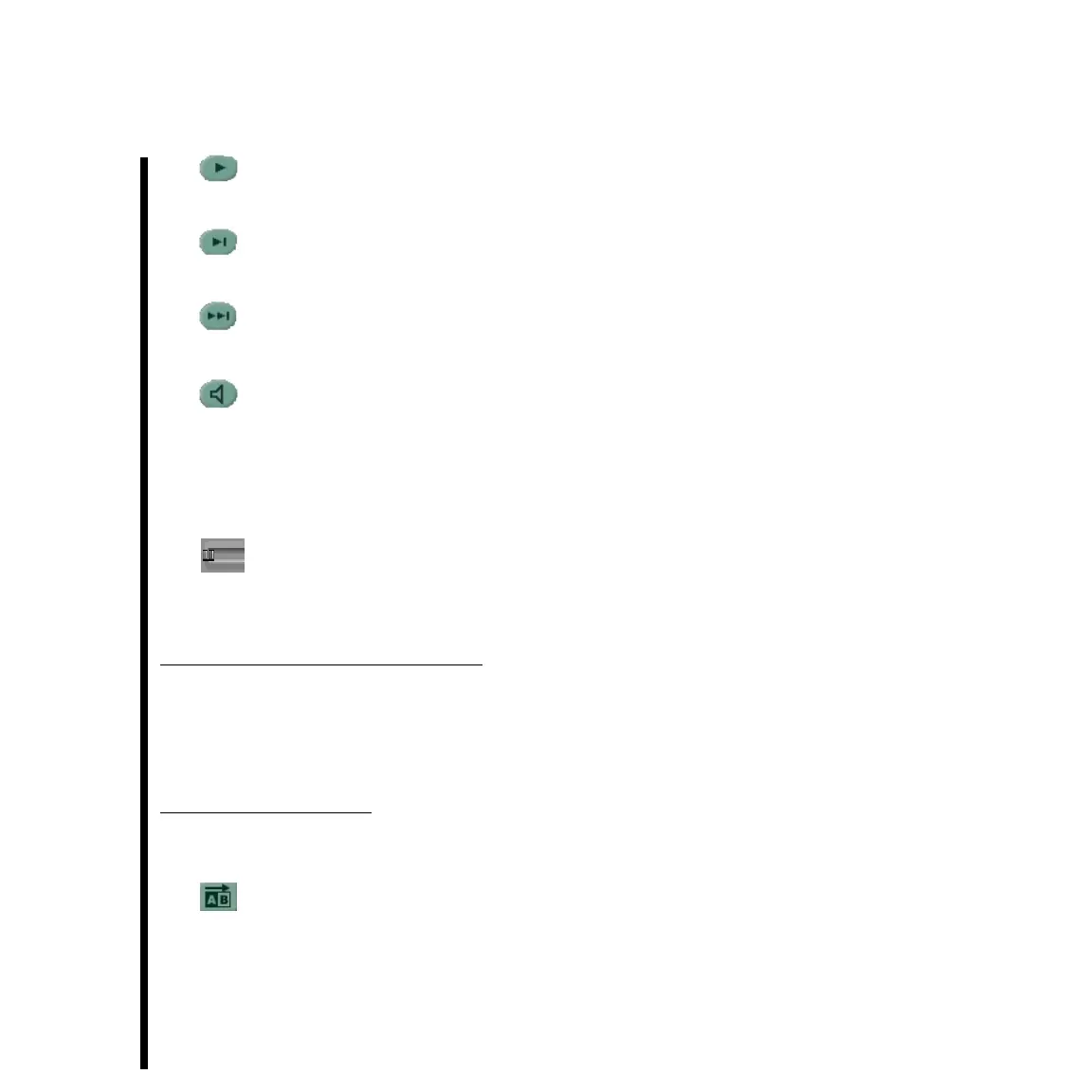46 Chapter 2: TARGA Specific Control Panels Within Adobe Premiere
Play Entire Effect -- Click this button to play the entire effect. The result can be seen on
the output monitor.
Scrub Forward One Frame -- Click this button to scrub the selected effect forward one
frame. The result can be seen on the output monitor.
Scrub To End Of Effect -- Click this button to scrub to the end of the selected effect.
The result can be seen on the output monitor.
Toggle Audio -- Click this button to toggle audio on or off during scrubbing of the
transition.
Note: When an effect is first placed on the Adobe Premiere timeline, the “Toggle Audio” button will
not be enabled (i.e., activated) for that effect. Once the effect that was placed on the timeline is
“edited,” the “Toggle Audio” button will be enabled.
Scrub Slider -- Click and drag this slider to scrub the effect on the output monitor. The
time display indicator directly below this slider will indicate the amount of time played during
the scrub as the scrub slider is moved.
Length, Time, and Description Area -- This area displays the length and time of the
transition or filter effect selected within the Timeline Window of the video-editing
application. The length and time of the effect can be increased or decreased by adjusting
(by clicking and dragging) the “size” or “length” of the icon for the effect within the
Timeline Window.
Effect Parameters Area -- This area contains buttons that allow you to edit an effect,
create a new effect, or toggle if the effect selected is to be displayed on the output monitor
for scrubbing or enhancement purposes.
Toggle Source Direction -- This button is used to set for the effect the contents of the
TARGA card’s display buffer (which will contain and play the video clips within the tracks
of the video-editing applications Timeline Window) to play from either the “A” bus source to
the “B” bus source, or from the “B” bus source to the “A” bus source. Click this button once
for one way, and then again click again for the other way.