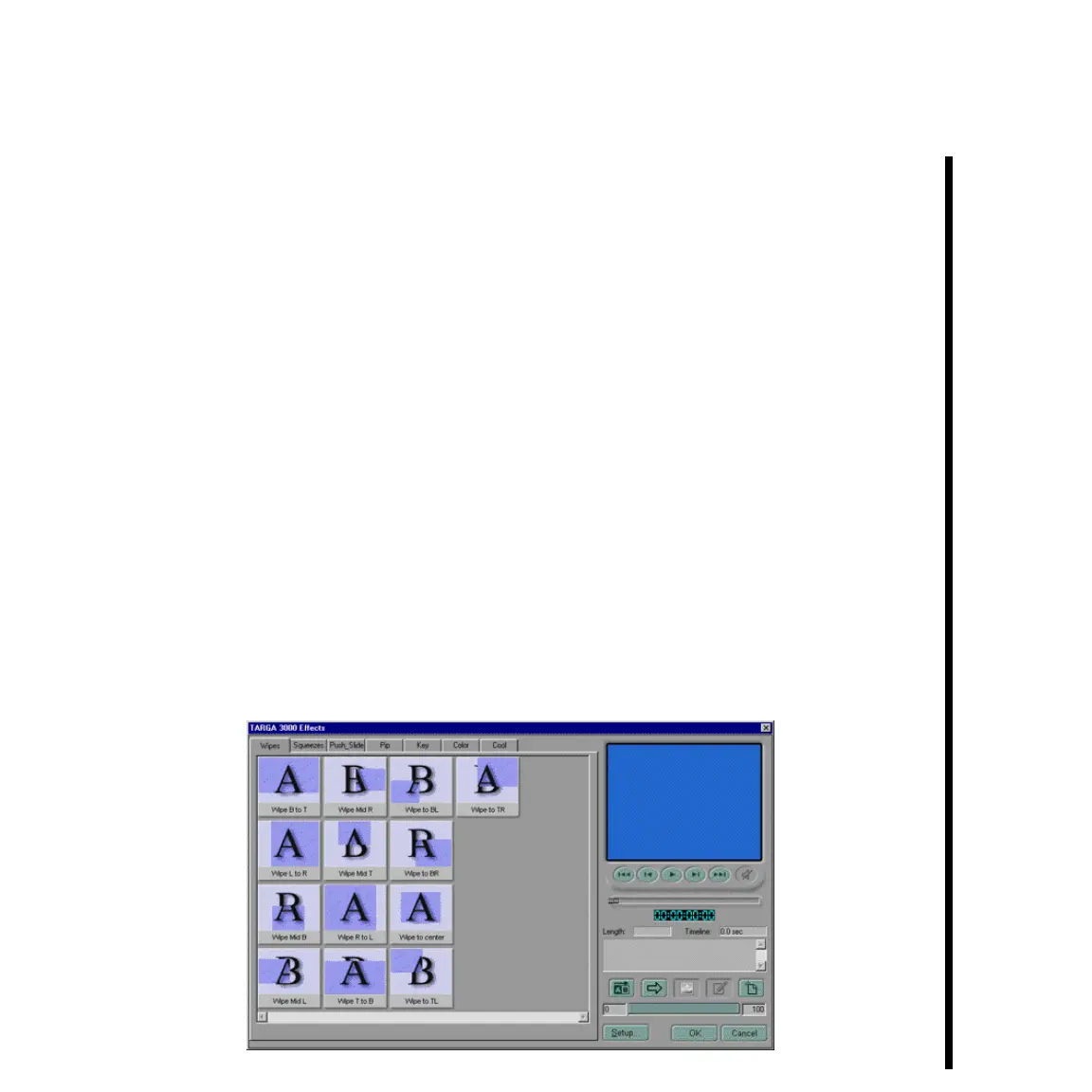79Pinnacle Systems TARGA 3000
Next, you will add a transition to the Timeline Window. A transition is a way to change
from clip to clip without an abrupt switch (i.e., cut).
— Locate the Transition palette. If it is not displayed on your screen, select “ Show
Transitions” from the Windows Menu.
— Locate the transition icon called “TARGA 3000 Transition.”
— You place a transition the same way you place a video clip, by “grabbing” it with the
hand cursor. Drag (click and hold) the TARGA 3000 Transition icon to the overlap
of the two video clips, on the track marked “Transitions.” Notice how, before the
mouse button is released, the transition automatically sizes itself to fit the overlap.
When the TARGA Transition icon is dragged to the Transitions track and the mouse
button is released, the TARGA Effects Panel appears with the TARGA Transitions
presented. The TARGA 3000 Transitions are different from the standard Adobe
Premiere transitions, primarily because TARGA Transitions (and TARGA Filters)
have been specially enhanced for acceleration when used with the TARGA 3000
card, and more importantly, because the TARGA Transitions can be played back in
real time without rendering. The TARGA Effects Panel is discussed in detail in
“Chapter 2: TARGA Specific Control Panels.”
Note: Adobe Premiere functions that are accelerated and can be played back real time by the TARGA
3000 are: alpha key, black alpha matte, dissolve, gradient picker, gradient wipe, image matte, slow
motion within speed duration, track matte, garbage matte, and white alpha matte.