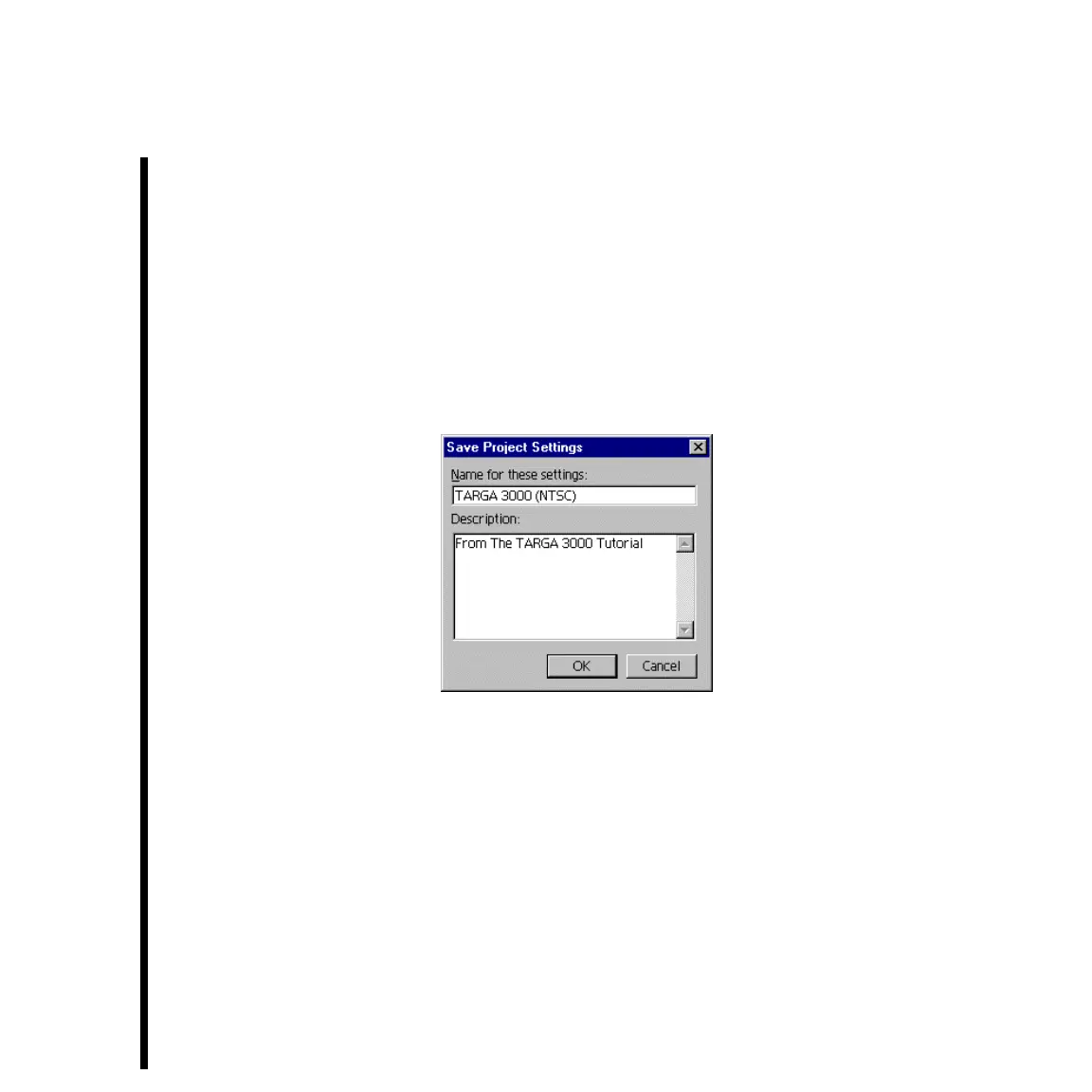84 Chapter 4: Basic TARGA 3000 Tutorial With Adobe
— Select either “29.97” fps if you’re using NTSC, or “25” fps for PAL. If you have a
custom application that uses a different time base, select the appropriate one.
Note: If you are using NTSC and playback is jerky, check that your playback is 29.97 instead of 30.
— Make sure that the settings for VIDEO, AUDIO, KEYFRAME AND RENDERING, and CAPTURE are
correct by selecting each one from the pull-down menu within the dialog window.
— Click on the SAVE button. This will allow you to add your settings to the “Load Project
Settings” selection box (accessed via the LOAD button) for future use. You will be
presented with a dialog box asking you to name and describe the Project Settings to be
saved.
Name the project TARGA 3000 (NTSC), type a brief description of the project, and then
click OK. Now the project will be available to you each time Premiere is launched.
— Click OK to close the Project Setting dialog window.
— Save and close the Project window.
You can use the saved Project settings to make TARGA 3000 videos in the future by
pulling down the FILE menu to the NEW submenu, selecting PROJECT, and then clicking on
the LOAD button.