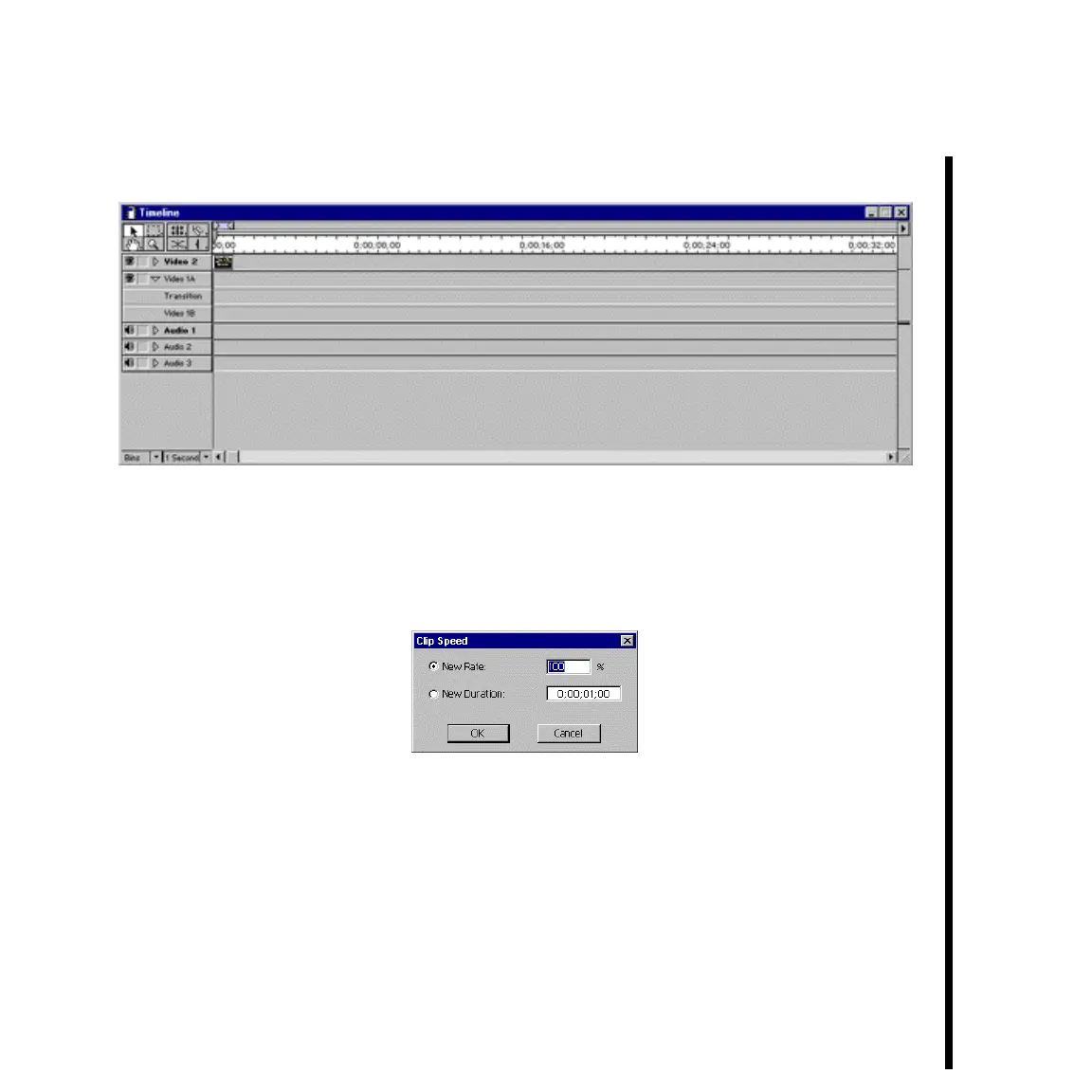119Pinnacle Systems TARGA 3000
— Drag the project title icon to the Video 2 track in the Timeline Window.
— Right click the title icon within the Timeline Window, and then select either
DURATION or SPEED from the pop-up menu. (You can also set the duration from the
Clip Speed Window.)
— Depending on your choice, either the Clip Duration or Clip Speed Window will be
displayed.
— Set the rate (speed) and/or duration for the title roll and then click OK.
Note: You can also click and drag the right edge of the TitleDeko clip directly in the Timeline Window to
adjust its speed and duration.
— Scrub the Video 2 Timeline track, or click the play button on the Adobe Premiere
Preview Window to see the enhanced title on your output monitor. You may want to
experiment with various duration/speed settings until you are satisfied with the title
roll.
— Proceed to “Lesson 4: Creating A Scrollable Crawl.”