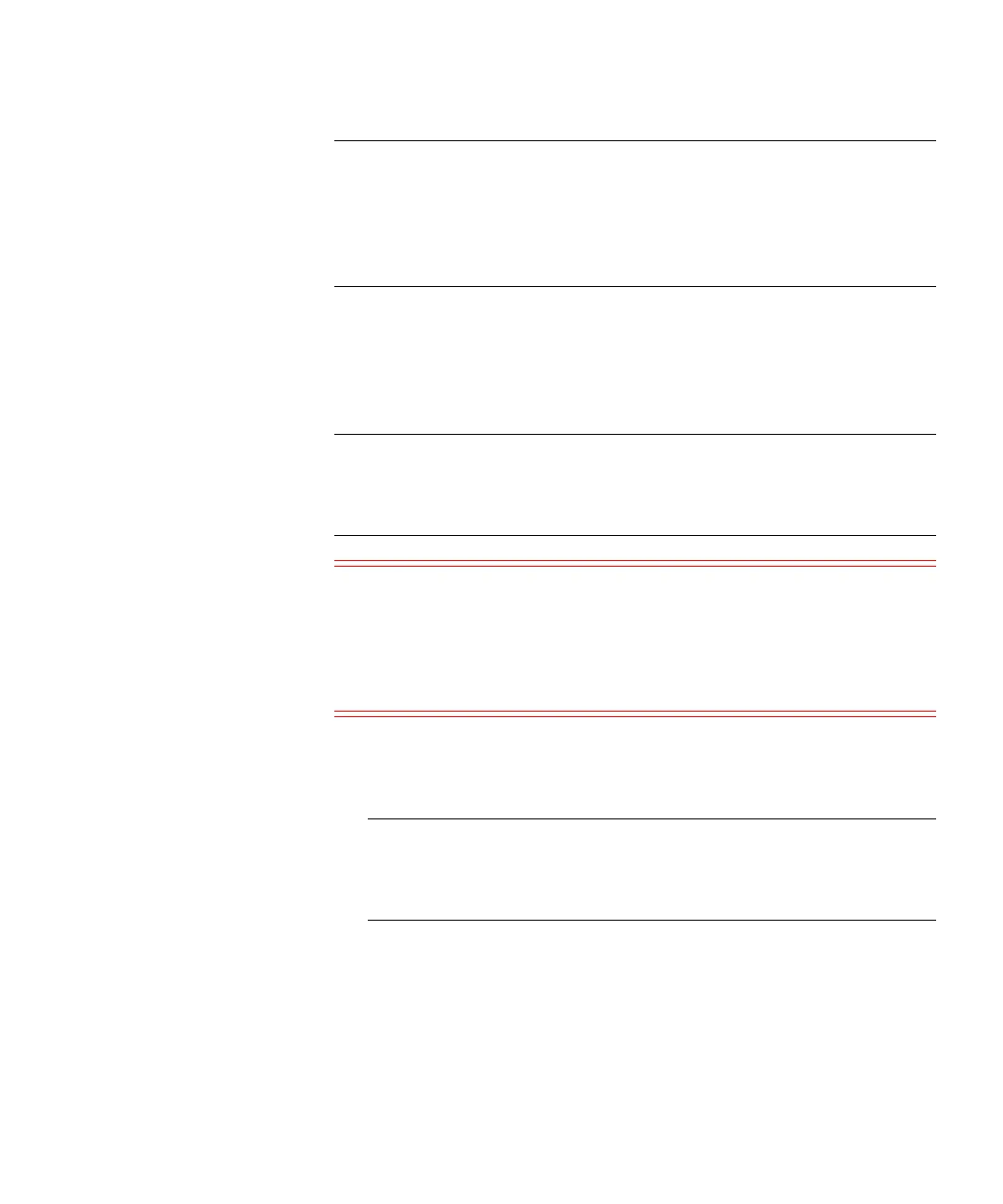Chapter 15: Maintaining Your Library
Maintenance Actions
Quantum Scalar i6000 User’s Guide 583
Note: If you are accessing the LMC using the remote client
application, be aware that after you update the library
software and the library restarts, you will not be able to view
the LMC from the remote client application. You must update
the client software to match the version of software you
installed on the library.
Downloading a New Library Software Package
Before you install a new library software package, you must download
the package to the library’s MCB from the remote client’s file system.
You must perform the download from a remote client.
Note: Before you begin the following procedure, make sure that you
have obtained the new library software package from
Quantum and placed it in an accessible location on your
laptop.
Caution: As a result of restore, rescue, or revert operations, the
library shuts down. You must have physical access to the
library to bring the library back up. If you are performing a
restore, rescue, or revert operation using remote access,
the library will remain shut down until the library is directly
powered back on.
1 On the Library System Software Update dialog box, click
Download New Package. The Software Update dialog box
appears.
Note: If you are running the i8 software version, the library
software file has a suffix of .pkg (for example,
300A.TS01701.pkg) shown in figure below. For software
versions prior to i8, the filename suffix is .rpm.
