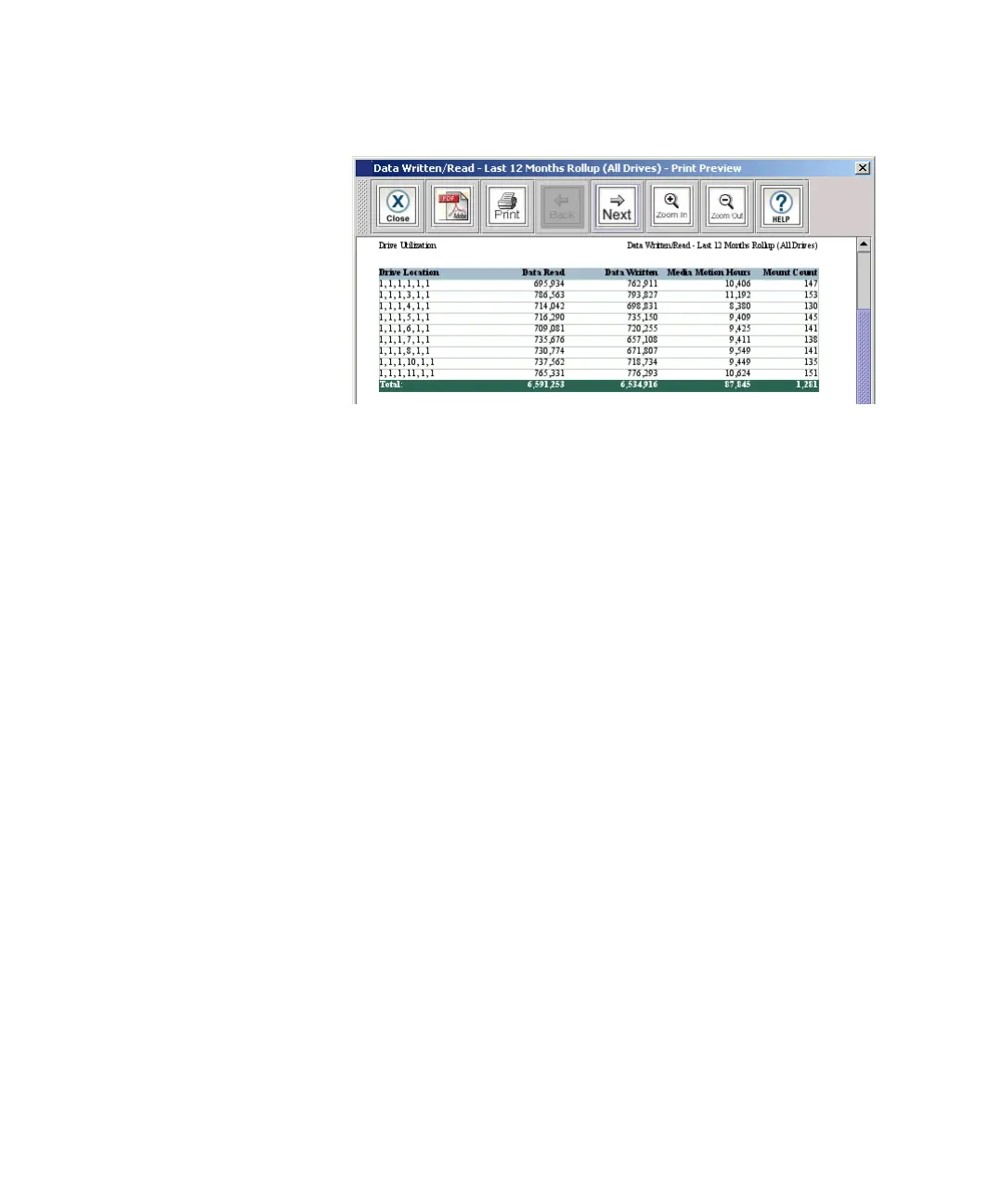Chapter 15: Maintaining Your Library
Maintenance Actions
Quantum Scalar i6000 User’s Guide 615
9 In the report viewer, you can perform the following tasks:
a To save the report as an Adobe Portable Document Format (PDF)
file, click the Adobe PDF icon on the toolbar.
b In the Saving Report to PDF dialog box, enter the appropriate
information, and then click Confirm to convert the report into a
PDF file.
c To print the report, click the Print icon on the toolbar.
Saving a Report Template
If you frequently generate the Drive Resource Utilization Report with the
same set of report criteria, save the criteria as a template. Loading the
template recalls the saved report criteria and lets you quickly generate a
report based on the saved criteria.
1 On the menu bar, click Tools > Reports > Drive Utilization. The
Drive Utilization Report dialog box appears.
2 Under Specify Report Criteria, click criteria options in the lists to
customize the content and appearance.
3 Under Te m pl a te s , click Save.
4 Type a name for the template, and click OK. The template appears in
the list under Te m p l a te s .
5 To load the saved report criteria at a later time, click the template in
the list, and then click View to generate the report.
6 To c l o se th e Drive Utilization Report dialog box, click Cancel.
