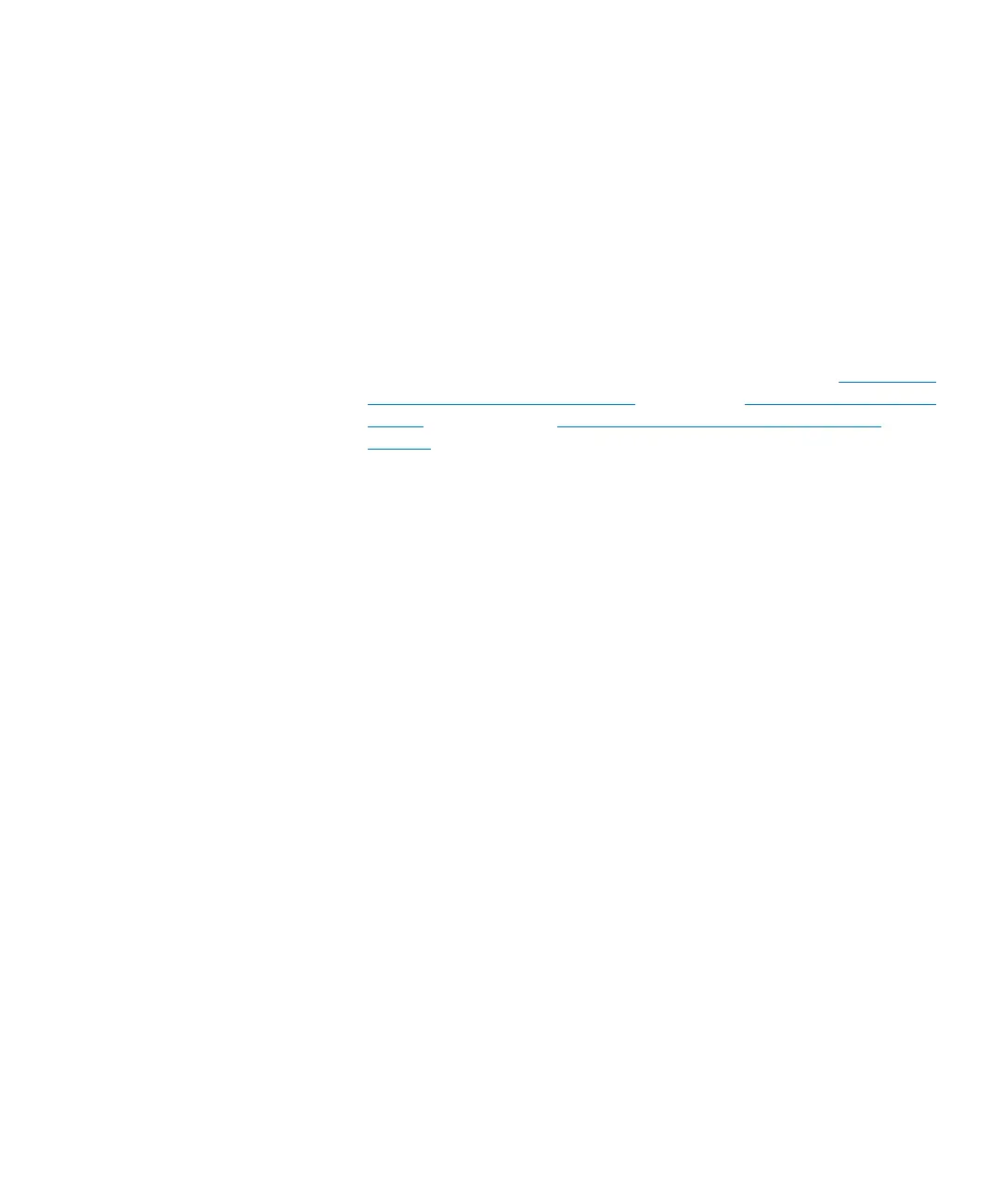Chapter 15: Maintaining Your Library
Maintenance Actions
Quantum Scalar i6000 User’s Guide 617
Before setting up advanced reporting options, use the Report Criteria
dialog box to save one or more templates for each report you want to
automatically generate.
1 On the menu bar, click Tools > Reports, and then click Drive
Utilization, Tickets, LUN Mapping, Media (Integrity Analysis,
Usage, Security or Moves), Library Configuration or Partition
Utilization. The appropriate report criteria dialog box appears.
2 Under Specify Report Criteria, click criteria options in the lists to
customize the content and appearance of the report.
For more information about choosing report criteria, see Generating
Media Integrity Analysis Reports on page 71, Generating the Tickets
Report on page 84, or Viewing the Drive Resource Utilization
Reports on page 610.
3 Under Te m pl a te s , click Save.
4 Type a name for the template, and then click OK. The template
appears in the list under Tem p l a te s .
5 To close the report criteria dialog box, click Cancel.
Scheduling a New Job
To set up a report to be automatically generated, first schedule a new
job, and then set job options.
1 On the menu bar, click Tools > Reports > Reporting Options. The
Reporting Options dialog box appears.
