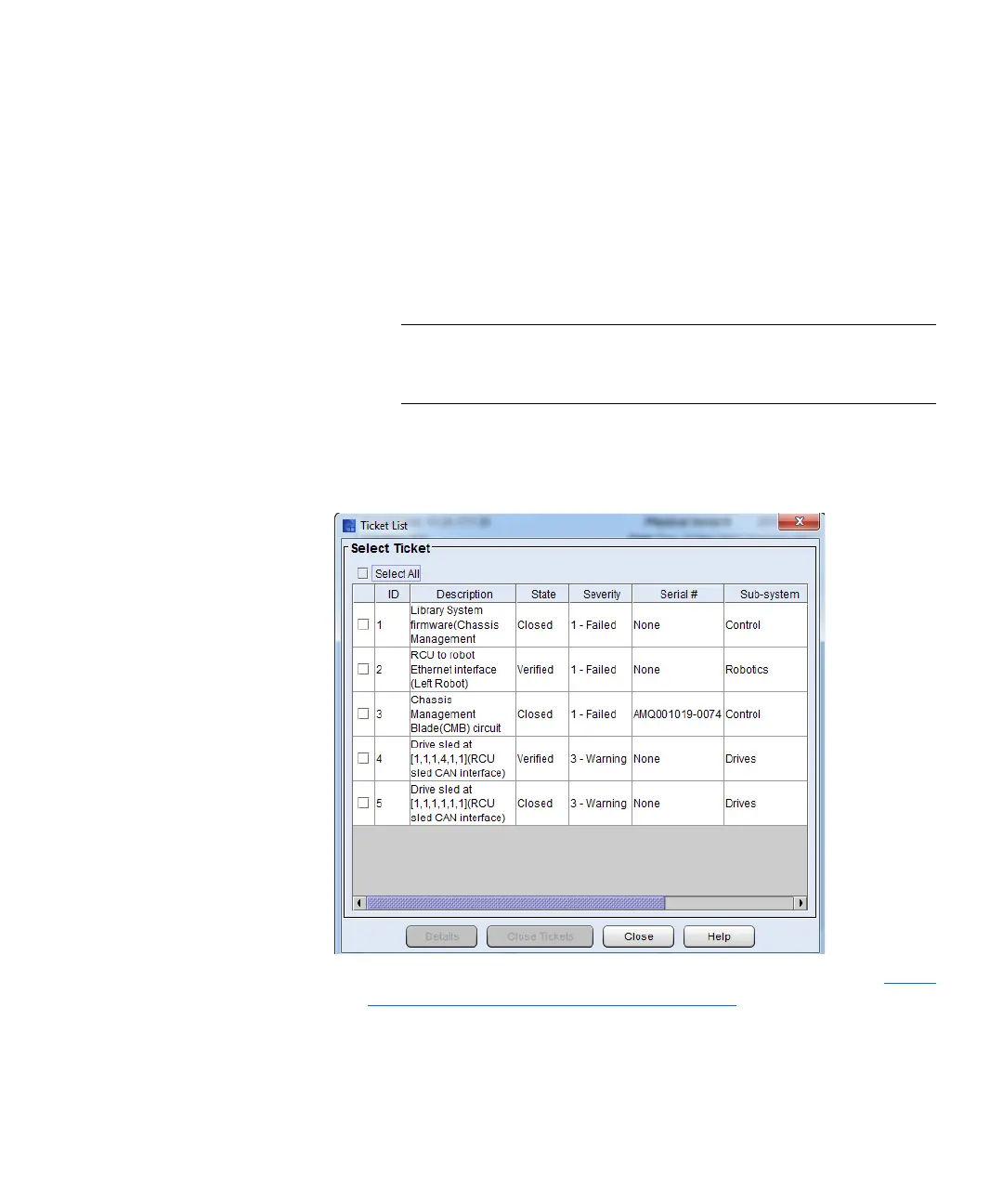Chapter 2: Troubleshooting Your Library
Working With Tickets
56 Quantum Scalar i6000 User’s Guide
• To display all tickets that the library has automatically
determined as having been resolved, select Verified for state,
All for severity, and All for subsystem.
If you select a combination that does not produce a ticket list, a
No Tickets Found error message appears.
By default, this dialog box is set to Opened for state, All for
severity level, and All for subsystem.
Note: Tickets that the library has automatically verified and
closed are in the Verified state. Tickets that users have
manually closed are in the Closed state.
3 Select the appropriate check boxes in the Select State, Select
Severity, and Select Sub-system areas, and then click OK. The
Ticket List dialog box appears.
For descriptions of elements on the Ticket List dialog box, see Using
System Status Buttons to Display Ticket Lists on page 53.
4 By default, the ticket list is sorted by ticket ID in ascending order
with the oldest ticket at the top and the newest one at the bottom.
To change the sorting (for example, by state or severity), click the
