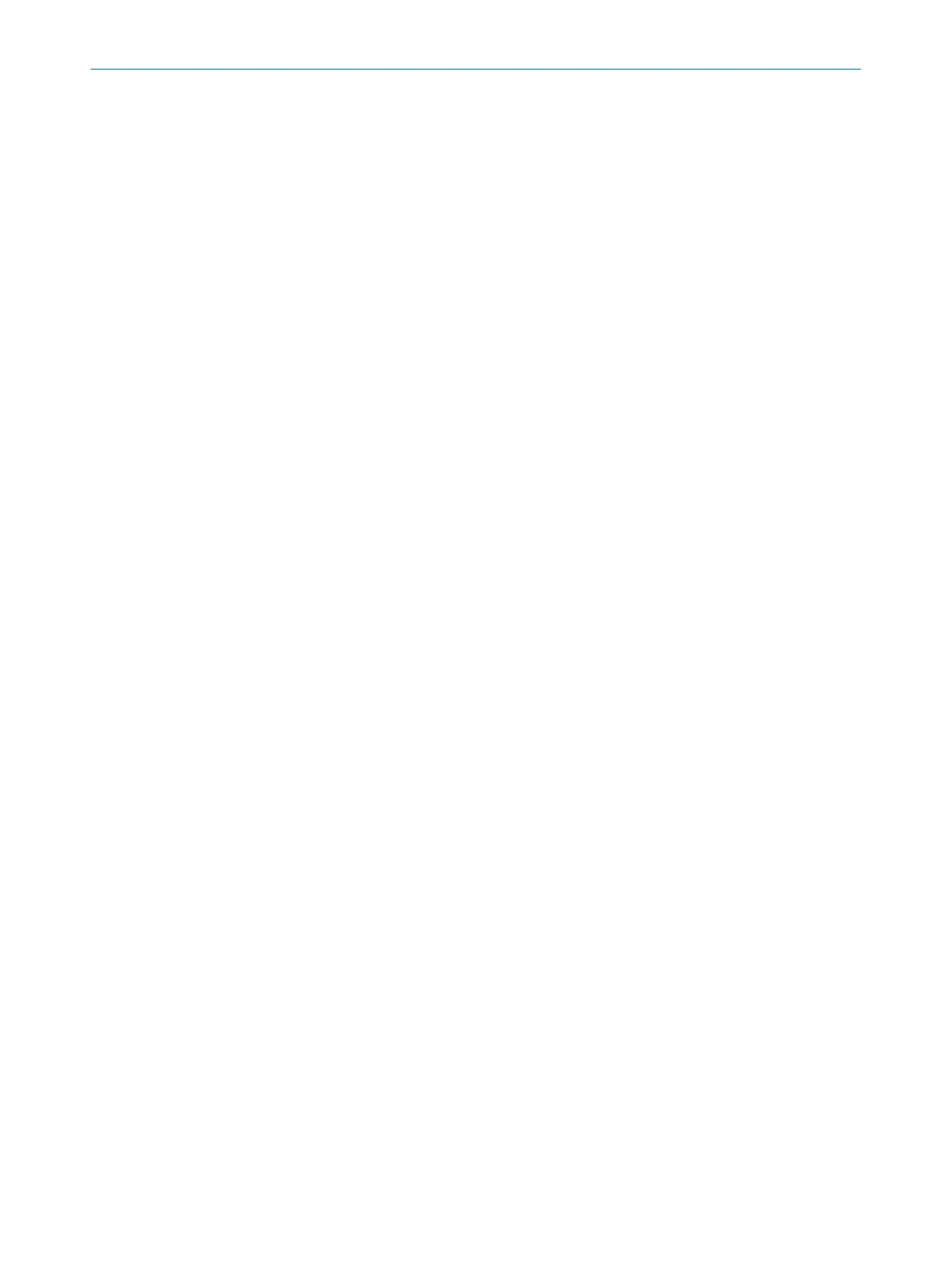2
Current device
3
Devices with input assemblies
4
Other devices suitable for a host-guest group
Safety Designer displays the data flow in a host-guest group to and from the device in
g
raph form.
In the center of the window is the current device.
Other devices of the host-guest group are arranged next to the current device. To the
left of the current device are devices with output assemblies. To the right of the current
device are devices with input assemblies.
Other devices that are suitable for a host-guest group are first at the bottom edge of the
window.
Prerequisites
•
All de
vices that are included in the host-guest group are created in the project.
•
The connections are processed only at the host device.
Data flow
T
he following functions are available:
•
Double-click on a device at the bottom edge of the window: Adds the device to the
host-guest group.
•
Click on an output assembly and drag it to an input assembly with the mouse
button pressed: Establishes a connection between 2 devices. As soon as you
click on an output assembly, Safety Designer highlights the appropriate input
assemblies in color.
•
Double-click on an assembly: Opens the detailed view with the individual data
fields.
•
Click on a connection: Opens a context menu to edit or delete the connection.
Use the SCID mechanism.
If y
ou edit the connection using the context menu, you can make the same settings
as in the Connection overview window. In addition, you can activate the SCID (Safety
Configuration Identifier) check. When this feature is enabled, the host checks that the
guest device configuration remains unchanged. No EFI-pro connection is established if
the configuration is changed.
Complementary information
T
he network settings of guest devices affect the host. When the Safety Designer
detects changed network settings, it displays corresponding information in the task list
for the host. When you click on Solve, the host settings will be adjusted automatically.
Further topics
•
"Hos
t-guest group", page 78
•
"Connection overview", page 109
7.7.1.2 Connection overview
You can edit the following fields for each connection:
•
C
onnection name:: Displayed name of the connection. Has no effect on the function.
•
Requested Packet Interval (RPI): Frequency with which the assembly is updated, in
milliseconds.
CONFIGURATION 7
8025424/1ELL/2022-01-21 | SICK O P E R A T I N G I N S T R U C T I O N S | microScan3 Pro I/O
109
Subject to change without notice
