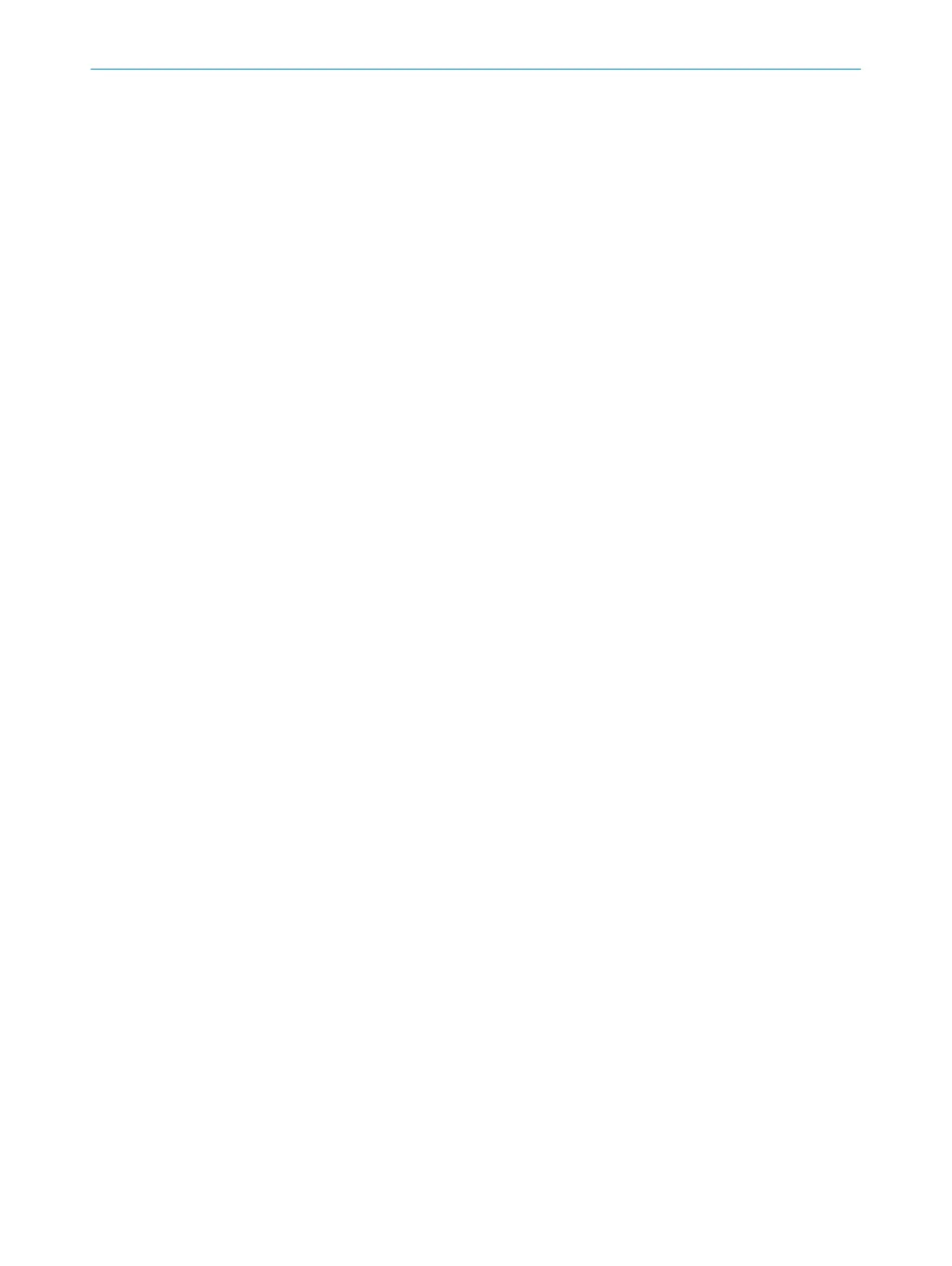7.20.2 EtherNet/IP
If the safety laser scanner has already been connected to a controller and should
be connec
ted to another controller, the link to the old controller must be explicitly
removed.
1. Click on Remove link to remove the link to the controller.
7.20.3 Factory settings
Overview
Be
fore reconfiguring the device, you can reset all settings to factory settings.
Resetting safety function to factory settings
•
T
he configuration for the safety function is reset to factory settings.
•
Communication beyond the device is not impaired.
Resetting safety function and communication settings to factory settings
•
The configuration for the safety function is reset to factory settings.
•
The configuration of device communication is reset to factory settings (connec‐
tions for configuration, safety function and data not relating to safety).
Resetting complete settings to factory settings
•
The configuration for the safety function is reset to factory settings.
•
The configuration of device communication is reset to factory settings (connec‐
tions for configuration, safety function and data not relating to safety).
•
The Maintenance personnel and Authorized client user groups are deactivated.
•
The password of the Administrator user group is reset to the factory settings.
7.20.4 Managing passwords
Assigning or changing passwords
1.
Establish a connection to the device.
2. In the device window under Service, select the User password entry.
3. In the User password dialog, select the user group.
4. Enter the new password twice and confirm with Transfer to device.
5. When you are prompted to log on, select your user group and enter the corre‐
sponding password.
✓
The new password is valid for the user group immediately.
Resetting a password
Reset user group password Administrator:
1. Request the form for resetting your password from SICK support.
2. Connect to the device in Safety Designer.
3. In the device window under Service, select the User password entry.
4. In the User password dialog, select the Start process for resetting the password option.
5. Send the information displayed on the form to SICK support.
✓
You will then receive an activation code.
6. If the device is connected via network: Release the password reset using the OK
button in the corresponding display menu.
7. Enter and confirm the activation code in the field provided in Safety Designer.
✓
The password of the Administrator user group is reset to factory settings (SICK‐
SAFE). The Maintenance personnel and Authorized client user groups are deactivated.
The configuration is not changed.
7 C
ONFIGURATION
146
O P E R A T I N G I N S T R U C T I O N S | microScan3 Pro I/O 8025424/1ELL/2022-01-21 | SICK
Subject to change without notice
