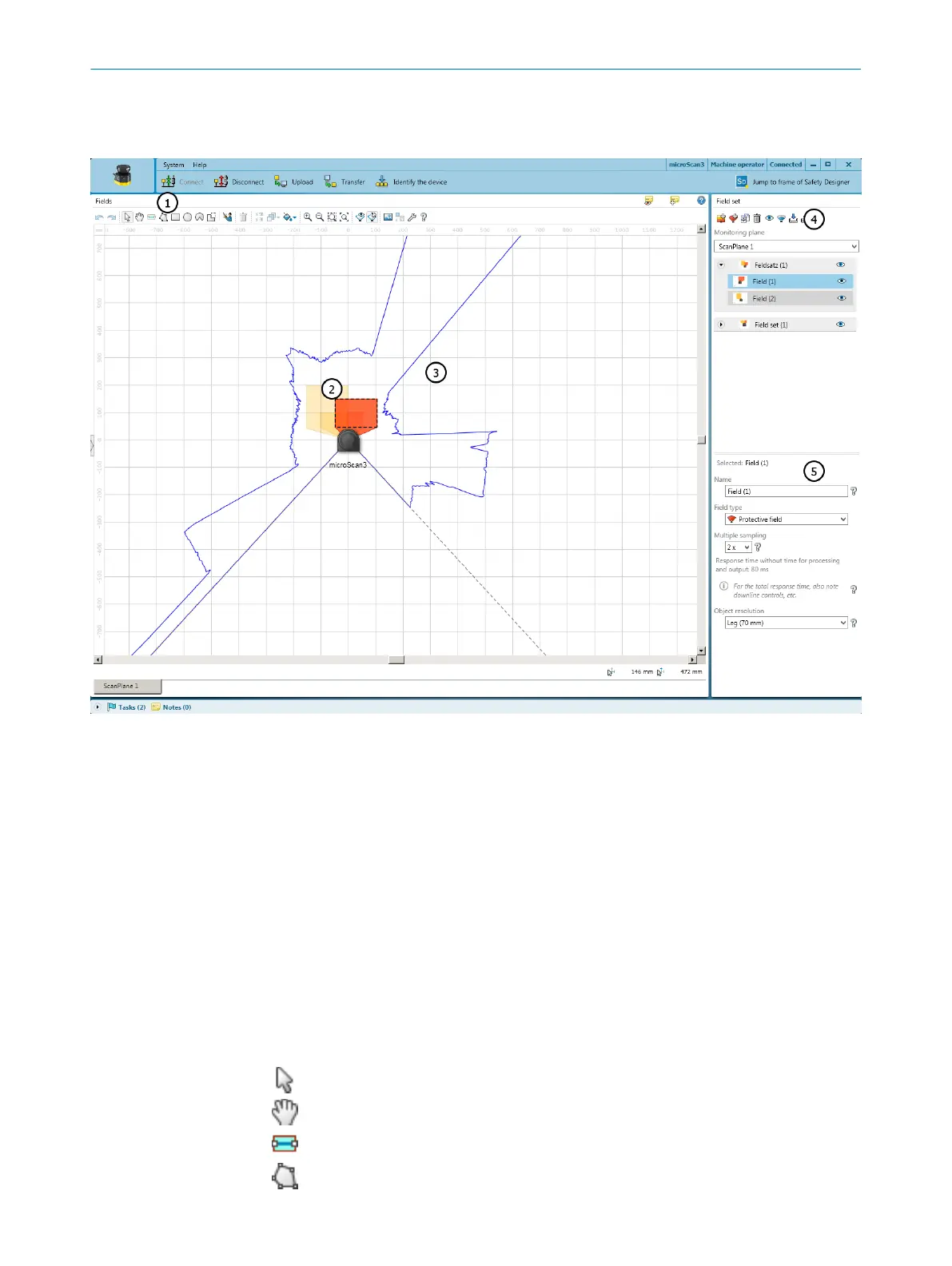7.11.1 Using the field editor
Overview
Figure 71: Field editor
1
Toolbar
2
Protective field (red) and warning field (yellow) created
3
Visible spatial contour
4
Create, duplicate, delete field set and fields
5
Define field type, name field, configure field
In the F
ields area, you draw the fields in a field set using the tools in the toolbar. In the
Field set area, you create the field sets and fields. In the area below, you can define the
field type, enter the name and, configure multiple sampling and the object resolution, if
necessary.
Toolbar
Using the tools in the field editor, you can draw the fields in a field set or masked areas
inside the fields.
Table 14: Buttons on the toolbar
Arrow tool, for marking objects
Hand tool, for moving the work space
Draw reference contour field or contour detection field
Draw field using points
7 CONFIGURATION
118
O P E R A T I N G I N S T R U C T I O N S | microScan3 Pro I/O 8025424/1ELL/2022-01-21 | SICK
Subject to change without notice
