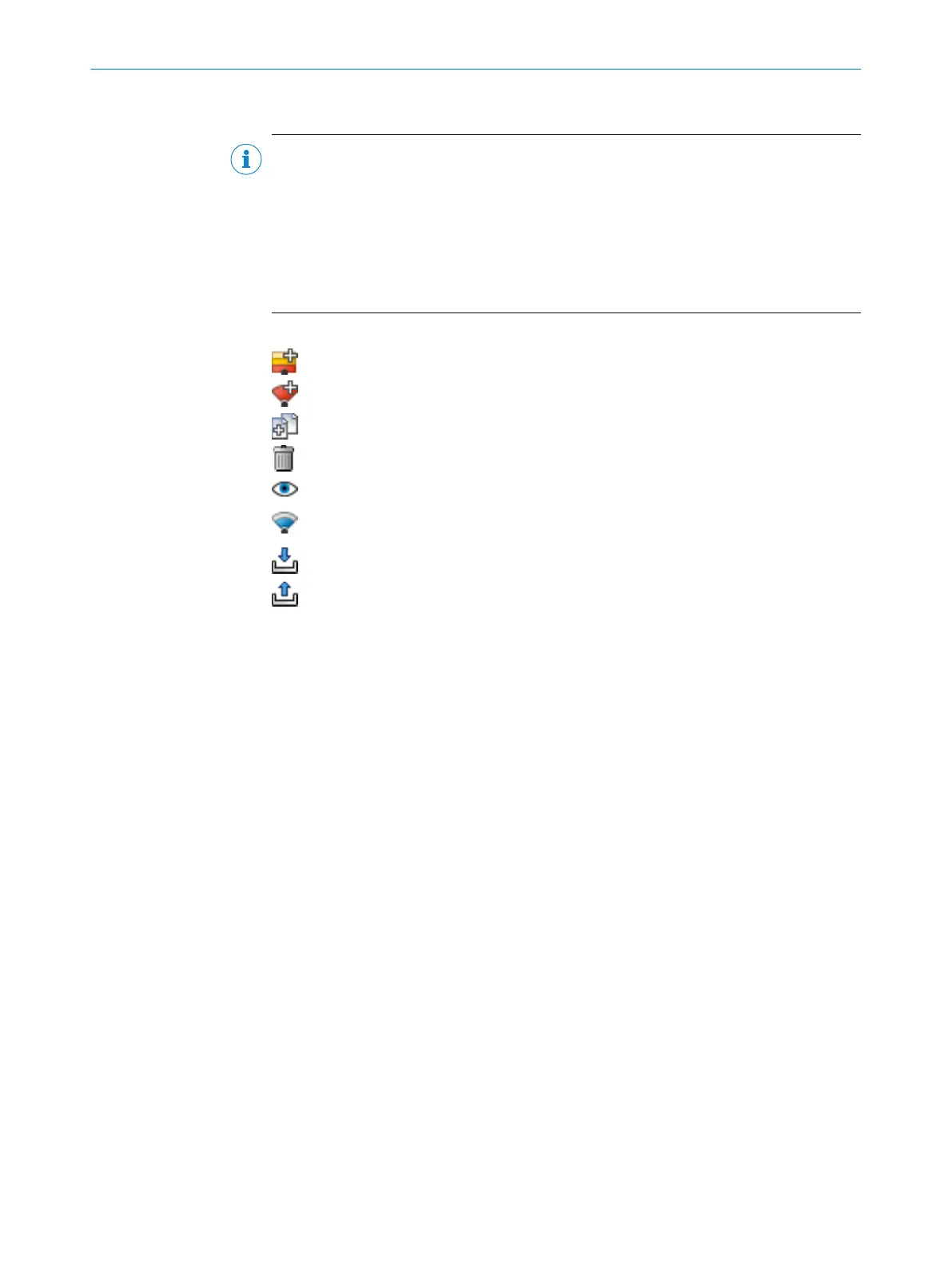Create fields and field sets
NOTE
Y
ou can only create the number of fields and field sets allowed in the performance
package of the safety laser scanner. If the maximum number of fields and field sets has
already been used, it is not possible to create any more fields or field sets.
Create the fields in a field set in the same order that you need them in the monitoring
case table (see "Cut-off paths", page 138).
If you choose, e.g., protective field, warning field, the protective field acts on cut-off path
1 and the warning field acts on cut-off path 2.
Table 16: Buttons for field sets
Add field set
Add field to field set
Duplicate field set
Delete field or field set
Hide or show field sets and fields
Manage field set templates (see "Cr
eating field set templates",
page 121)
Import field sets and fields
Export field sets and fields
Add field set:
1.
Select Add field set.
✓
A field set containing one field is created.
2. Enter a unique name for the field set under Name.
3. Add further fields to the field set, if necessary.
Add field:
1. Select the field set to which you would like to add a field.
2. Click on Add field to field set.
✓
Another field is added to the selected field set.
Duplicate field set:
1. Select the field set which you would like to duplicate.
2. Click on Duplicate field set.
✓
The field set is duplicated and pasted in as a copy.
Manage field set templates:
1. Click on Manage field set templates.
✓
The available templates are shown.
2. Edit the field set template or create a new field set template (see "Creating field
set templates", page 121).
Name and F
ield type
Assign a unique name and select a field type for each field. Change the multiple
sampling or the object resolution of a field, if required.
1. Select the field to be edited.
2. Enter the name of the field.
3. Select the field type see "Field types", page 16.
7 C
ONFIGURATION
120
O P E R A T I N G I N S T R U C T I O N S | microScan3 Pro I/O 8025424/1ELL/2022-01-21 | SICK
Subject to change without notice
