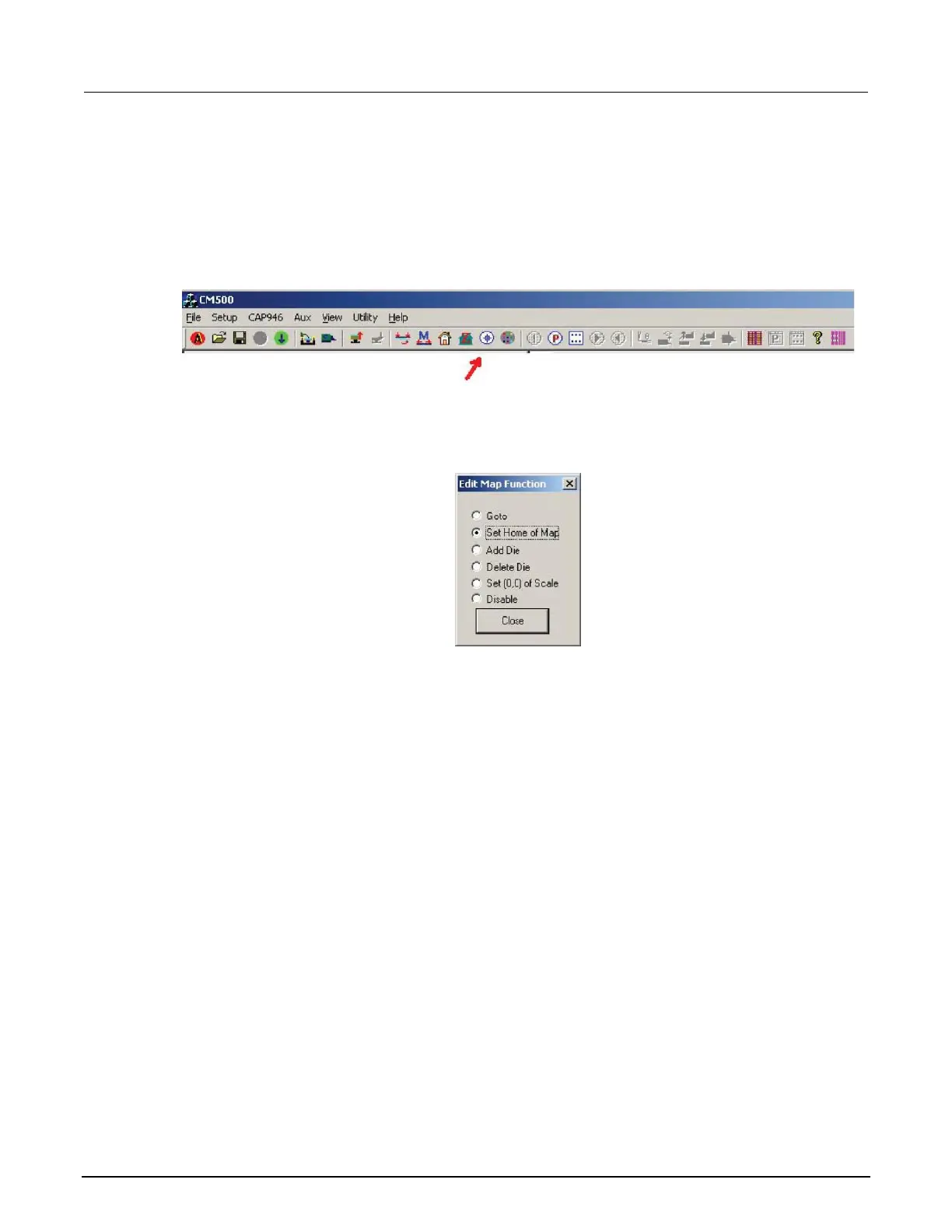Set the Home die of the wafermap
Set the Home die of the wafermap:
1. To set HOME on the wafermap, click the Edit wafermap icon on the toolbar.
Figure 303: CM500 Prober Editmap function icon
2. Select the Set Home of Map function.
Figure 304: CM500 Prober Edit Map Function window
3. Click the Home die on the wafermap that needs to be set as Home.
4. Close the Edit Map Function window.
Adjust the Z chuck
Adjust the Z chuck:
1. If an edge sense card is being used as the contact input for Z Chuck, you must select the Setup
SoftZ Contact option from the Setup menu.
