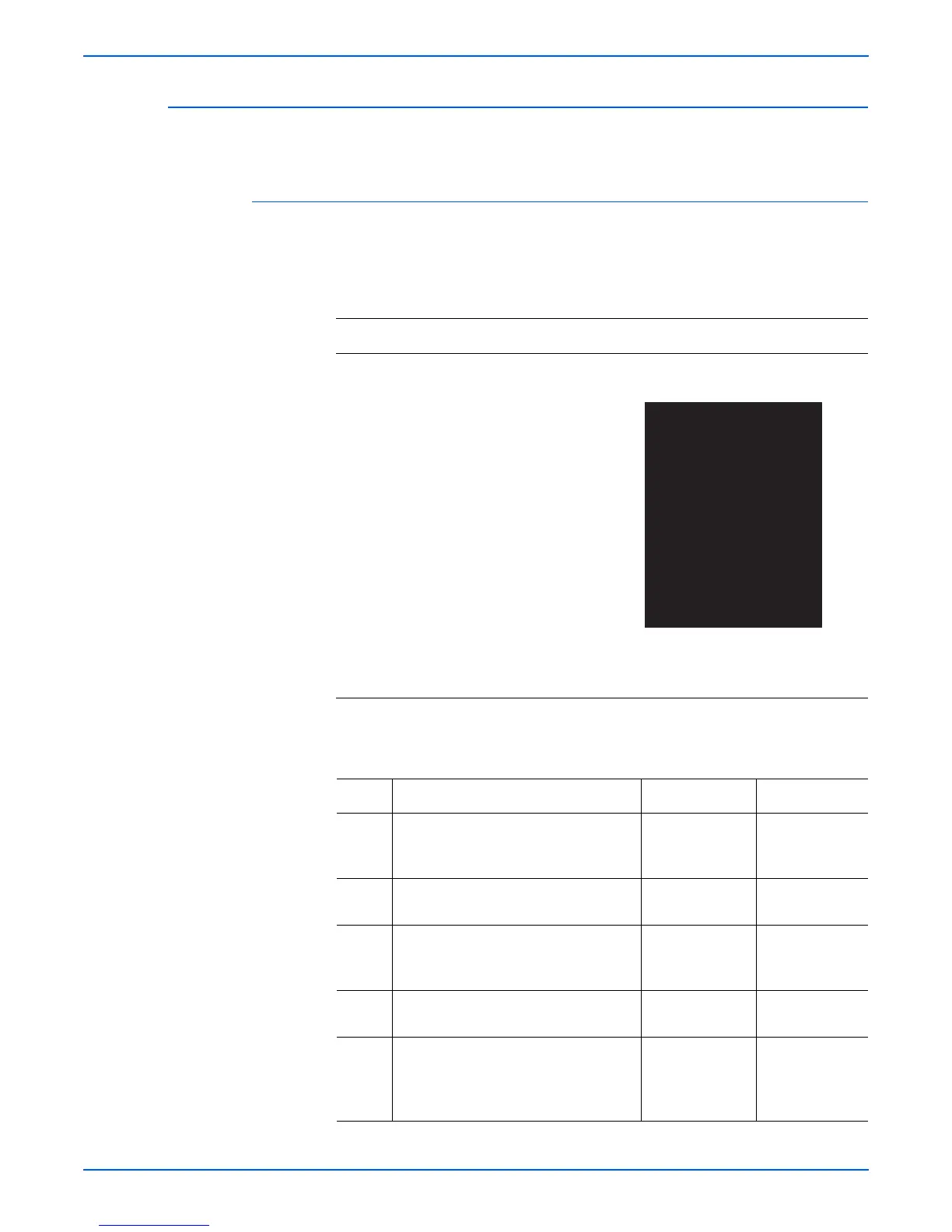Phaser 3600 Printer Service Manual 5-13
Print-Quality Troubleshooting
Black Print
The entire image is black.
Initial Actions
■ Check the paper transfer path.
■ Ensure there is no debris on the transfer path.
Troubleshooting Reference Table
Applicable Parts Example Print
■ Transfer Roller, PL1.1.7
■ Laser Scan Unit, PL1.1.15
■ Print Cartridge, PL1.1.34
■ HVPS, PL1.1.29
■ Main Board, PL1.1.19
Troubleshooting Procedure Table
Step Actions and Questions Yes No
1 Print a demo page.
Does the error still occur when
print
ing?
Go to step 3. Go to step 2.
2 Print a customer application page.
Does the error still occur?
Go to step 3. Complete.
3 Check the paper condition.
Is the paper dry, recommended type,
and l
oaded in the correct position?
Go to step 4. Replace the
pape
r.
4 Check the Print Cartridge for damages.
Is the Print Cartridge damaged?
Replace the
Print
Cartridge.
Go to step 5.
5 Check the Transfer Roll
er for correct
installation. Reseat the Transfer Roller
(page 7-43).
Does the image quality improve?
Complete. Go to step 6.
