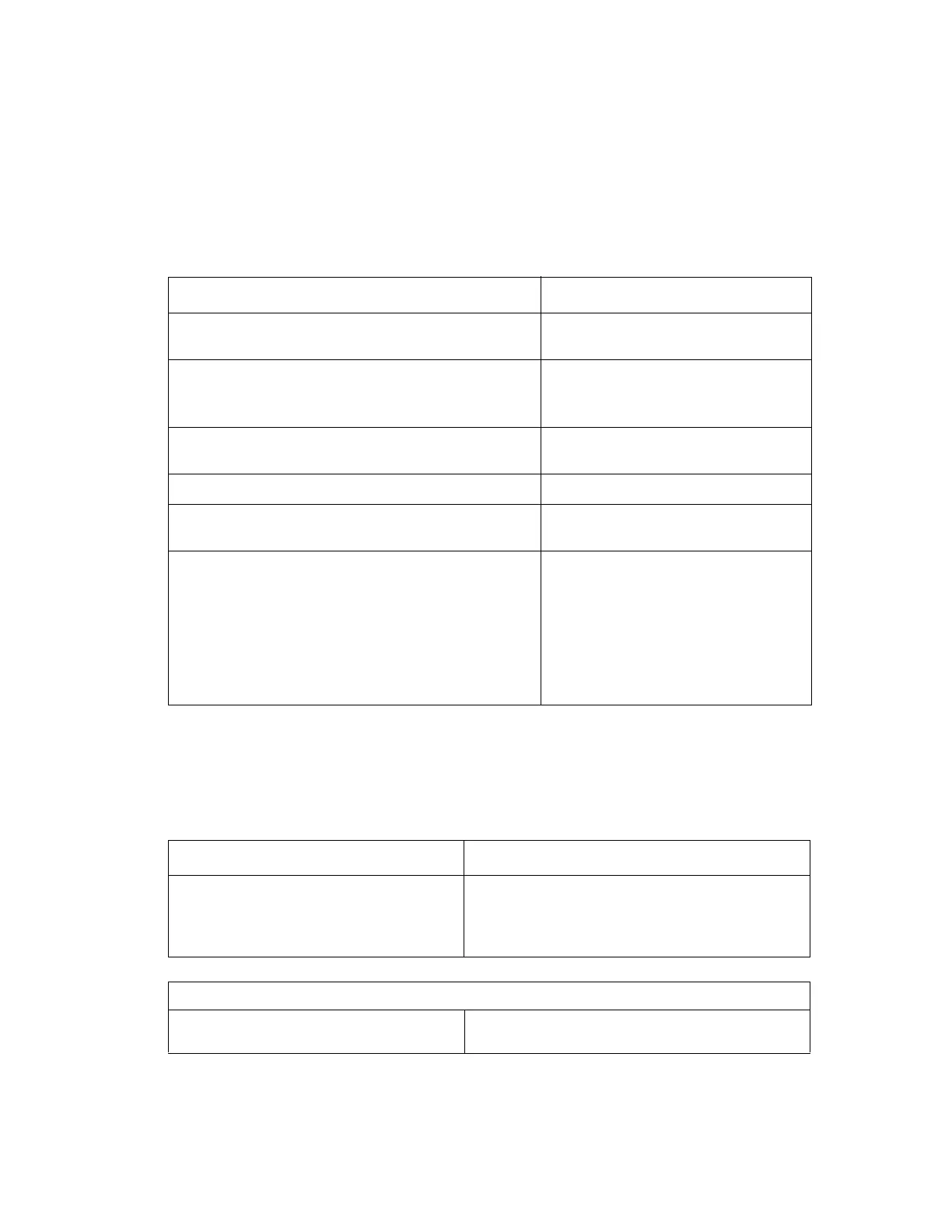Misfeed/Jam Troubleshooting Procedures
Phaser® 6120 Color Laser Printer Service Manual
4-7
Misfeed/Jam Troubleshooting Procedures
Initial Check Items
When a media misfeed occurs, perform the following steps first:
Paper Jam Tray 1
Detection and Description
Check Item Action
Does the media meet product specifications? See Media
Specifications on page 1-5.
Change the media.
Is the media curled, wavy, or damp? Change the media.
Instruct the user about correct media
storage.
Is a foreign object present along the media path, or is the
media path deformed or worn?
Clean or change the media path.
Are the rolls/rollers dirty, deformed, or worn? Clean or change the defective roll/roller.
Are the Edge Guides in the paper tray at the correct
position to accommodate paper?
Set as necessary.
Are the sensors and actuators operational?
■ Visually inspect each sensor actuator
in the paper path and confirm
functionality.
■ Run the Paper Path Diagnostic Test
to validate the functionality of all
sensors and actuators. Replace any
defective parts. See Repeating
Defects on page 4-23.
Type Description
There is a misfeed at the paper feed section
of the printer.
The leading edge of the paper does not block the
Registration Sensor (PC1) even after the lapse of a
predetermined period of time after the Tray1 Paper
Pick-Up Solenoid has been energized.
Relevant Electrical Parts
Registration Sensor (PC1)
Tray1 Paper Pick-up Solenoid (SL1)
PWB-A (Engine Control Board)
